Home / Handy Tips /
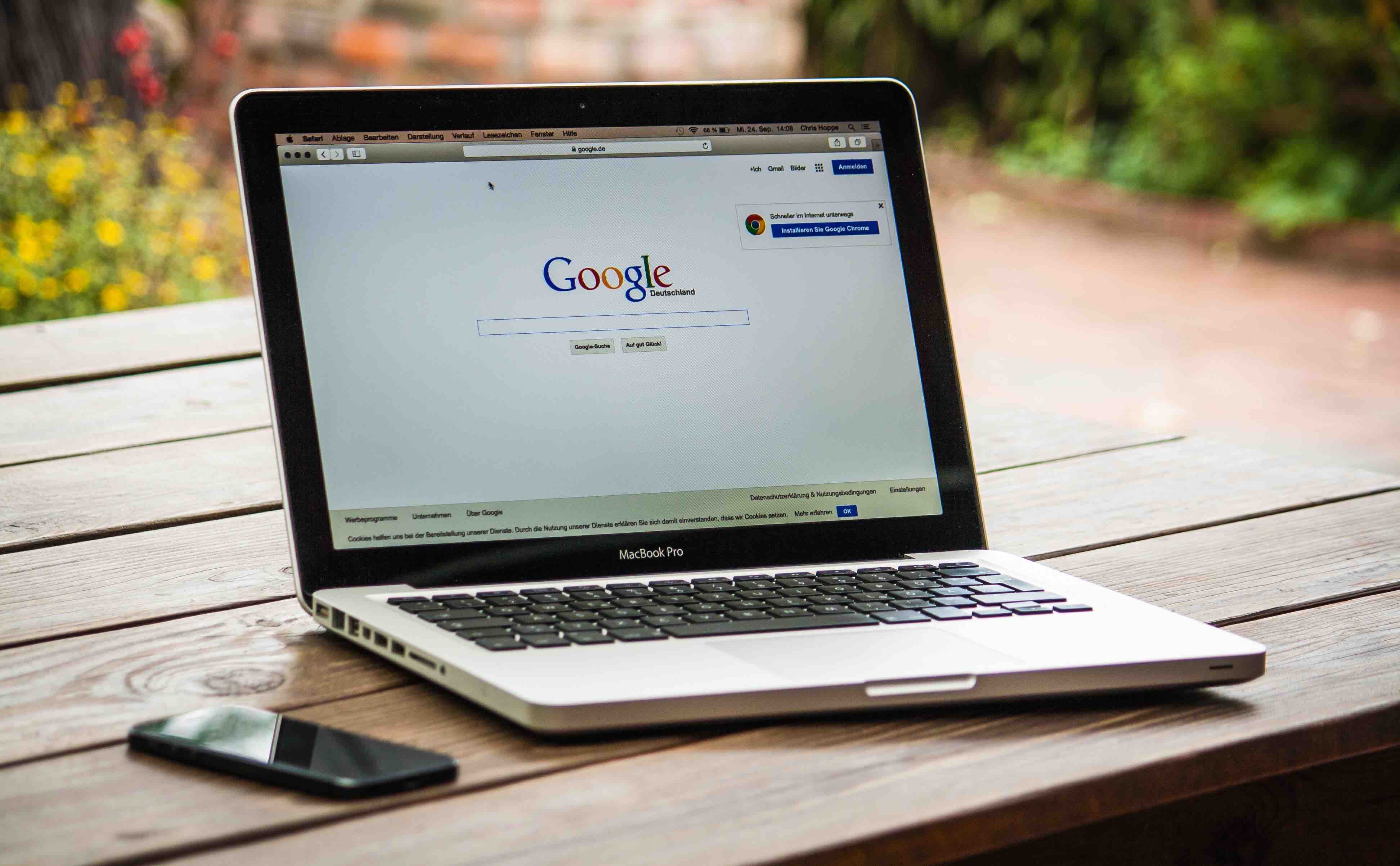 Although MacBook laptops have excellent battery life, there’s always room for improvement.
Although MacBook laptops have excellent battery life, there’s always room for improvement.
The following 5 tips will extend your MacBook’s battery life, which is especially helpful if you have an old MacBook with a mechanical hard drive.
Let’s get right into it.
1. Adjust Your Energy Saver Preferences
First things first, double check that your energy saver preferences are optimised to ensure you get the most out of your MacBook’s battery. To access these preferences, open System Preferences, and then click Energy Saver. This window will show up.
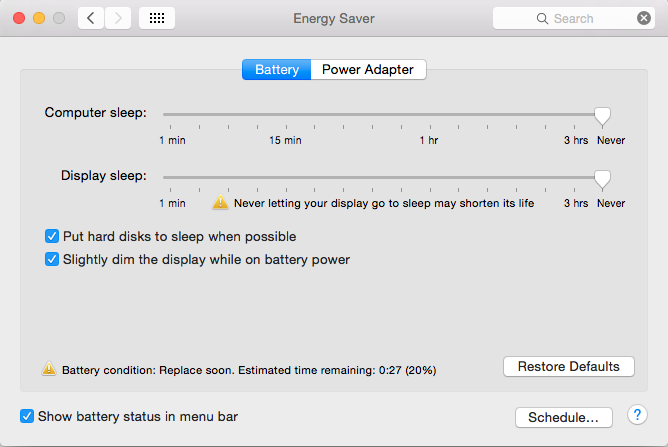
Tick the “Put hard disk to sleep when possible” option. This will reduce the amount of power your MacBook will use. And, tick the “Slightly dim the display when on battery power” option. Again, this will reduce the amount of power your machine will use when it isn’t plugged in.
2. Dim the Display
Just like on mobile phones and tablets, the backlight display drains a ton of battery. One of the quickest ways to extend your MacBook’s battery life is to turn down the brightness of your display.
You can do this one of two ways.
- Use the F1 and F2 keys to adjust the brightness.
- Head to System Preferences, select displays, and use the slider to adjust the brightness. From here you can also tick “Automatically adjust brightness”.
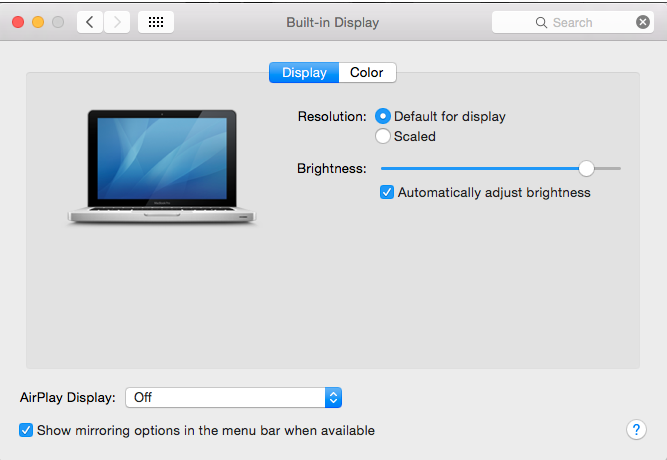
The dimmer the display, the longer your battery will last. So if you need to use your laptop for an extended period of time without charging (at an airport, for example), turn the brightness down as much as you can.
3. Turn Off Bluetooth
Although it may seem harmless, Bluetooth does use up battery life. If you don’t use Bluetooth for a keyboard, mouse, other peripherals, or to connect your MacBook with your iPhone or iPad, it’s best to switch it off.
Go to your system preferences, and click the Bluetooth icon. Then select “Turn Bluetooth off”.
4. Disconnect Dongles and Other Connected Devices
Dongles and other peripheral devices use up battery power too. The less you have connected, the longer your MacBook’s battery life will be. So if you have a dongle that connects your laptop with a wireless mouse, unplug it if you desperately need to save power.
 5. Dim the Keyboard
5. Dim the Keyboard
As well as turning down the display, dimming or turning off the keyboard backlight will save battery power.
You can do this by using the F5 and F6 keys on the keyboard. To turn it off completely, press F5 until the keyboard backlight shuts off.
Looking For Tech Help?
Unfortunately, these tips can’t fix an old, breaking or broken computer. If your computer isn’t working as it should be, check out our mac repair service. We can also help you everything from computer maintenance to iPad setup to malware removal. If you’d like to make a booking or ask any questions, please give me a call on 1300 553 166 or fill out the form on this page.


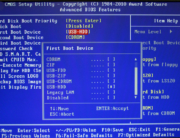
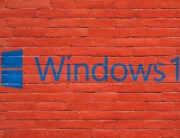




Leave A Comment