Home / Handy Tips /
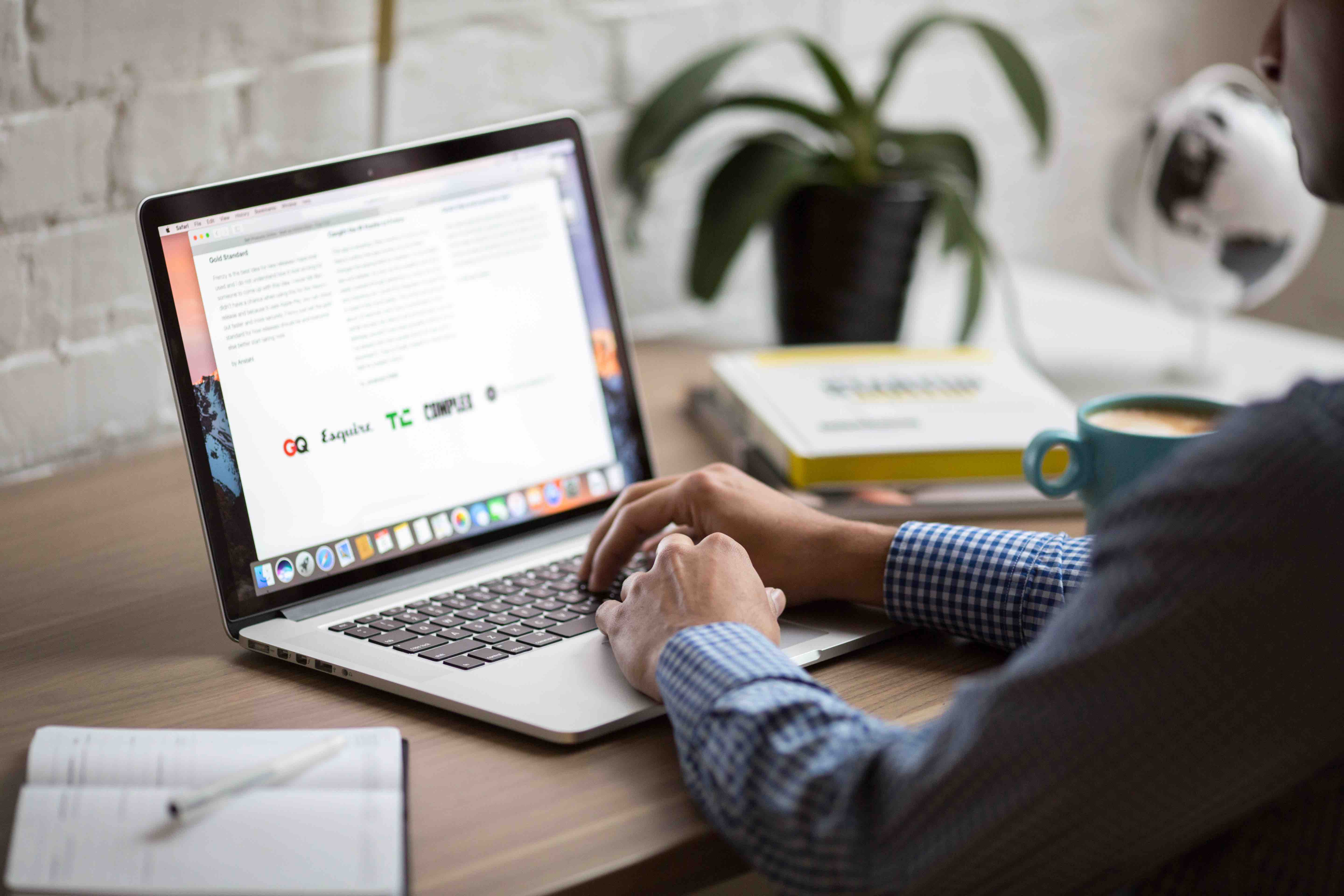
Like all computers, Macs run in cycles. Sometimes, software and applications get stuck in these cycles, causing the program – or in some cases your entire OS – to become unresponsive.
In this article, we’ll look at a few ways you can revive a frozen Mac. Let’s get right into it.
Determining the problem
Before we get into the solutions, you’ll need to determine the problem. Your Mac may freeze because of an issue with the entire operating system, or a hiccup in a single application.
If your computer freezes – you can’t move the cursor, your keys don’t trigger any on-screen actions – and you do not receive an alert, the issue is most likely with the OS. On the other hand, if you do receive an alert – something like ‘Safari quit unexpectedly’ – the issue is most likely with the application itself.
What to do when an application crashes
Let’s tackle crashed apps first, as this is the most common cause on an unresponsive Mac.
If an application crashes and you receive an alert, you’ll be presented with two options:
- Select ‘Reopen’ to restart the app and send a report to Apple.
- Click OK to close the alert and dismiss the issue.
Apple collects crash report data automatically, and uses this to improve their operating system. If you are not keen on sharing your usage information with Apple, you can switch off this feature by following the instructions below.
- Open System Preferences.
- Select Security & Privacy.
- Click Privacy, and then Analytics.
- Unlock the padlock in the bottom left-hand corner of the window by clicking it and entering your password.
- Now, uncheck Share Mac Analytics and Share with App Developers.
What to do when an application freezes
For the most part, your computer will overcome a frozen application by force quitting it. In some cases, the broken app will cause your entire computer to become unresponsive. Your cursor might transform into the infuriating spinning rainbow wheel of death.
Here’s how to deal with a frozen application.
- Get away from the application by clicking on another app’s icon, another window, or navigating to your desktop. You can also hit Command+Tab to switch to another app.
- Right click on the app’s icon in your dock.
- Click Force Quit.
- If Force Quit does not appear, hold down the Option key, and then click Force Quit.
This should cause the application to close immediately.
In some cases, a frozen application will cause the dock to become unresponsive, meaning you cannot click on the app’s icon. To overcome this, press Command+Option+Esc. This will open the Force Quit Applications window. Select the app that isn’t responding, and click Force Quit.
What to do if your OS freezes
If your entire OS freezes, there is only one thing you can do: restart. To do this, simply hold down the power button until the screen turns black. Wait a minute or so, and then press the power button again to turn your device back on.
If your OS freezes on a regular basis, it’s worth investigating the cause. Here are a few places to start:
- Check your hard drive’s space. If you don’t have enough free space on your drive, your operating system will struggle to run effectively.
- Check for app and OS updates.
- Disconnect all peripheral devices. Reattach them one at a time to see if any are causing problems.
- Try free software like CCleaner to remove junk files from your hard drive.
- Consider the age of your computer. Generally, hard drives last about 5 years or so.
- Make sure you are using anti-virus software for Mac. Although Macs are less prone to nasty viruses than PCs, you should be protecting your device.
If you still cannot figure out the problem, your best bet is to enlist the help of a Mac repair professional.
Get help with your Mac computer
If your Mac is playing up, call in the Mac experts. Mac computers are very different to Windows, and require specialist knowledge. Here at Computer Cures, we have years of experience repairing, restoring, upgrading devices and computer maintenance. Call today on 1300 553 166 or fill out the form on this page, and we’ll get right back to you. Need help fixing your iMac, read more about our Mac Repair Services.








Leave A Comment