Home / Handy Tips /
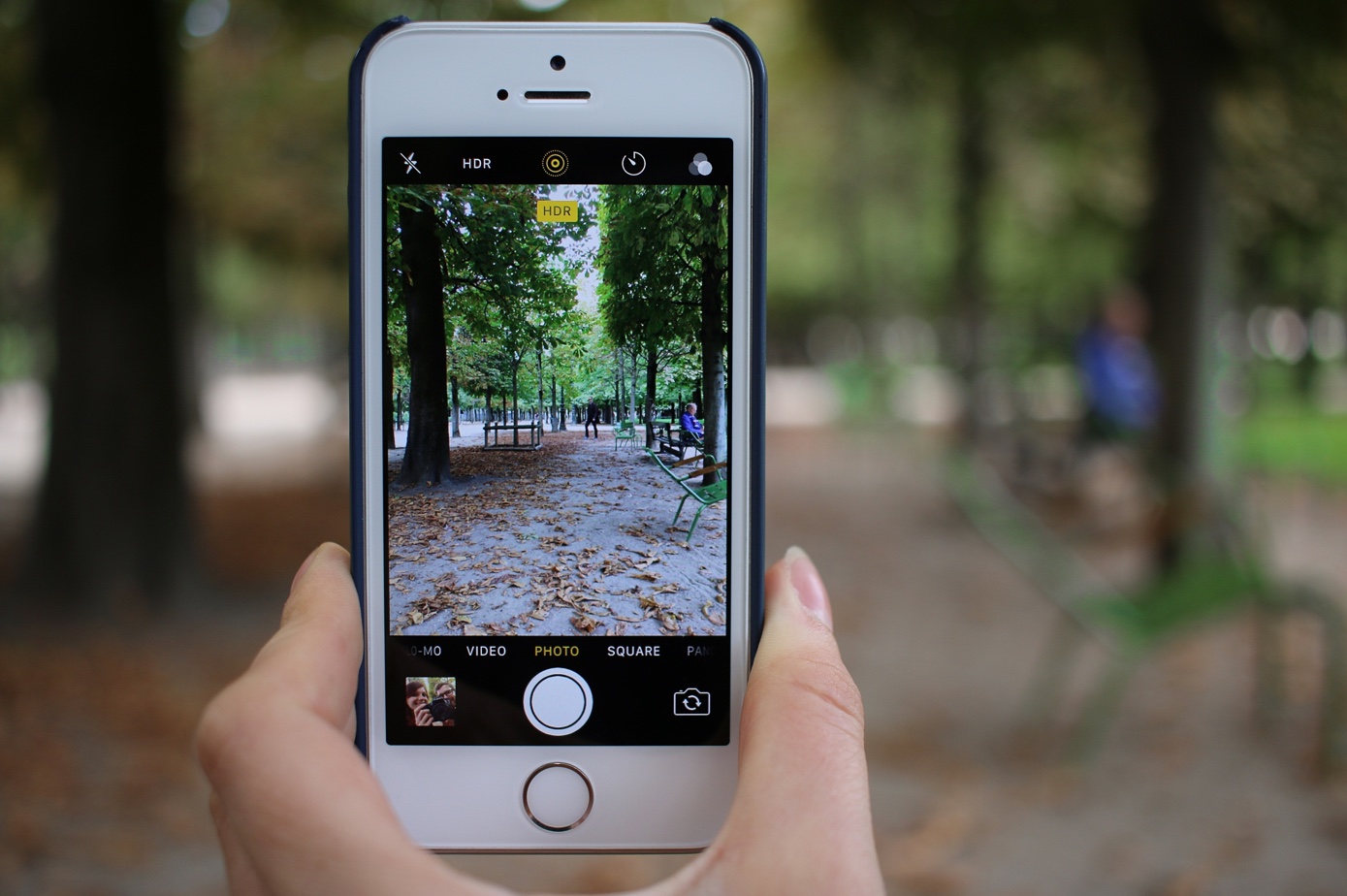
Gone are the days of traditional albums – now, photographs are stored on our computers and phones. The problem is, we don’t always organise our digital photos effectively.
In this article, we’ll share with you eight ways to clean up your photo collection, so you can quickly and easily access your family memories.
1. Delete duplicates
Some digital cameras save two sets of every photo, one as a JPEG, and the other as a different file format. Unless you are into advanced photo editing, there’s no reason to keep both. You’ll want to change the setting on your camera, and delete duplicate photos saved on your computer or phone.
This can be a time-consuming process, but more often than not, it’s as easy as deleting every second file in your Photos folders. There are also a few duplicate photo finders you can download and try, too.
2. Try Flickr’s automated photo organisation
Flickr is a great way to take photos from your phone, computer, and camera, and store them in the one place. It also makes for easy photo sharing, and a good backup solution.
Flickr gives you 1 TB of free storage, and the site’s intelligent software will organise your pictures according to their metadata. That’s less work for you!
3. Or use Dropbox
If you’re already familiar with Dropbox, you can use it to clean up your current photo situation. While Dropbox is not a photo management app and will require you to create your own file system, it does offer fast sharing.
The other thing to keep in mind is cost. The free version of Dropbox doesn’t give you anywhere near enough storage to organise a modern-day photo collection. You’ll be looking at about $12 per month.
4. Or give Google Photos a go
Google Photos is one of the best places to store, edit, share, and organise your photo library. We’ve looked at Google Photos in detail in past blog posts, but in summary, Google Photos offers automated backups, intelligent search functions, and unlimited storage space.
5. For Mac users, take advantage of the Photos app
One of the key benefits of using Mac devices is their inter-connectivity. You can easily sync photos taken on your photo to the Photos app on your MacBook, or access photos edited on your MacBook on your phone.
Learn how to get the most out of iCloud and your Photos Library on Apple’s website.
6. Go back in time and print your photos
A messy photo library is a modern-day problem, so why not go back to a simpler time?
One solution to a messy digital photo library is committing to printing out your photos, and backing up the digital copies. While you may be in the habit of taking 10, 20, maybe more snaps of each special moment, pick just one to print, and delete the rest.
Organise your printed photos into albums, and save the digital copies on a hard drive or a cloud-based storage service.
7. Collate your photos in one place
When it comes to digital photo storage, this is the golden rule: pick one storage method, and stick with it. Avoid keeping some photos saved as email attachments or on your Facebook timeline, while others sit in your Dropbox folder.
8. Create a logical file naming structure
If you do opt to store your files in folders on your computer or in cloud storage, you’ll need to come up with a file naming structure that makes sense.
For example, you might start with the year (e.g. 2018), and have subfolders for each month (Mar-18, for example). In each month, you might like to create a folder for your untouched images, and another folder for your edited images.
Get help with your photo organisation
Does the thought of going through and organising your photo collection overwhelm you? Get help from the tech professionals. Our friendly team can assess your needs, and help you create a fool-proof digital photo library that makes sense. Give us a call on 1300 553 166 or fill out the form on this page, and we’ll be in touch.








Thank you Paul – this article was most helpful.