Home / Handy Tips /
 With a camera in our pockets all day every day, we are taking more photos than ever before. Gone are the days of reserving film – or even keeping tabs on our digital camera’s memory card. Now, we snap countless photos and videos in an attempt to capture the moment perfectly.
With a camera in our pockets all day every day, we are taking more photos than ever before. Gone are the days of reserving film – or even keeping tabs on our digital camera’s memory card. Now, we snap countless photos and videos in an attempt to capture the moment perfectly.
Eventually, however, our phones will fill up, and we’ll be tasked with moving our beloved photos off our hand-held devices and onto some kind of storage system. Even if our phone has ample storage, backing up precious images is important. What if we accidentally leave our phone on the train? Drop it in a puddle? Lose it at a music festival?
In this article, we’ll take a good look at four ways to backup smartphone photos. Have a read, and decide which method is right for you. Let’s get started.
Backup smartphone photos with Google Photos/Drive
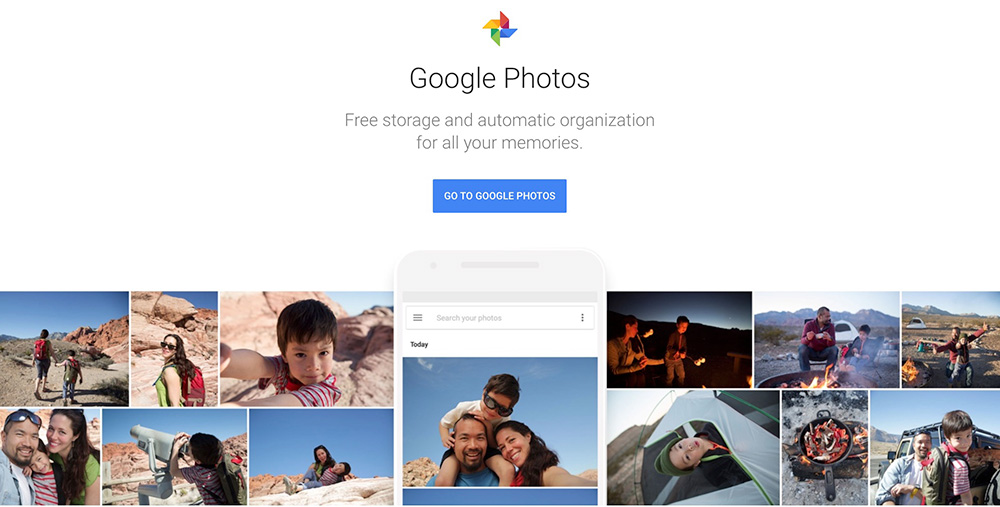
Suitable for both Android and iOS users, Google Photos offers unlimited free photo storage, making it an option that’s hard to beat.
To back up your photos with Google, you’ll need to install the Google Photos app and sign in using your Google ID. That’s it. From that point on, the app will automatically backup your photos to the cloud, meaning they’ll be accessible from all your other internet-connected devices and on the web via photos.google.com.
What’s more, if you already use Google Drive to store documents and other files, your photos will show up in an automatically created Google Photos folder.
There is, however, a drawback to this too-good-to-be-true solution: Google will compress your photos. The compression algorithm is not too bad – your photos will still be available in what Google calls ‘high quality.’ If you want to store your images in their original quality, they will count against your limited Google Drive quota.
Backup smartphone photos with Dropbox
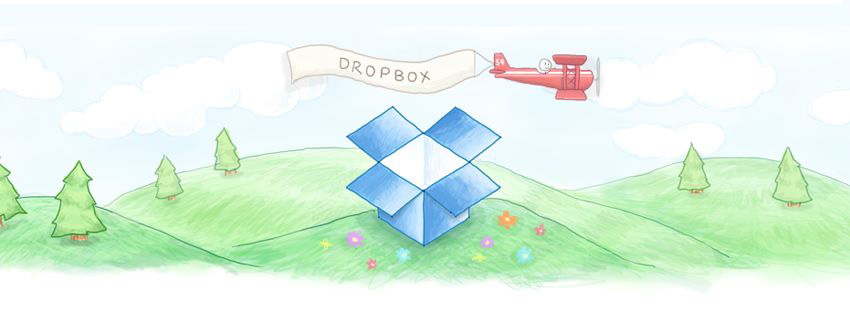
Dropbox is a leader in the cloud storage space, and many people across the world make this software their photo backup platform of choice. It isn’t as full-featured as Google photos, and you will be limited by the amount of Dropbox space you have. But, if you already use Dropbox and have more storage than you know what to do with, it could be your best option.
To back up your phone photos with Dropbox, you’ll have to enable the Camera Uploads feature, which can usually be found in the Dropbox app’s settings menu.
Backup smartphone photos with Amazon Prime Photos
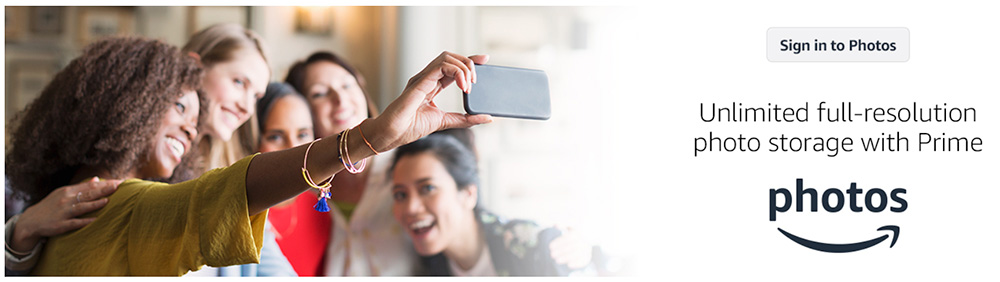
Are you an Amazon Prime member? Take advantage of Amazon’s free unlimited photo backup solution. It’s one of the lesser-known features of Prime, but easily one of the most useful.
Do keep in mind, however, that Amazon Prime Photos is only for, well, photos. If you upload a video, you will have to use your Amazon storage (by default, you get 5 GB of storage, and if you want more, you’ll have to pay).
Backup smartphone photos with iCloud
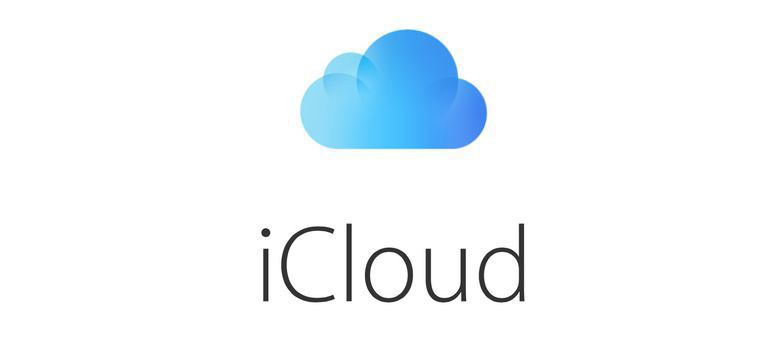
This option is for iOS users only. If you have an iCloud account, you already have 5 GB of storage for photos and videos. This isn’t a lot, but you can buy more if you decide to take the iCloud route. To find out how much storage you’re currently using and the cost of upgrading, grab your iPhone or iPad and head to Settings > Your Name > iCloud > Manage Storage > Change Storage Plan.
Need help with your backups?
Investing in a robust backup solution isn’t just for big businesses. Anyone and everyone that uses technology should have a backup system in place to protect important files and precious family photos. If you’d like help setting up a backup solution that meets your specific needs, get in touch today. Call on 1300 553 166 or fill out the form on this this page and we’ll get back to you soon.



Leave A Comment