Home / Handy Tips /

If your internet seems a bit sluggish, or if you’ve spotted devices you don’t recognise when you connect media to devices or your laptop, you may be asking yourself “who’s using my wi-fi?” But why is it important to know this, and how can you protect yourself? Let’s explore.
What’s the risk?
Having someone else using your internet opens you up to the risk of them having access to all devices connected on your network. They may be able to:
- Access your personal or home business files
- Steal and change passwords
- See personal information about you
- Infect your devices with malware
Plus, they’re using bandwidth that you’re paying for, which can impact what bandwidth you have available for your own use. Luckily, it’s not all that difficult to see who’s using your internet, and kick them off.
How can I see who’s using my wi-fi?
There are a few methods you can use – for free – to check who’s using your internet, and here are two non-technical ways to do it.
1. Download software to check network users
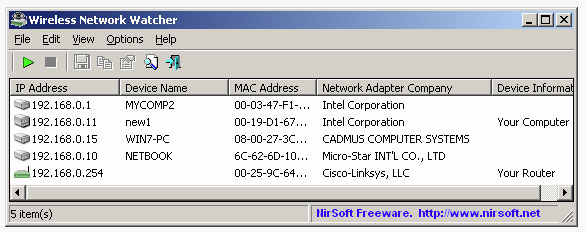
If you’re a Windows PC or laptop user, you can download a free utility application called Wireless Network Watcher. Note: the download link to the zip file is at the very bottom of the webpage.
Once installed, this handy little program will scan your wi-fi network in minutes and list all computers and other devices currently connected to it. The Device Name column shows the name of each connected device, with MAC addresses for each device is also listed.
Bear in mind that every smart device in your home has its own device name and MAC address. This includes speakers, smart lights, TVs and heatpumps, mobile phones – any device that has wi-fi connectivity. The device name may be cryptic, so check the Network Adapter Company column which may give you more clues. You can also check your smart devices – many have a label on them that list these details so you can check they’re legitimate device connections.
2. Use your wi-fi router to check network users
Your wi-fi router comes with the ability to log into it from your laptop or PC to adjust and configure account settings, change passwords, monitor usage, and check devices and users. Alternatively, many modern router manufacturers have an app that you can download on your smartphone to manage your router security and settings too.
If you’re logging in via your browser, enter the router’s IP address as the URL – you will likely find this either in the router’s manual, on the manufacturer’s website, or you may find it on the back of the router itself.
You’ll be prompted to login with your username and password; this will be default credentials if you haven’t accessed it before – again, check the manual or manufacturer’s site to find these. The web interface will give you the option to check the list of devices connected to your network, but where you locate this in the web interface (or app) will depend on make and model of your router. The list will show the device names and MAC addresses for each connected device.
What should I do if I spot an unwanted device or connection on my wi-fi?
The simplest way to fix unwanted wi-fi users is to change your wi-fi password and improve your router security by setting WPA2 for the password type. This provides a more robust layer of complexity to your password security.
Simply change your password in your router’s web interface or app, which will then require you to re-authenticate your new password in all your connected devices – that includes laptops, desktop PCs and smart devices – but it’s good security step that we recommend doing periodically to maintain your home network’s security.
Get professional advice and support
Here at Computer Cures, we see many common internet issues that clients experience, from slow internet speeds, wireless drop outs, poor wi-fi strength, smart devices not working, unknown devices on networks, and more. Our specialised wi-fi and internet technicians can help advise and support any internet issues that you may be facing, so that you can get up and running with your internet.
Having problems with your wi-fi network, or need setup help?
Computer Cures is here to help. Our friendly, efficient and prompt team of professionals can help diagnose, troubleshoot, reconfigure and repair your wi-fi network at home or the office with a full wireless audit to pinpoint any issues present. Give us a call on 1300 553 166 or fill out our contact form and get your internet working as it should.


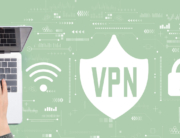





Leave A Comment