Home / Handy Tips /
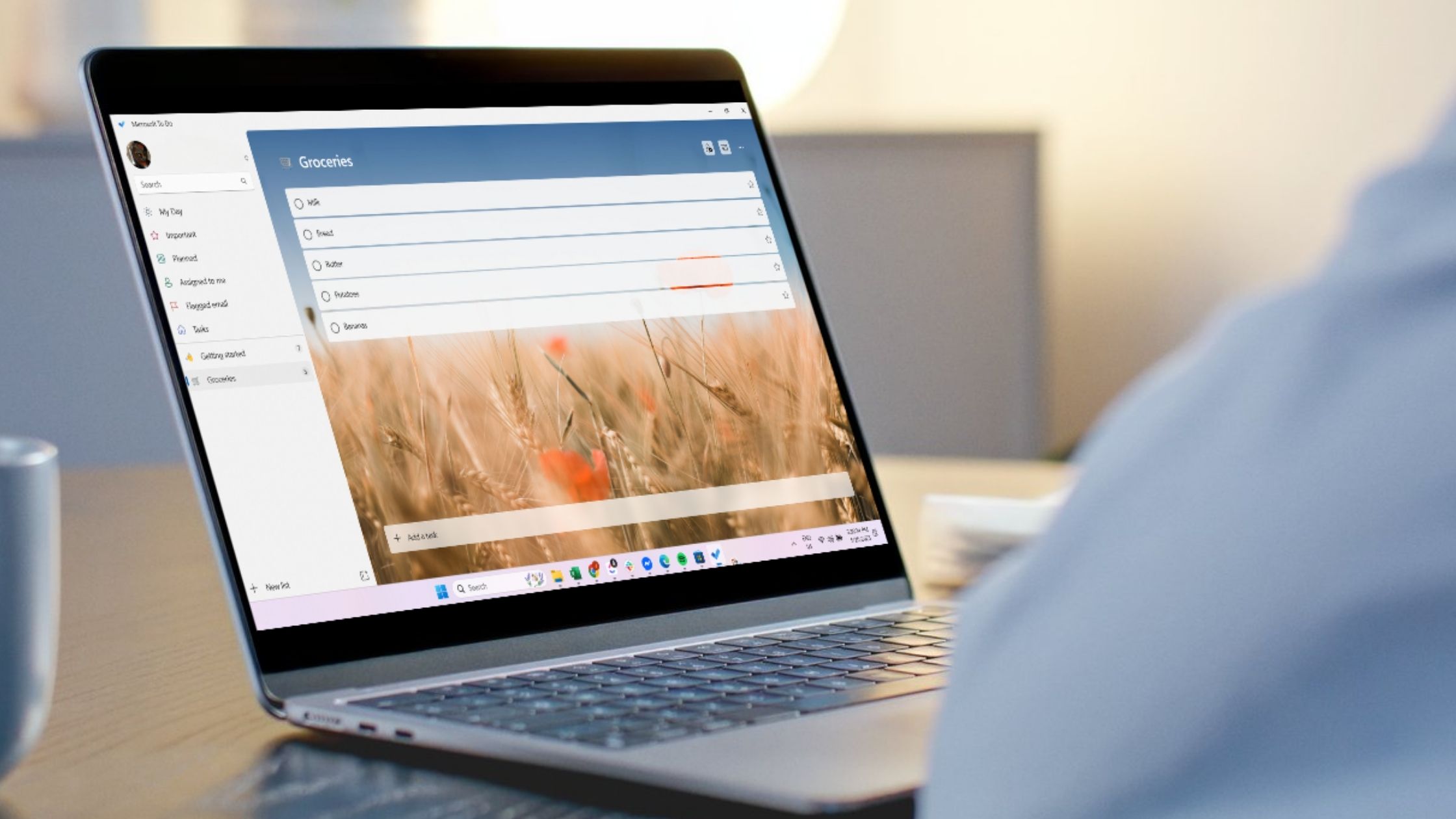
Microsoft is always looking to innovate and change the tech landscape by introducing new apps. One of the company’s apps, the Microsoft To Do App, is proving popular with users. This article walks you through the key features of this app and shows you how to use it to plan your day, manage projects, improve productivity, and more.
- Why Microsoft To Do is great for task management
- Create smarter lists to organise your tasks
- Set deadlines and reminders to stay on track
- Plan your day with the “My Day” feature
- Collaborate effectively with shared lists
- Sync with Outlook and Microsoft 365 to streamline workflow
- Build a productive routine with daily use
Why Microsoft To Do is great for task management
Microsoft To Do stands out as a task management app because it combines simplicity with powerful productivity features. Whether you’re a professional, a student, or managing household tasks, the app’s clean interface makes it easy to learn. You can set reminders, create multiple lists, assign due dates, and even break down tasks into smaller steps with checklists.
Easy integration with Microsoft 365 means your tasks can sync with Outlook. This allows for seamless coordination between your email and task lists. Also, its cross-platform availability means you can access your to-dos from Windows, Mac, Android, or iOS devices.
Create smarter lists to organise your tasks
Lists keep you organised and one of the most effective ways to use Microsoft To Do is to create customised lists to sort tasks by category, project, or priority. Instead of dumping everything into one long and confusing to-do list, you can create separate lists for work, personal errands, shopping, or specific goals.
For better structure, you can even group related lists into folders. Add emojis to list names for visual clarity and aesthetics. With features like colour-coded themes and starred tasks, Microsoft To Do makes it easy to focus on what matters most. It allows you to build a system that mirrors how your brain works and your day flows.
Set deadlines and reminders to stay on track
Deadlines and reminders are essential for managing your time effectively. With Microsoft To Do, they’re easy to implement. For every task, you can set a due date and even schedule a reminder to alert you ahead of time. Whether it’s a weekly meeting, a daily report, or a birthday you don’t want to forget, these features ensure nothing slips through the cracks.
For regular activities, you can also set recurring tasks. Reminders pop up across your synced devices, so you’ll stay informed wherever you are. With these time-based features, Microsoft To Do not only helps you manage your tasks, but it also keeps you accountable and on schedule.
Plan your day with the “My Day” feature
The Microsoft To Do “My Day” feature helps you focus on what matters most today. Instead of feeling overwhelmed by a long to-do list, this feature allows you to hand-pick tasks from your other lists and place them into a dedicated daily view. Every day it resets, giving you a clean slate and encouraging you to plan intentionally.
This is particularly useful for breaking down large projects into manageable chunks. By setting realistic goals for each day, you reduce your stress levels and increase productivity. Combined with smart suggestions that focus on past activity, the “My Day” view helps you build momentum and make consistent progress without losing sight of the bigger picture.
Collaborate effectively with shared lists
Teamwork and collaboration are a cinch with Microsoft To Do. Whether working on a team project, planning an event, or managing household chores, you can share task lists with others to keep everyone aligned. You can also assign specific tasks to different people, add due dates, and include notes or attachments for better context.
This eliminates the need for email updates or constant check-ins. Everyone sees changes in real-time. It’s very handy for remote teams or families coordinating busy schedules. By turning collaboration into a structured, trackable process, Microsoft To Do helps reduce communication errors and ensures you miss nothing.
Sync with Outlook and Microsoft 365 to streamline workflow
One of the greatest advantages of Microsoft To Do is its seamless integration with Outlook and Microsoft 365. Tasks you create in Outlook can automatically appear in To Do and vice versa, making it easier to manage everything from one central location. You can also sync tasks across your email, calendar, and even Microsoft Planner if you’re using it within Teams.
This setup eliminates duplication, reduces missed deadlines, and keeps your workday organised. For those already using Microsoft 365 tools, this integration boosts productivity by ensuring that tasks, meetings, and priorities are always in sync, regardless of the platform you’re using.
Build a productive routine with daily use
When it comes to productivity, consistency is key. Microsoft To Do supports this by encouraging daily engagement. When you start each morning and review your “My Day” list, it helps you prioritise what matters most. Over time, you’ll build a habit of planning, executing, and reviewing tasks efficiently.
The app also remembers previously uncompleted tasks and suggests them for the current day. By incorporating Microsoft To Do into your daily routine, you create a structure that keeps you focused and goal-oriented. Whether it’s work deadlines, personal errands, or long-term projects, using the app daily transforms scattered thoughts into actionable plans.
Does your PC need a tune up?
To run Microsoft To Do efficiently, you’ll want your PC in top shape, and that’s where Computer Cures can help. If your computer is sluggish or regularly gives you error messages, it’s time for a PC tune up. Contact us today to arrange an appointment.








Leave A Comment