Home / Handy Tips /
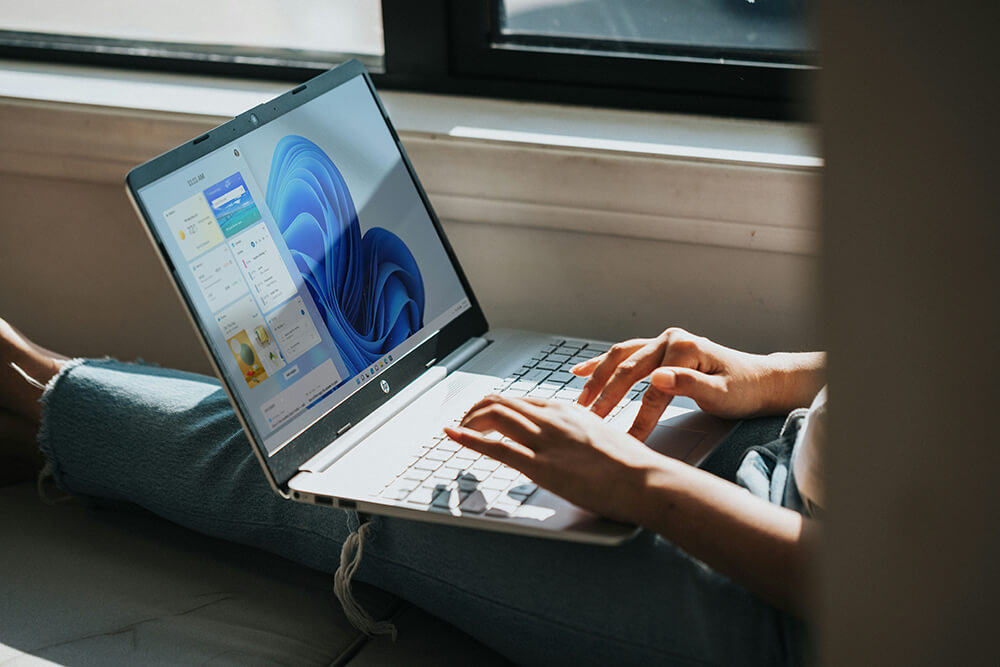
If you’re currently using Windows 10 and considering upgrading to Windows 11, you’ll likely be wondering if it’s worth it. Windows 11 is the latest version, and many Windows 10 users have already made the switch.
This article explores the key differences between Windows 10 and Windows 11, the benefits of upgrading, and any potential drawbacks to consider. We also guide you through the upgrade process to ensure a smooth transition.
- What is Windows 11?
- What are the differences between Windows 11 and Windows 10?
- Does Windows 11 have any downsides?
- How to upgrade to Windows 11
What is Windows 11?
Windows 11 is Microsoft’s new take on operating systems. This current OS version aims for simplicity, boasting new features to achieve this. With a design and user interface that’s clean and modern, Microsoft intends to inspire creativity and productivity.
What are the differences between Windows 11 and Windows 10?
At first glance, Windows 11 looks like nothing more than a reskin of Windows 10. However, when you dig a little deeper into the features and functionality of this latest OS, you’ll find it has loads of differences over its predecessor. Let’s cover some of the key points.
1. The Start Menu and Taskbar
These features look completely different on Windows 11, and they’re two of the biggest changes.
For example, the Windows 11 Start Menu is more simplistic than Windows 10. At the top you’ll see a list of apps, while at the bottom you’ll find your most frequently used documents.
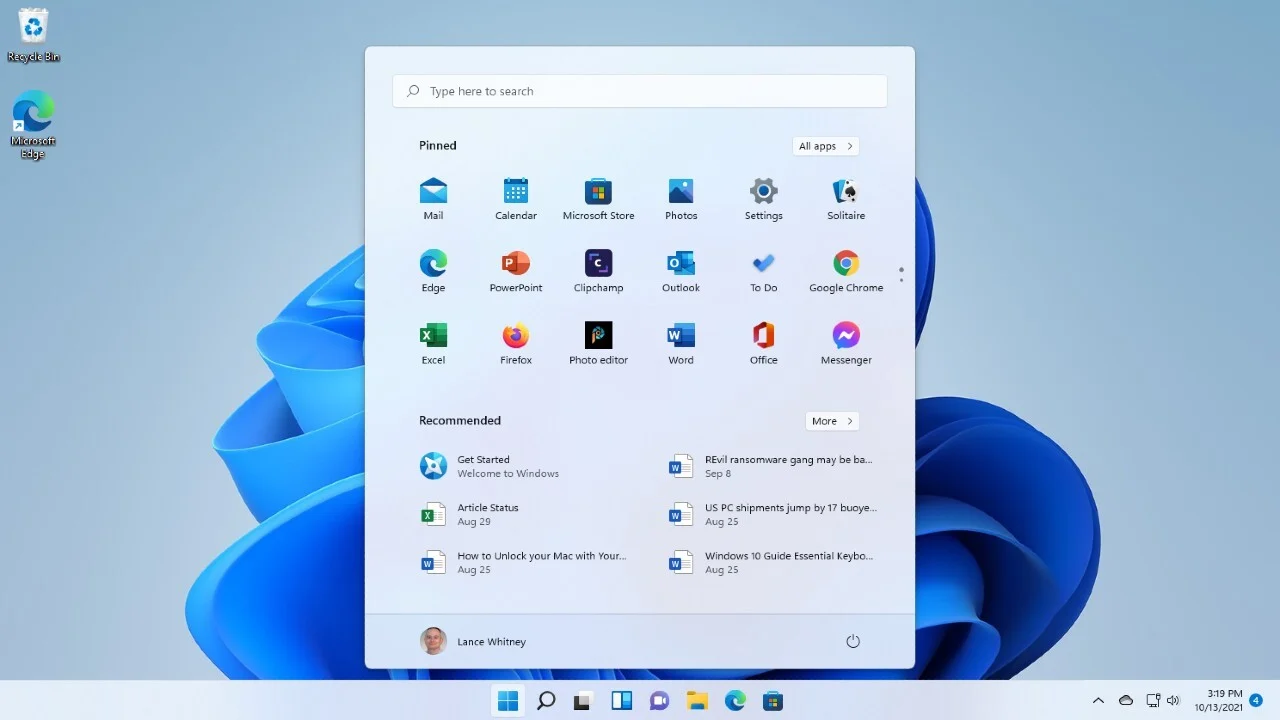
Source: PC Mag
There are no more live tiles in this version of Windows, making the Start Menu look cleaner and tidier.
The Taskbar has undergone some significant changes as well. The search box is now just an icon, and the Cortana functions are gone. An additional feature is an icon to access Microsoft Teams. It is removable though, if you don’t want it. The weather feature has moved to the left side of the Taskbar, and includes the latest news, sports results, and traffic, to name a few.
2. Improved features and design
Visually, Windows 11 is a major departure from Windows 10. We discussed the changes to the Start Menu and Taskbar above, and you’ll now find these in the centre of the screen, making this OS look more like ChromeOS or macOS. If you prefer, you can move it back to the left.
There are new app icons, rounded corners on windows and, exclusive to Windows 11, Fluent Emojis. Enjoy live captions for your browser and Focus mode. This allows you to customise notification settings for a specific time while you’re working.
Let’s now talk about the Windows 11 File Explorer, which has seen significant changes. You’ll find tabs in the latest update, as well as Microsoft Services and OneDrive joining File Explorer. When you select a file or folder, you’ll discover a new details menu.
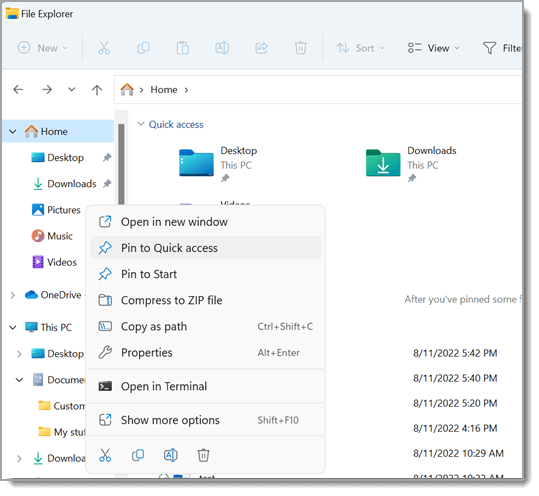
Source: Microsoft
3. Multitasking and Snap Layouts
Using Snap Layouts, you can increase your multitasking and system performance. Snap Layouts group your windows and save them to the Taskbar. While this is available in Windows 10, there is more functionality in Windows 11, more configurations, and the latest OS makes it easier to access Snap Layouts.
4. Enhanced gaming features
Recent updates for Windows 11 see optimisations for running games in ‘windowed mode’. It also supports features like Direct Storage and Auto HDR.
It’s Microsoft’s goal to make Windows 11 a true gaming OS, ironing out performance bugs, and adding an enhanced refresh rate. This fixes issues for gamers using multiple monitors.
5. Better performance
Most users say Windows 11 is snappier than Windows 10, meaning everything responds faster. New performance enhancements also mean this OS runs faster on weaker laptops. The OS now performs a lot of work in memory management, favouring the app windows running in the foreground. This guarantees they get more CPU power ahead of other system resources. When reactivating after sleep mode, Windows 11 wakes up 25% faster than Windows 10.
6. Enhanced tablet mode
The full screen Start Menu experience when in tablet mode on Windows 10 is missing in Windows 11. What you’ll find instead is that the new OS is more like an iPad when in tablet mode, making everything easier to touch.
7. Voice navigation
You can now fully control your OS with your voice on Windows 11. For example, use voice navigation for mouse and keyboard inputs and to launch apps.
Does Windows 11 have any downsides?
Nothing is perfect and neither is Microsoft’s latest OS. One of the biggest complaints is the stringent system requirements to install and operate Windows 11. Many PCs and laptops people use every day with Windows 10 won’t meet the requirements to handle Windows 11.
There are also known compatibility issues, as the switch to the latest operating system could see compatibility challenges with older hardware and software. These issues can be minor inconveniences or major disruptions.
While customisable to a point, there are less options to customise and personalise Windows 11 compared to previous versions of Windows.
There is also the learning curve to consider when making the switch, as the features, design and layout are considerably different.
How to upgrade to Windows 11
Microsoft will cease support for Windows 10 as of 14 October, 2025. So, if you want continued support, you’ll need to upgrade to Windows 11. Let’s briefly run you through the process, which is pretty straightforward. The simplest way to upgrade your operating system is with Windows Update, so that’s what we’ll focus on.
- Click Open Settings
- Click on Update & Security
- Click Windows Update
- If Windows 11 isn’t already visible and ready for installation, click on Check for Updates
- Click the Download and Install button
- Click Restart now
When your computer finishes restarting, it will now be running Windows 11.
We’re here to help with your upgrade to Windows 11
At Computer Cures, we perform all types of computer upgrades, including hardware and software. If you want more information about making the switch to Windows 11 and want us to help with the upgrade, contact us to set up an appointment. We’ll be able to determine if your computer meets the system requirements, and we’ll ensure the upgrade is smooth and seamless.








Leave A Comment