Home / Handy Tips /

One of the biggest security risks to your home PC and organisational network is a weak password.
Weak passwords put you at risk of having your network security breached by hackers, and opens you up to losing data and access to accounts as well as having your personal details exposed online. The good news is it’s easy, not only to create strong passwords, but to also protect them from online threats with Password Management software.
What makes a password weak?
A weak password is anything that is short, associated with something, and easy to guess. People tend to use passwords that are easy to remember, and use them across multiple accounts – from banking, to email, to social media, and beyond. Worse still, many people write them down so they’ll remember them. This creates a security risks that hackers are only too happy to exploit.
How can I easily make my passwords stronger?
Password Management software is a great tool for managing your various online usernames and passwords. They provide increased online security and assurance that your data and personal details are protected from harm when browsing and purchasing online, by improving weak passwords and saving your login credentials so you don’t have to remember them yourself.
A good Password Manager will:
- Analyse your passwords and help you to change them to something stronger
- Detect reused passwords you’ve created across multiple apps and websites and prompt you to update them to a unique password
- Keep you up to date on data breaches online where your password may have been compromised, so you can change it quickly
With many great Password Management software options available to you, all you need to do is find the one that best suits you.
What are the best Password Manager apps available?
Based on current popular reviews, here are the top recommendations for Password Management software:
Taking the time to check out the different options each Password Manager has – along with which ones have a free tiered pricing structure and how much you are willing to spend above this to protect your data – will help you make the best selection based on your needs. Some great features to look for include:
- Two-factor authentication
- A browser extension
- Automatic updating of passwords
- Data breach monitoring
- Productivity tools
- Contact details autofill
- Saving of online purchase details
Getting up and running
Once you’ve chosen your preferred Password Manager, download the app and start set up.
You’ll create a username and password; this is the one set of master credentials you will have to remember, so save it securely. Not all Password Managers will let you reset your master password, so you’ll run the risk of losing all your saved usernames and passwords if you forget it.
After you’ve set up your Password Management software, the first time you log into a website (including ones you’ve accessed previously) you’ll need to login with your username and password so the Password Manager can save it. That way the next time you return to that site, you’ll be logged in automatically. It may seem onerous to start, but over time you’ll find yourself interacting less with your Password Manager as it gathers and saves enough sites and credentials.

Pay attention to your Password Manager
Eventually, your Password Management software will capture all your user credentials and you’ll have enough to run a robust audit which will tell you:
- The strength of the passwords you’ve used online
- Whether you have any passwords you’ve used on multiple sites
- Whether any of your passwords are vulnerable to compromise due to either their strength or the website itself
Make sure you pay attention to your Password Manager’s recommendations and alerts, to ensure your data and personal details remain protected.
Need help to set up Password Manager software on your PC?
If you’re ready to protect your data security with Password Management software, Computer Cures is here to help. Give us a call today on 1300 553 166 for advice and help with software set to protect your data and personal details online.



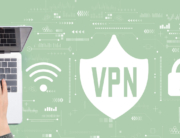




Leave A Comment