Home / Handy Tips /

Did you know that about 90 percent of all computer systems run on Windows? Chances are, you’re reading this on a Windows computer right now.
Whether you’ve just switched to Windows PC, or you’re a life-long fan, this article is a must read. We’ll share with you the top 10 software for Windows computers. While we don’t all use our computer in the same way, these programs are pretty universal.
Let’s get right into the list.
1. Microsoft Office
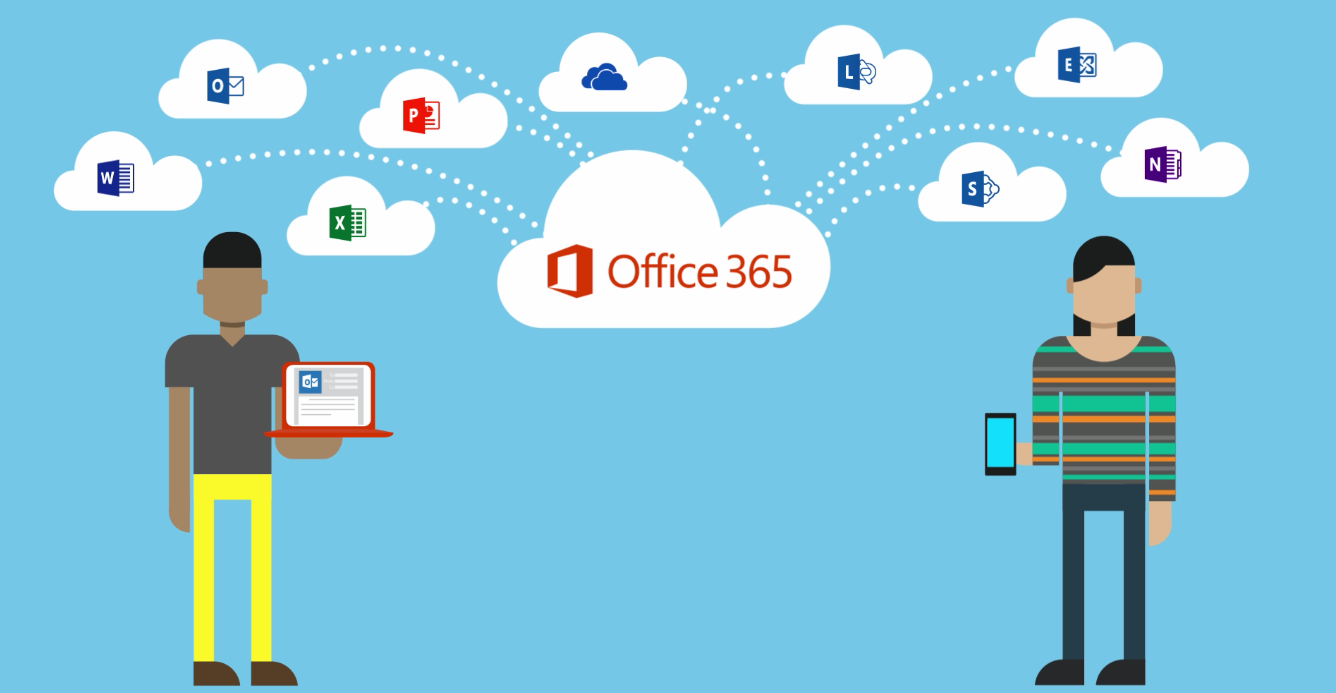
Microsoft Office is undoubtedly one of the most popular software suites for PC (and Mac) users. Offering a whole suite of productivity programs – Word, Excel, PowerPoint, among others – Microsoft Office is useful for students, businesses, families, and just about everyone else.
Microsoft Office offers a number of upfront and subscription-based pricing plans. We recommend Microsoft Office 365, which has a ton of benefits over traditional Office products. You can read more about 365 in our article 9 Reasons to Upgrade to Microsoft Office 365 Today.
- What: Microsoft Office
- Why: Extremely useful productivity apps
- Who: Everyone and anyone, especially students, and those that need access to word processing, spreadsheet creation, reliable email, cloud storage, and more
- How much: Upfront prices starting at $199. Subscription prices starting at $10/month or $99/year
- Where: www.microsoft.com
2. Adobe Reader
If you ever need to open and read PDF files – which you most likely will at some point or another – you’ll need a specialised program. Adobe Reader is the most popular PDF reader for Windows computers. It’s easy to use, and has fantastic functionalities; you can open, create, and edit PDFs.
- What: Adobe Reader
- Why: To open, view, and edit PDF files
- Who: Everyone
- How much: The basic version is free
- Where: get.adobe.com
3. Avast Free Antivirus
All Windows computers are at risk of malware attacks. Installing a good-quality antivirus software should be at the top of your to-do list when you purchase a new computer. Avast Free Antivirus is a great place to start. It’s free, intuitive, and pretty effective.
Of course, free software won’t give you the level of security offered by higher-grade software, but it’s certainly better than nothing.
- What: Avast Free Antivirus
- Why: To protect your computer against cybercrime and malware
- Who: All computer-users
- How much: For basic protection, free
- Where: www.avast.com
4. VLC Media Player
VLC is unarguably one of the best video players for Windows. Why? It plays just about every video file format known to man. Whether you’re catching up on your favourite TV series, or revisiting old home movies, VLC will get the job done.
- What: VLC Media Player
- Why: To watch videos saved in any file format
- Who: Anyone who plans to watch video on their computer
- How much: Free
- Where: www.videolan.org
5. CCleaner
CCleaner removes temporary and other unnecessary files from your system which could be negatively impacting your computer’s performance. Again, CCleaner is fast, free, and simple to use, and is a great tool for keeping your device in top condition. Do be aware, once your files are deleted by CCleaner, they are gone for good.
- What: CCleaner
- Why: To remove junk files from your system
- Who: Everyone, especially if you tend to download a lot of files from the web
- How much: The basic version is free; the pro version is $24.95
- Where: www.piriform.com
6. Adobe Flash Player
Adobe Flash is essential for anyone who wants to watch video or play games online. Without it, even sites like YouTube won’t function properly.
- What: Adobe Flash Player
- Why: To watch videos and play games online
- Who: Anyone that plans to use the internet
- How much: Free
- Where: get.adobe.com/flashplayer
7. Skype
Connect with colleagues, friends, and family via your Windows computer with Skype. Skype is a popular video call and conferencing software ideal for both personal and business use.
- Why: Skype
- Why: To video chat with colleagues, friends, and family
- Who: Anyone wanting to video chat with others via the web
- How much: Video chat between two Skype accounts is free
- Where: www.skype.com
8. Dropbox or Google Drive
Cloud storage is becoming more and more popular with computer users, and two of the leading providers are Dropbox and Google Drive. Cloud storage allows you to open and work on your files from any internet-connected device, anywhere in the world. It also makes sharing files quick and easy – say goodbye to huge email attachments!
(If you opt for Microsoft Office 365, you’ll have access to 1TB of cloud storage through One Drive, so you probably won’t need a secondary cloud storage system.)
- What: Dropbox or Google Drive
- Why: For remote access to your files and easy sharing
- Who: People looking for an easier way to share photos and files with family members or business colleagues
- How much: Dropbox offers 2GB of free storage, and charges $11.58/month for 1TB of storage. Google Drive offers 15GB of free storage, and charges $12.49/month for 1TB of storage.
- Where: www.google.com/drive/pricing and www.dropbox.com
9. Google Chrome or Mozilla Firefox
Most of us choose not to use Internet Explorer, Windows’ built-in web browser. Instead, we download either Google Chrome or Mozilla Firefox – the two most popular browsers in the world.
Google Chrome is fast and sleek, and offers an attractive, minimalist browsing experience. Mozilla Firefox is incredibly stable and secure. You should be happy with either option.
- What: Google Chrome or Mozilla Firefox
- Why: To browse the web with ease
- Who: Everyone
- How much: Free
- Where: www.google.com/chrome/browser and www.mozilla.org
10. WinRAR
If you need to create or open compressed .zip, RAR, and other files, WinRAR is your best bet. While this isn’t necessary for everyone, of you tend to download or upload large files, it could come in handy.
- What: WinRAR
- Why: To create and open compressed files
- Who: Those that download or upload large files regularly
- How much: Free
- Where: www.win-rar.com
Need Professional Help with Your Windows Computer?
Want professional advice on how to get the most out of your Windows computer? Maybe your desktop or laptop isn’t performing as it should. We can help with your computer setup, home network setup, office 365 setup and malware removal issues. The friendly team at Computer Cures are Windows experts, and can help you overcome any tech issue. Give us a call on 1300 553 166, or fill out the form on this page and we’ll get right back to you.


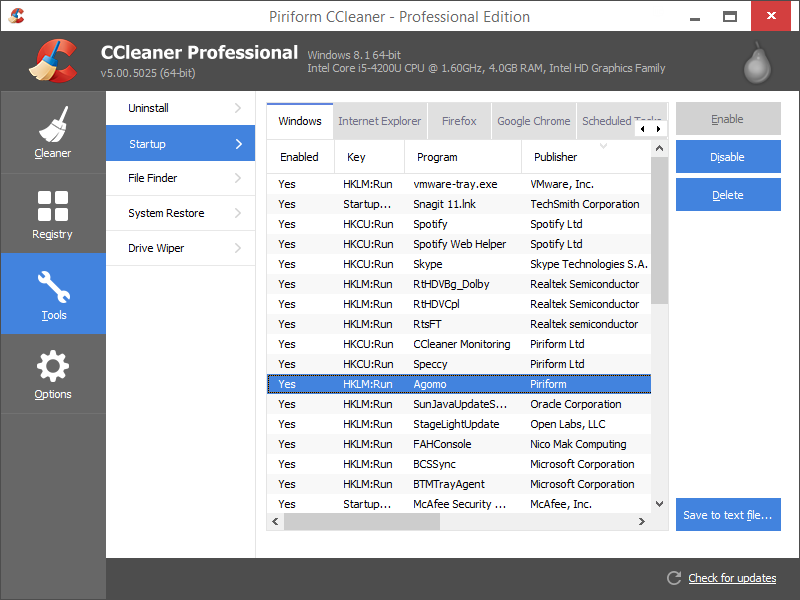
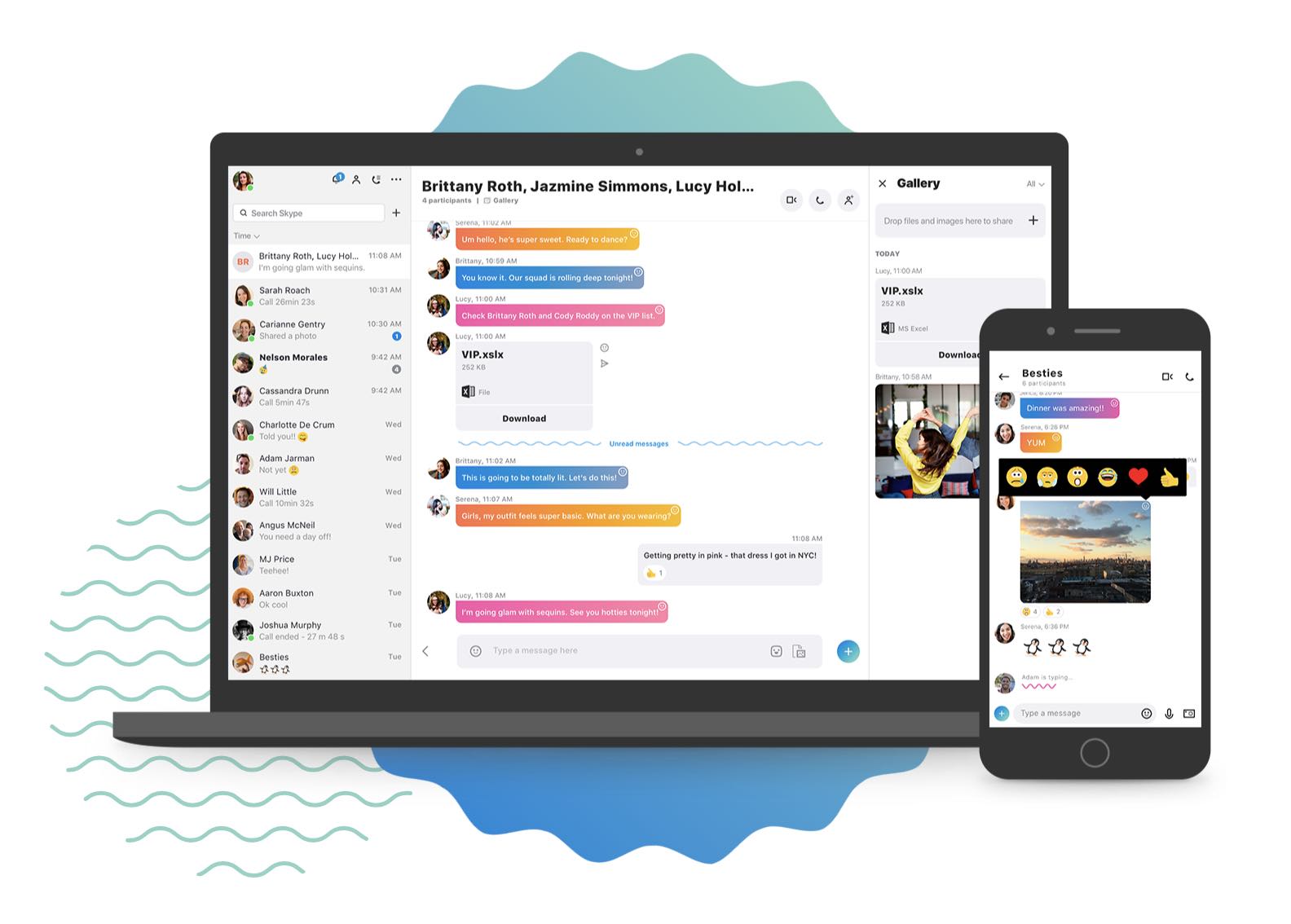
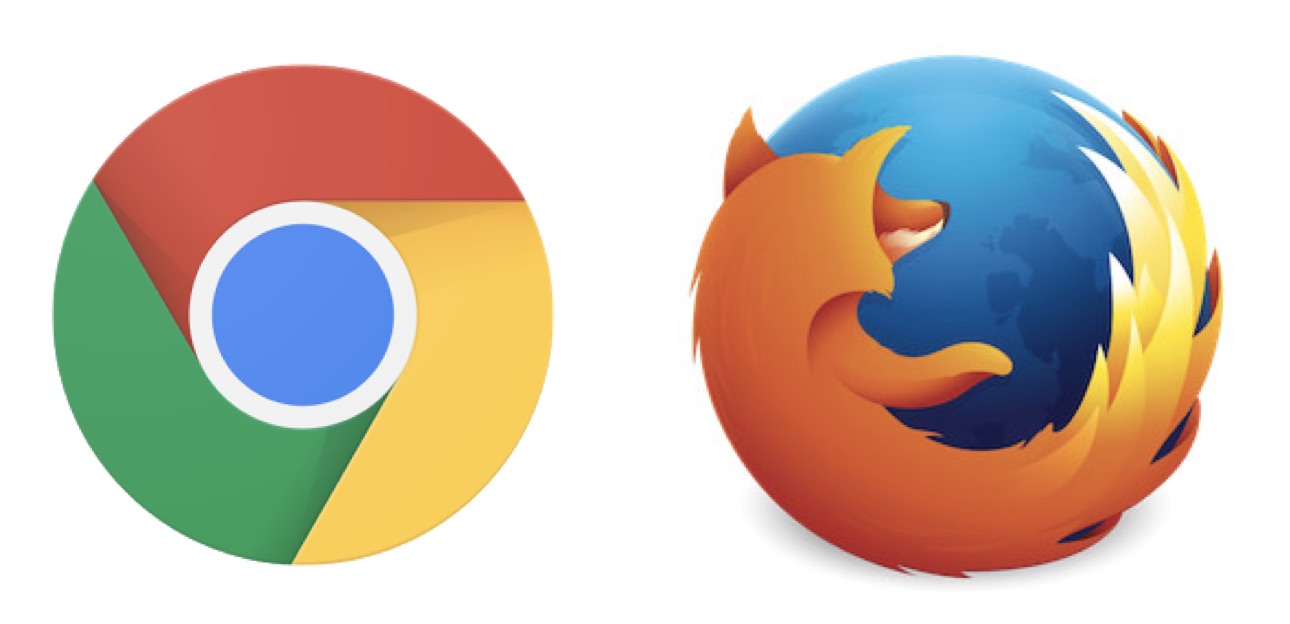







Leave A Comment