Home / Handy Tips /

Did you know that there are a few tips, tweaks, and tricks you can try to improve your laptop’s battery life? What’s more, these tricks even work for laptops that don’t allow you to remove and replace the battery.
So, if you’re sick and tired of your laptop dying on you, give the following strategies a try.
1. Reduce the screen’s brightness
You may already be doing this but dimming your laptop’s screen is a fantastic way to increase your battery life. In fact, reducing the brightness can add up to 30 minutes of use.
Most modern laptops have keyboard shortcuts for brightness. Look for a function key (the Fn keys at the top of your keyboard) labelled with a sun. If not, you can head to your laptop’s setting and change the brightness from there.
2. Disable Bluetooth (and Wi-Fi if you can)

Both Bluetooth and Wi-Fi drain a fair amount of juice. If you can, turn off both of these radio channels if you’re not using them.
It’s a good idea to learn how to enable and disable your Wi-Fi and Bluetooth, so you can switch back and forth as needed. This, again, should add a fair chunk onto your laptop’s battery life.
3. Change the power settings
If you use a Windows laptop, you can change the power setting. If you’ve never changed it before, chances are you have Balance selected. Instead, switch to Power Saver.
To see which power option you have enabled, head to your Control Panel and search for Power Options. There, you’ll see which Power Plan is selected. From there, you should be able to select the battery saver option. If not, click Show additional plans. If you still can’t see anything, you may like to create a custom power plan by hitting Change plan settings next to a profile.
4. Remove unnecessary peripherals

USB accessories and other peripherals are a sure-fire way to prematurely drain your battery. It’s a good idea to remove and portable hard disks, speakers, and web cams, and even remove that DVD in your disk drive.
These all draw power from your laptop’s battery, taking up the valuable power resources your battery needs to run.
5. Buy a new battery (if possible)
I know we said that these tips can be used on laptops that don’t allow you to remove and replace the battery. That being said, if you can replace the battery, we highly recommend doing that – especially if your laptop is older and none of these other tips do any good.
After years of use, batteries degrade – you will eventually end up with about half of your battery’s original lasting power. So if you can replace it, do. And don’t forget to check out third-party manufacturers, as they often sell quality, compatible batteries at a fraction of the price.
6. Upgrade to an SSD

Mechanical hard disk drives are still common in laptop computers. The thing is, it takes a fair amount of power to spin their platters. A solid-state drive (SSD), in contrast, has no moving parts and so uses much less power.
While you will only see a minor improvement in battery life after making this upgrade, you will notice your computer running a whole lot faster.
7. Manage your memory
If you’re the kind of person that leaves programs and applications open, has 20 or more tabs on the go at once, and rarely shuts down their computer, you will benefit by closing what you’re not using.
Why? Because this frees up memory space, meaning your computer will require less power to operate. What’s more, you’ll likely see an improvement in speed and performance. It’s a win-win.
Get help with your laptop
Is your laptop’s battery still not cutting it? Are you noticing reduced performance and other frustrating issues? Our team of computer experts can help. Whatever your issue, give us a call on 1300 553 166 or fill out the form on this page, and we’ll be in touch as soon as possible.




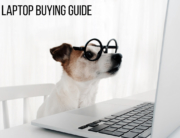



Leave A Comment