Home / Handy Tips /
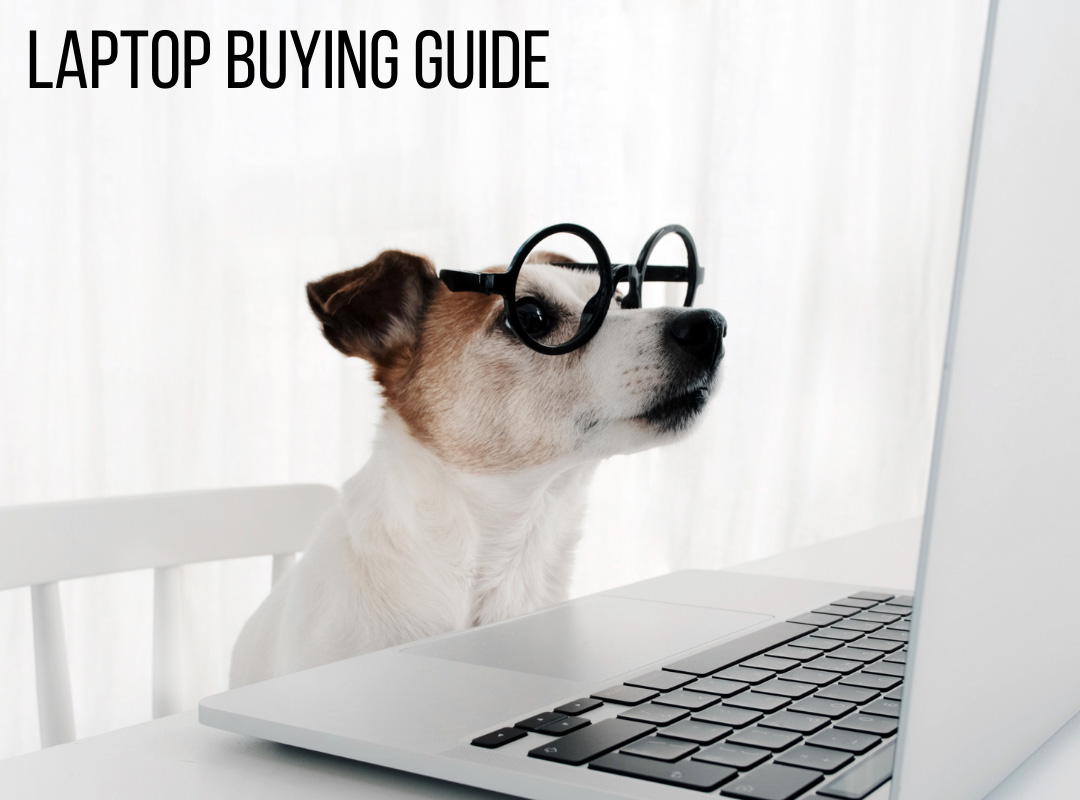
Buying a laptop can be a confusing and time-consuming undertaking. With so many devices available on the market, you’re spoilt for choice, and it can be hard to work out what’s important versus what’s a gimmicky extra.
We know how hard it can be to filter through the fluff to get to what you really want to know when buying a laptop, so we’ve put together our best top 10 list of considerations, to help you hit the market more prepared.
- Budget
- Operating system
- Laptop size
- Screen quality
- Battery
- System memory (RAM)
- CPU
- Storage
- Ports
- Brand

1. Budget
The number one consideration for most new laptop buyers is budget, and getting the best bang for your buck. You may want a top end gaming machine, but with a hefty price tag in the many-thousands, that may not be feasible. Working out your budget for buying a laptop is a great start, so that you know where to start looking.
Laptops generally come in three budget related tiers:
- Budget – good for every day, casual use such as internet browsing, documents, emails, social media and video
- Mid-tier – a good compromise between budget and performance, providing value for money with better hardware and graphics
- High-performance – generally marketed to high end gamers and designers, with discreet graphics cards and powerful processers for heavier tasks that need more processing power
2. Operating system
Just behind budget in importance is what operating system (OS) you want for your new laptop. The top three most popular OS on the market right now are:
- Windows – Windows current release is Windows 11, which boasts speed and performance increases over its previous version, Windows 10
- Mac OS – Mac computers offer an experience that many users prefer. Mac OS is undeniably great if you’re using your laptop for designing content, due to the screen quality of Mac computers.
- Chrome OS – Chromebooks offer a light, compact and simple OS that’s ideal for students and people looking for a very affordable alternative to Windows or Mac laptops.
If a Chromebook isn’t what you’re looking for, but you’re stuck weighing up the differences between Windows vs Mac, check out our comparison blogs:
- Mac vs PC: 10 Reasons Why Macs are Better than PCs
- Mac vs PC: 10 Reasons Why PCs are Better than Macs
3. Laptop size
Laptops are designed to be highly portable, but the balance against this is screen size. If portability is more important, then laptops with a smaller screen size and thin, lightweight design will be more attractive. These types of laptops are often marketed as Ultrabooks, have a screen size between 12 – 13.3 inches, and weigh less than 1.5kg.
4. Screen Quality
When you’re looking at your laptop screen for hours on end, you’ll understand why screen quality and resolution is so important. Full HD screens have a pixel size of 1920 x 1080p, and are great for video, graphics and gaming, not to mention general quality of image viewing.
If you aren’t sure if you need a full HD screen, the best option is to head into your local computer store and check them out in person. Tech specs don’t always give a clear idea of the actual user experience.
5. Battery Life
How long your battery will last is typically front of mind for most new laptop buyers, especially if you’re using your computer on the go between the office, home and out and about. How long the battery will last is, unfortunately, often quite different to what it says on the box, and impacted by variables like:
- Screen brightness
- The apps you’ll run
- How long you need to use it between charging
Rather than look at the number of hours the manufacturer quotes, review the battery rating watt-hours (Wh) or milliamp-hours (mAh). The bigger the number, the longer the battery will last.
6. System memory (RAM)
RAM (Random Access Memory) is key to computer performance, especially if you do lots of multitasking on your laptop – such as simultaneously editing photos, writing documents, creating spreadsheets, web browsing and video streaming. It’s how much system memory your laptop comes with, out of the box, and is often expandable.
The more RAM you have, the faster your laptop will be able to access data, and the more applications you can run smoothly at any one time. These days, 8GB of RAM is the minimum that you should buy a new laptop with. If you use lots of power-hungry software, look for 16GB or more, to ensure all your applications run without issue.
7. CPU
Think of the CPU (central processing unit) as the heart of your laptop. CPU’s are manufactured by two main chipmakers – Intel (core i5, i7, i9) and AMD (Ryzen) – and what’s best for you will come down to whether you’re trying to maximise speed or value, as well as what you’re using your laptop for.
You’ll find Core i5 in the majority of mid-range laptops, and i7 and i9’s in the higher-end laptops. While Core i7 and i9 CPUS offer the best performance, laptops with these CPUs can generate a lot of heat from the bottom of the device. Keep this in mind if you plan to use your laptop, well, on your lap.
Not sure what CPU is best for you? Check out the Best CPUs for 2021 from our friends at PC Mag Australia, to help you make the choice.
8. Storage
When buying a laptop, not only will you need to consider the amount of storage it comes with, but also the type of storage. Gone are the days of heavy, large hard disk drives, with solid-state drives much more common now. This helps keep laptops light-weight, faster and quieter. Solid state drives come in sizes from 128GB – 1TB.
Not sure if you’re looking for a laptop with a solid-state drive or a hard drive, or what the difference really is? Check out our blog Hard Disk Drive vs Solid State Drive: What’s the Difference?
9. Ports
When you have a laptop, you have peripherals to plug in – mouse, keyboard, portable hard drive, phone chargers – so the number and type of ports available is important. Common types of laptop ports include:
- 5mm audio jack – this is for headphones
- Ethernet – aka RL-45 or Gigabit Ethernet. This port is for connecting directly to wired networks
- HDMI – used for connecting to external monitors
- DisplayPort/mini Display Port – an advanced display connection standard, for output to 4K resolution monitors and connecting up to 3 monitors at full HD (using a dock or hub)
- SD card reader (and microSD card reader) – for reading memory cards (used in smartphones and digital cameras)
- USB C – a slim USB port for data transfer and charging, found on many new laptops (Windows and Mac) and smartphones
- USB – 2.0 is the older version, steadily being replaced with USB 3.0, which transfers data at a much higher rate of 5Gps, 10 times faster than USB 2.0
It’s not uncommon to have more peripherals than ports to plug in via, and for many peripheral devices to have different ports to what you can accommodate. You can purchase a range of adaptors to make up for this.
A hub is also a good way to turn one laptop USB port into 4 or 6, so there are ways to make up for only getting one or two USB ports on your new laptop. Ideally, you’ll want at least one USB 3.0 port, at minimum.
10. Brand
Brand is our final consideration factor in our laptop buying guide, and you have plenty to choose from. Mac OS is only available on Apple branded laptops while Windows OS is featured by a plethora of laptop brands – HP, Toshiba, Acer, ASUS, Lenovo, Dell, Huawei, and, of course, Microsoft’s range of Surface laptops.
Brand is an important consideration, from the point of view of aesthetics and build quality. The best way to get a feel for what brand is best is to do your research, read reviews, and check out the different brands available in store. Much will come down to personal preference, but doing your homework on what brands are more reliable, better quality, and likely to last longer, will save you money in the long run.
Need More Help?
Buying a laptop doesn’t need to be hard work, when you have the experts on hand to give you the advice and service you need. Here at Computer Cures, computers are our business. We have the inside knowledge and experience to advise you on what laptop is best for your needs, as well as how to setup and maintain it, so that you get your money’s worth. Don’t take a gamble with your next laptop purchase – call the experts so you make the right decision.
Need help with your new laptop purchase?
The team at Computer Cures are laptop experts, with the knowledge you need to help ensure your next laptop purchase is the very best one you can make. Give us a call on 1300 553 166 or fill out our contact form; we’re here to help.








Leave A Comment