Home / Handy Tips /

So if you need to free up disk space on your PC, clear out the junk with these five tricks.
1. Use Disk Cleanup
Did you know Windows computers come with a tool that finds and deletes temporary or unimportant files? Well, they do, and it’s comes in handy when your hard drive is almost full.
Here’s how to run disk cleanup:
- Open Windows Explorer and right click on a
hard drive in the ‘Computer’ window. It will often be your C drive. Click ‘Properties’, and select ‘Disk Cleanup’. Or, search ‘Disk Cleanup’ in the ‘Start’ menu. - Choose which types of files you’d like to delete. For example, temporary files or files in your recycle bin.
- That’s it! Leave your computer to clear itself of all the rubbish that builds up over time.
2. Uninstall Large Applications
Removing or uninstalling programs and applications from your computer will free up space. The trick is to focus your time on deleting space-hungry applications.
The easiest way to determine the programs that are taking up the most space is to enter the ‘Programs and Features’ control panel, and click the ‘Size’ column. This will list your programs from biggest to smallest. To uninstall, search ‘uninstall programs’ in the ‘Start’ menu.
If you’re operating on Windows 10, open ‘PC Settings’, select ‘System’, and then ‘Apps & Features’. Be careful though – you don’t want to delete files or programs that your system needs to keep operating.
3. Determine What’s Taking Up Your Disk Space
If you want to clear out your hard drive, it’s good to know what exactly is taking up so much space. A hard disk analysis program can do this for you, by scanning your disk and displaying which files and folders are to blame. WinDirStat is a good program to start with.
4. Find and Delete Duplicate Files
Download an application designed to locate duplicate files, which are unnecessary, so you can delete them and free up disk space. Check out VisiPics to remove duplicated images, or dupeGuru for other types of files.
5. Delete Temporary Files
While the Windows ‘Disk Cleanup’ is useful, it doesn’t remove temporary files used by non-Windows programs. In other words, it can’t clear out things like your browser caches (which can, in fact, take up gigabytes of disk space).
Try out a program called CCleaner, which we’ve raved about before. It removes clutter from both Windows and third-party programs.
Let Us Do It For You
If you’re not confident that you can do these things safely, then by all means we’d be happy to do it for you. We’re computer maintenance experts and do this nearly every day for clients. We can also help with you pc repair and mac repair needs. Still having trouble? We also offer a data backup service. Give us a call on 1300 553 166 or fill out the form at the top of this page.

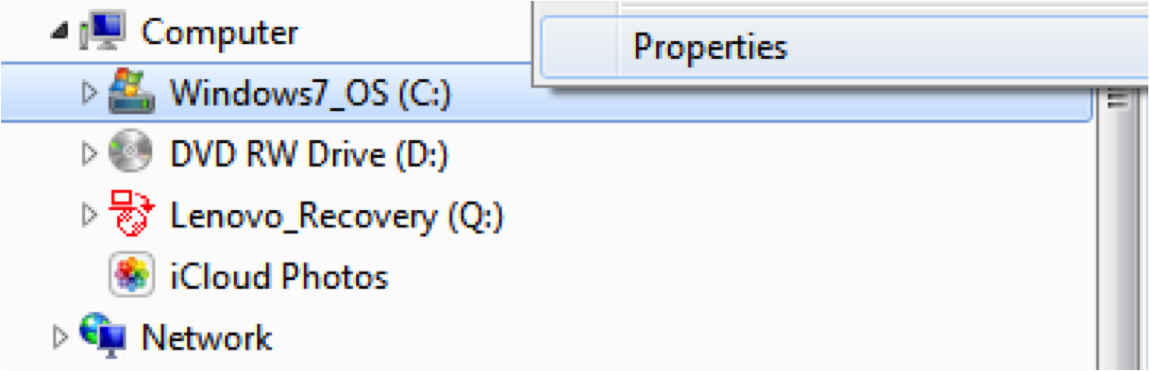

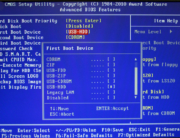
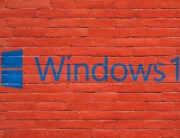




Leave A Comment