Home / Handy Tips /
 Buying a new Windows 10 license every time you upgrade your computer is an expensive and unnecessary task that can be avoided when you know how. Transferring a Windows 10 license to another computer is surprisingly easy and can be done in three quick steps.
Buying a new Windows 10 license every time you upgrade your computer is an expensive and unnecessary task that can be avoided when you know how. Transferring a Windows 10 license to another computer is surprisingly easy and can be done in three quick steps.
Given the cost of a new Microsoft product key ranges from $100 to $200, deactivating your existing Windows 10 product key on your old computer and activating it on your new one is a much more palatable venture, but one that does come with some catches.
What’s the catch?
Prior to transferring your Windows 10 license to another computer, you need to be aware of a couple of restrictions with the process:
- This process will only work on product keys you’ve purchased at retail; it won’t work on OEM licenses which the manufacturer installed when you first purchased your computer from the store or wholesaler.
- Your product key needs to match the version of Windows that you are activating on your new computer. If your license was for Windows 7 or 8, it will still activate Windows 10, but that is using a different process, not this one.
If the above restrictions don’t apply in your case, then follow along for how to transfer your existing Windows 10 license to your new computer in three quick and easy steps.
Step 1: Save your Windows product license
Write down your Windows product license before you do anything else. If you have the original box, it will be on the side of that. If you no longer have the box, Microsoft Support provides some tips on how to find it, or you can retrieve it using a third-party utility such as NirSoft.
Step 2: Deactivate your old computer
Click the Start button and typing the letters cmd into the Search, then choose Open.
This will open Command Prompt, and from here you will need to enter the following command:
Deleting the product key from the registry is a good idea if you’re planning on selling your old computer, although not necessary. To do this, type in the following command:
This will mean that the copy of Windows on the old computer is no longer recognised as genuine, which will restrict functionality.
Step 3: Activate your new computer
Click the Start button and type cmd into the Search, then choose Open to open the Command Prompt window on your new computer. Enter the following command (replacing the x’s with your Product key digits:
Errors that can occur
Sometimes life doesn’t go smoothly, and transferring Microsoft licenses between computers is no exception. Here are some common errors or issues that can occur:
- Your old computer’s product license wasn’t deactivated. This will result in an error message that your product isn’t genuine, either straight away or at a later date. Deactivate the product key on your old computer, and try again.
- Your old computer was running Windows 10 Home and the new one has Windows 10 Professional installed. You will get an error message that you are using an invalid key, because your product key is not compatible.
Note: if you had Windows 10 Professional on your old computer and Windows 10 Home on your new computer, entering the product key will prompt your version of Windows 10 to be automatically upgraded to Professional.
- Your old computer was running Windows 7 or 8 and the new one has Windows 10 installed. You may get an error message that you are using an invalid key, because your product key is not compatible.
You can try to enter the product key manually by going to Settings > Activate Windows Now and typing the product key in. Otherwise, you may need to uninstall the version that is incorrect, and install the matching version for your available product key.
Get it sorted by the professionals
Transferring Windows product licenses, software and setting up your favourite shortcuts can take time and be a complicated process. If you’re having trouble setting up or upgrading your new computer to Windows 10, talk to the experts at Computer Cures. We can help you get up and underway.
Give us a call on 1300 553 166. or fill out our contact form, and we’ll get straight back to you.

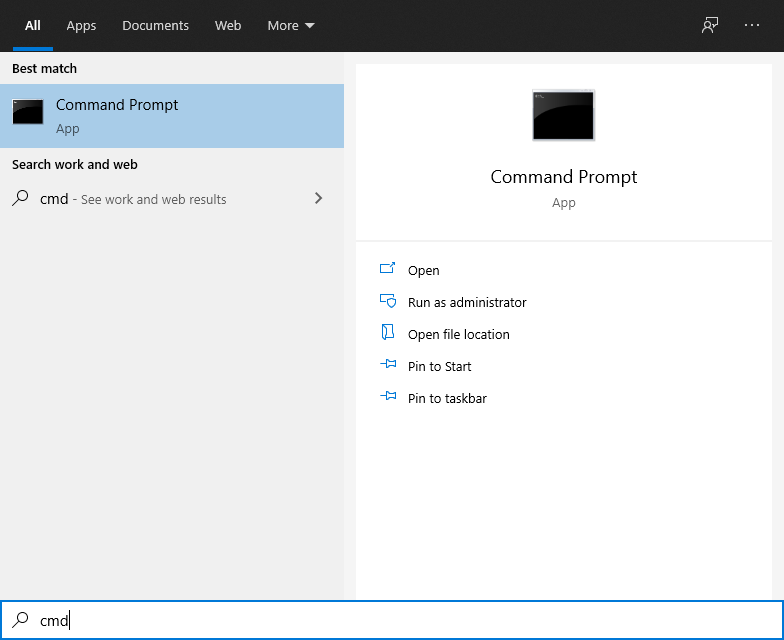
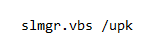
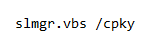








Leave A Comment