Home / Handy Tips /
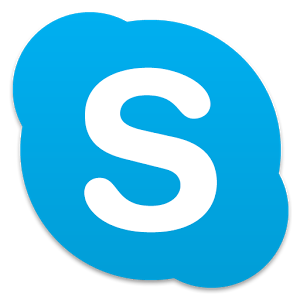 Saving money using Skype is easier than you think.
Saving money using Skype is easier than you think.
Skype is a widely-used, free application best known for making computer-to-computer calls. But, did you know you can call both Australian and international landlines and mobile phones, too?
Skype can be installed on your computer, tablet, smart phone and smart TV, making it super convenient. Plus, it’s much cheaper than traditional phone plans.
Here’s a step-by-step rundown of how you can start saving money with Skype.
Step 1: Create a Skype Account
First things first, you’ll need a Skype account. Head to skype.com, click ‘Sign in’ in the top right corner, and then select ‘Join us’. Or, follow this link.
Skype will ask for an email address, your name, and a few other details. You can use your Facebook account or an existing Microsoft account to join instead. You’ll also need to come up with a unique Skype username. Think carefully about this – you’ll need it when connecting with friends, family, and colleagues.
Step 2: Download the Skype Application
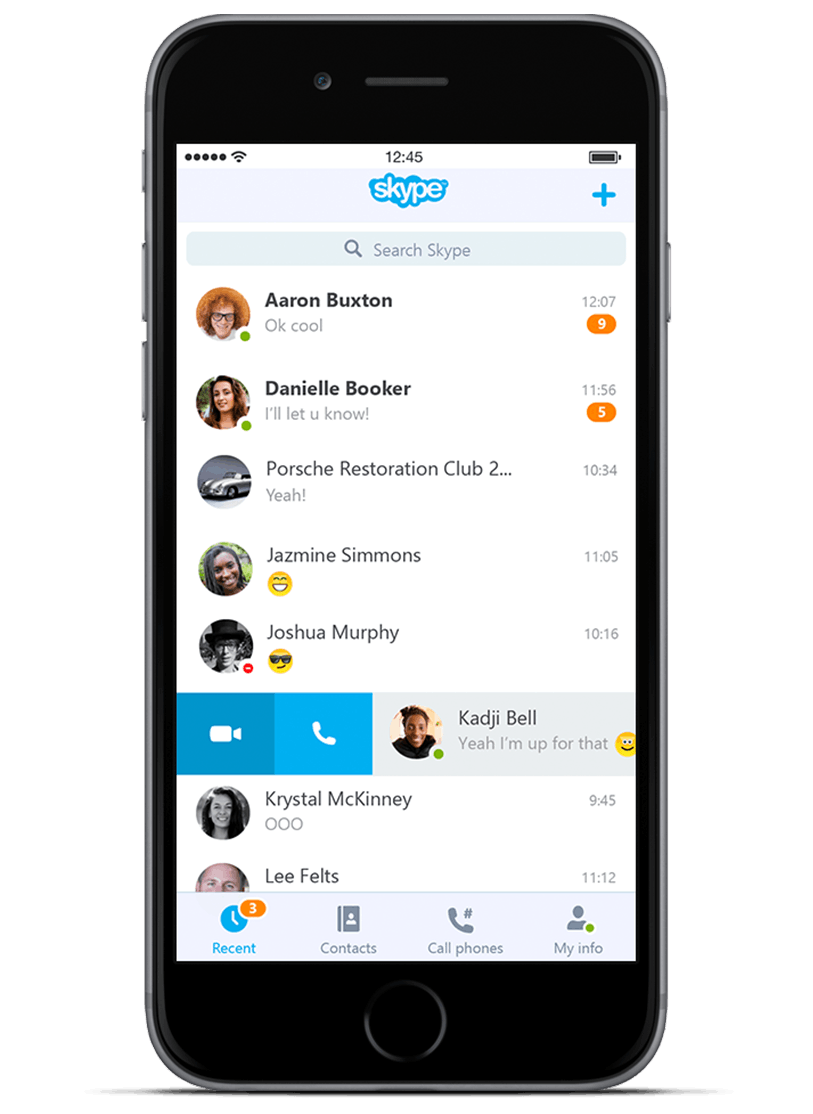 Skype’s application is free to download. Depending on which device you plan on using, the process will be a little different.
Skype’s application is free to download. Depending on which device you plan on using, the process will be a little different.
- To download Skype onto your computer, visit the Skype website, and click the ‘Download Skype’ button. Skype is available on Windows, Mac, and Linux computers.
- To download the Skype application onto your iPhone, Android phone, Blackberry, or other smart phone, head to your app store, and search ‘Skype’. The app will be free. Skype is available on all the phones listed here.
- To download Skype onto your iPad, Kindle Fire, Android or Windows tablet, head to your app store and search ‘Skype’. There’s a bit more information about using Skype on your tablet here.
Skype can be installed onto smart TVs and other devices too. To learn more about Skype and smart TVs, have a watch of this video.
Step 3: Add Contacts
You can connect with family, friends and colleagues by adding them as contacts in your Skype account.
To add contacts, click the button that says ‘Add Contact’. From there, you can search for your desired contacts by their email address, full name, or Skype name. Skype will then show you a list of matches. Click on the name of the person you’d like to connect with, and they’ll be added to your contact list.
If you’ve tried searching for your friend or family member with their name or email and you can’t find them, ask for their unique Skype name. This is the easiest, most accurate way of searching for contacts.
You can also add landline and mobile numbers to your contacts, but we’ll talk about this in step 5.
Step 4: Free Text, Voice, and Video Chat
Once you’ve added your contacts, you can begin interacting with them through free text, voice or video chat. Here’s a little bit about each one:
- Text chat works in the same way as Facebook messaging – it’s an instant message. If you send a contact a text chat when they are signed in to their Skype account, they will be notified.
- Voice chat is exactly like talking on the phone. You’ll be able to hear your friends voice through your computer speakers or phone speakers. To use voice chat and video chat, you’ll need a microphone. Most computers have built-in microphones, but if you plan to use voice or video chat often, a microphone or a headset can make things a little clearer.
- Video chat is the same as voice chat, but you can see the person you are talking to. To use video chat on your computer, you’ll need a webcam. Most computers come with one built-in, and you can buy them pretty cheaply from computer shops.
Step 5: Calling a Mobile or Landline Number with Skype
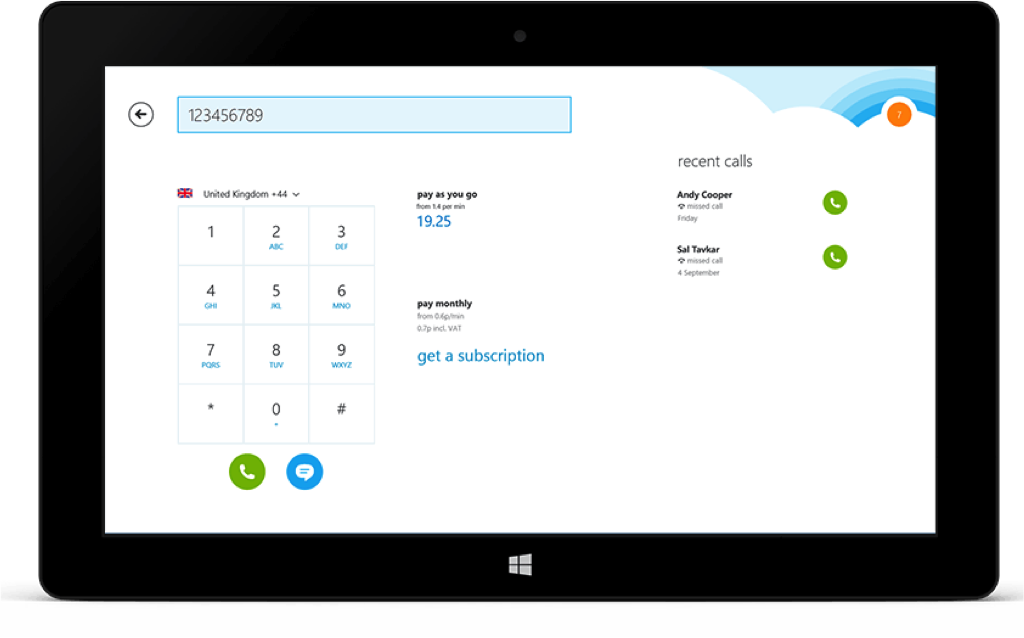 Using text, voice, and video chat with other Skype users is completely free.
Using text, voice, and video chat with other Skype users is completely free.
However, if you want to call mobile or landline numbers or international numbers, you’ll you’ll be charged a fee. The fees are much cheaper than standard calling costs, especially when it comes to phoning international numbers.
There are two ways to pay for Skype to phone number calls: Skype credit and subscription.
Skype Credit
Skype credit is a lot like mobile phone credit – you pay as you go. If you’re looking to use your Skype account to make calls within Australia, landline calls will cost 2.5c per minute, mobile calls will cost 10.7c per minute, and text messages will cost 11.8c per minute, plus a connection fee.
The biggest savings are made when phoning international numbers. For example, if your family member is on holiday in the UK, you can phone them for just 2.5c per minute.
Skype Subscription
Subscriptions are ideal for those who use their Skype account to make calls all the time. To phone both landlines and mobile numbers in Australia costs just $3.79 per month. Compare that to the price of an average phone plan.
If you have family, friends or business colleagues overseas and you want to keep in regular contact, international subscriptions offer great value. For example, unlimited calls to the US will set you back just $7.99 per month.
For more information on Skype’s rates, click here.
Get Help Setting Up Skype
Skype is a great way to connect easily and cheaply with friends and family in Australia and around the world. If you’d like to start saving money with Skype, but need help setting it all up, give us a call and we’ll do it all for you, and show you how to use it. Call on 1300 553 166 or fill out the form on this page.








Thank you Paul you are brilliant! Just spent the last hour going round and roung trying to find out on the Skype website the cost to call landlines/mobiles within Australia. Thank goodness I found you!!!!