Home / Handy Tips /

SONOS are known for being one of the best multiroom wireless speaker systems. They support over 100 services, including Spotify, Apple Music, and Audible, making them a great choice for a range of listeners. They’re also simple to set up and use, so it’s no wonder they’re a popular choice.
In this blogpost, we will delve into the world of SONOS and explore a range of tips and tricks to enhance your audio experience. Whether you’re a long-time SONOS user or new to the system, these expert insights will help you make the most out of your SONOS speakers and create an immersive sound environment in your home.
1. Importance of speaker placement for optimal audio quality
SONOS offers a range of speaker options, from soundbars to more 360-degree sound speakers like the Move.
Knowing where to place your speakers will ensure you get the most from the listening experience.
When placing SONOS speakers, consider the surface you will use because metal, brick, concrete or marble surfaces can reduce the WiFi signal. For optimal sound delivery, make sure all four rubber feet on the base of the speaker are on the surface where it’s placed.
Avoid placing all-in-one speakers up against the wall. Ensure there is at least 1″ of space behind smaller speakers and 2″ behind larger speakers.
Certain SONOS speakers (like the SONOS Five, Play:5 (gen 2), and Play:3) can be placed either vertically or horizontally. With a horizontal setup, you get a wider sound, while vertical placement gives you mono audio output. So, if you’re using just one speaker, it’s best to go with the horizontal option.
Using floor stands for surround speakers means they’ll be at the right listening height. Make sure to tilt them slightly towards your seating position for an optimal experience. If you’ve got different seating spots in the room, positioning the surround speakers behind the main seating (usually the one in front of the TV) works well.
Ideally, surround speakers should be about 12 inches from your head. But if you need to place them further away, just point them more towards the TV instead. That way, you can still enjoy great audio even from a distance.
2. Customising playlists and grouping speakers for a personalised audio experience
Having the ability to save multiple playlists is a great feature of SONOS, especially when you have different music preferences for different occasions. Whether it’s a Saturday night with friends or entertaining your family, being able to organise and sort playlists using folders makes it easy to find your favourite tunes.
To save audio to your playlists, simply go to Info View and select Add Song to SONOS Playlist. You can manage your current playlists and create new ones in the My SONOS section.
If you’re using the macOS or Windows SONOS app, accessing your playlists is a breeze. You can stream music directly from your computer or storage drive. Just go to Manage and select Music Library Settings to explore your options.
SONOS takes customisation to another level by allowing you to group up to 32 speakers together – a fantastic feature! On the right side of the screen, next to one of the speakers, click Group. You’ll then see a list of available speakers that you can add to the group. This is a great way to create a synchronised audio experience throughout your space.
3. Integration of SONOS speakers with voice control systems
By activating the SONOS Voice Control system, you have the power to command your audio experience with just your voice.
With this feature, you have a wide range of options, and commands can be anything from, “Play the Heroes album by David Bowie” or “Move the music from the lounge to the kitchen”.
You can even add or remove tracks from your playlists or check which song is currently playing. This gives an incredible level of control and convenience.
To activate the Voice Control system on SONOS, open the app and go to Settings. From there, select Services & Voice. Click on Add a Voice Assistant, then choose SONOS Voice Control and follow the instructions to complete the setup process.
4. Fine-tuning sound settings through the SONOS app
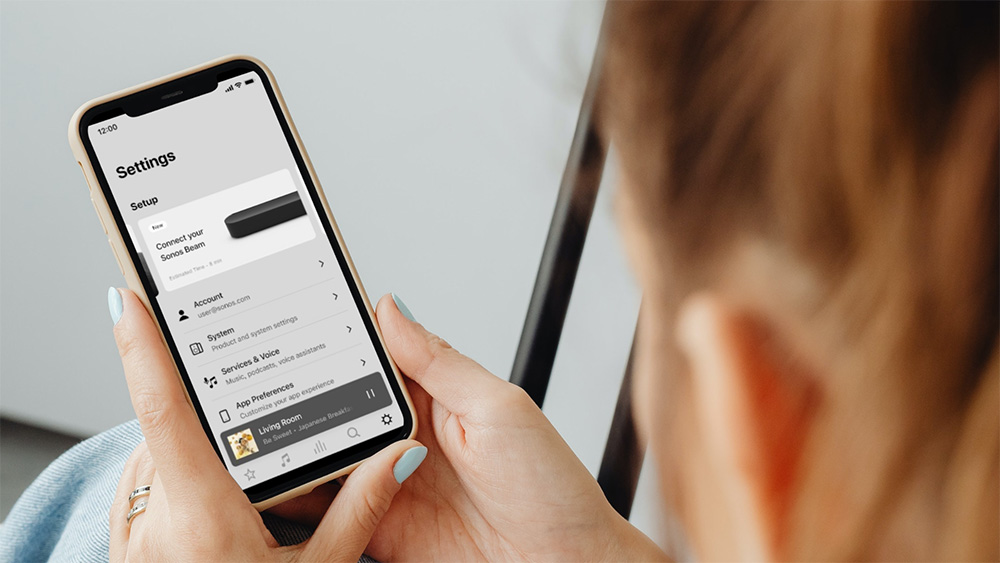
To achieve the best audio experience, calibrating the speakers is important. How we hear sound changes based on where it comes from in the room so we recommend taking the time to fine-tune sound settings.
Open the SONOS app and go to Settings, then select System. Next, choose the specific room you want to tune and click on EQ. Make sure you’re happy with the sound coming from the speaker, and if adjustments are needed, simply slide the adjusters to your preferred position. Pay special attention to the surround speakers if they’re not equidistant from your seating position.
By taking these simple steps, you’ll be able to fine-tune the audio output and create an immersive listening experience that’s tailored just for you.
5. Expanding the SONOS system to additional rooms or outdoor spaces
SONOS soundbars on their own already deliver impressive results. However, if you want to take your listening to a whole new level, you can easily add in surround speakers.
You also have the flexibility to expand the same fantastic sound to other rooms in your house or even outside to your entertaining space. By using the grouping feature, you can synchronise the audio across multiple rooms, allowing everyone to enjoy the same immersive sound no matter where they are in the house.
And if you’re planning to take the party outdoors, SONOS has got you covered with their weatherproof speaker options. These speakers are designed to withstand the elements, including heat, cold and water, so you can enjoy rich and high-quality sound even in outdoor environments.
SONOS speakers are a great option for those who value flexibility and convenience to create the perfect audio setup. The variety of speaker options and their ease of use make SONOS the ultimate choice for audio enthusiasts of all levels.
Setup your SONOS Speakers
At Computer Cures, we not only offer a reliable SONOS installation service but also provide comprehensive troubleshooting assistance. Our team of experts is ready to help you set up your SONOS system seamlessly and ensure it functions at its best. Contact us today.
Give us a call on 1300 553 166 or fill out the form on this page and we’ll be in touch.








Leave A Comment