Home / Handy Tips /
Sometimes in life simple is best. When you don’t need a note taking app with all the fancy bells and whistles, what’s left? Microsoft’s Notepad application, actually.
What is Notepad?
Notepad has been built into Microsoft Window PCs since the 1985 release of Windows 1.0, and is a simple, no-frills, minimalist plain-text editor that does exactly what it says it does – no more, no less.
Using Notepad for notetaking allows you to quickly and easily create, edit and view text files. It’s great for creating quick notes, idea generation, lists, batch and log files, as well as simple FAQ documents and walkthroughs. Saved files have the .txt extension and can accommodate UTF-8, UTF-16 and ASCII encoding, which means they can be viewed on any computer now and in the future. Many applications are able to read and process these files also, because they’re simple text files, which makes using Notepad for notetaking easy and also incredibly useful for sharing information.
Should you have multiple text files saved, rather than search each one individually you can use Windows built-in Search function, which can read the file contents without having to open each file one by one.
Notepad vs other notetaking applications
Other fancier notetaking applications can store notes and files in proprietary file formats that make it harder to share files. These applications can be subscription based, meaning you lose access to them unless you use that specific application. Data privacy can also be a concern when you are using third party applications to manage your files and documents, with storage via the cloud reliant on the security of their data farms, many of which are in other countries that may or may not comply with best practice privacy laws.
By comparison, using Notepad for note taking allows you to save your text files anywhere you like, and share them with anyone and any other application that can read .txt file format. If you prefer to save your files in a cloud location, you can always upload them to Google Drive, Dropbox or OneDrive.
Notepad features
Notepad offers basic formatting options, such as changing font style, size and emphasis (bold, italic, underline). The catch is that this formatting is applied to the entire document, not just selected text or headings. You can however use symbols, asterisks, dashes and underscores to provide emphasis, as well as case (uppercase, lowercase and camel case) for headings.
Notepad also offers the following basic operations:
- Go To (Ctrl + G)
- Find (Ctrl + F)
- Replace (Ctrl + H)
- Select All (Ctrl + A)
- Insert date and time stamp (F5)
- Cut (Ctrl + X)
- Copy (Ctrl + C)
- Paste (Ctrl + V)
While using Notepad for note taking is a great option, it’s also handy for cleaning text you want to copy from another application because it strips out any formatting and non-printing characters that can cause problems when copying and pasting between applications. You can also apply and modify simple headers and footers using Notepad.
Competing applications
For the times when using Notepad for note taking just won’t cut it, you do have other options. The most common one is Microsoft’s Word, which provides you with a large range of formatting options as it’s a full word processing application. Alternatively, if you like the idea of Notepad but want more flexibility, there’s also Notepad++, a text and source code editor which allows you to create files with other extensions such as C, C#, HTML, CSS, JavaScript, PHP, Python, SQL and more.
Notepad for note taking
Notepad is a simple, easy to use application that’s freely available as a built-in application on any Microsoft Windows computer. It provides a lightweight, clean, simple user interface that anyone can use to create, edit and share plain text files. With basic formatting and operations without any of the clutter that other third-party note taking applications can come with, Notepad remains a solid option for getting the job done.
Get more from your computer
Get the most from your computer and its built-in applications. Our team can help you get set up and running Windows and the applications that make your life easier. Give us a call on 1300 553 166 or fill out the form to request help on our contact page.

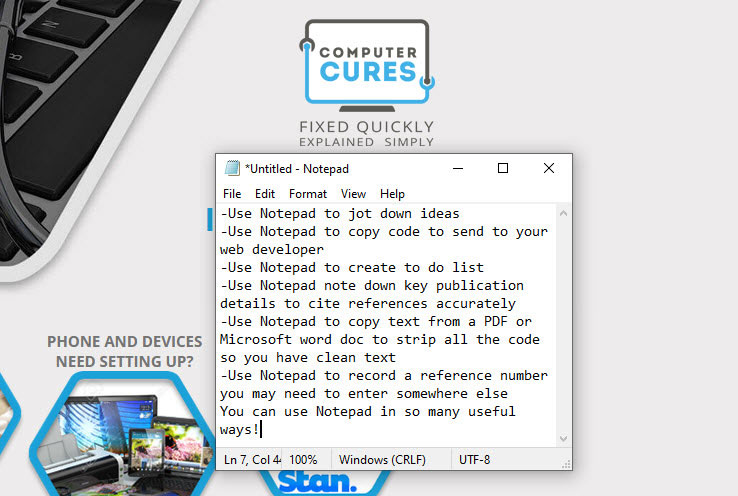
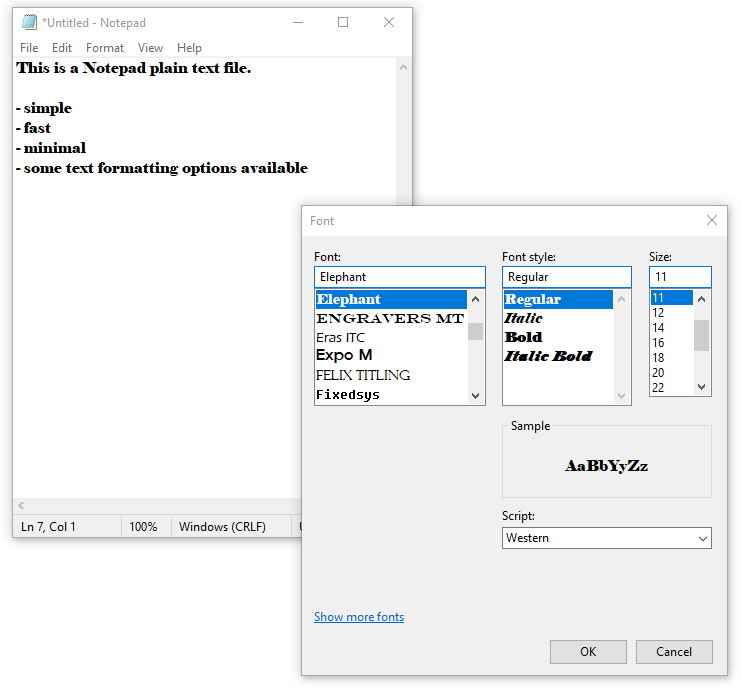







Leave A Comment