Home / Handy Tips /
If you’re wondering whether it’s time to consider upgrading to Windows 11 from Windows 10, and what the difference is between the two operating systems, you’re not alone. This upgrade isn’t quite like previous ones, and there’s a few key things to know before you make the decision. Let’s explore them.
Summary of the key factors
- Upgrading to Windows 11 is free, but there are minimum PC requirements that may restrict some PC owners whose hardware doesn’t meet these specs
- There are visual differences between the two operating systems, and some changes to certain apps as well as the Microsoft Store (with many exclusive new gaming features)
- Windows 11 is optimised to help improve the overall speed and performance of your PC
- You can revert from Windows 11 back to Windows 10 within ten days of upgrading, if you want to
Upgrading is free, but your PC needs to be compatible
Upgrading to Windows 11 is free via Microsoft’s website, but restricted to PCs with minimum system requirements. The first step is to run through the system compatibility check to make sure your PC is able to run Windows 11. The main requirements are:
| Current operating system | Windows 10 version 2004 or later |
| Processor | 1GHz or faster, with 2+ cores on a 64-bit processor or SoC |
| RAM | 4GB minimum |
| Storage | 64GB or larger |
| Graphics card | DirectX 12 or newer, with WDDM 2.0 driver |
| Display | HD 720p, with a physical display larger than 9” diagonally |
| Internet connectivity | Requires internet and Microsoft account |
Attempting to install Windows 11 when your PC doesn’t meet these specifications may cause some hardware issues, and result in bugs or the dreaded Blue Screen of Death.
Key differences: Windows 11 vs Windows 10
Visual appearance
One of the immediate differences you’ll notice from upgrading to Windows 11 is the visual change in the Start Menu and Taskbar. In Windows 11, both are centred on the screen by default and the overall appearance of the Start Menu has been simplified. You can access all of your apps by clicking on the “All Apps” button at the top left when you have the Start Menu open, and easily pin additional apps to the Start Menu by right clicking on them, just like you would in Windows 10.
Changes to apps
Microsoft has removed Cortana from Windows 11, although it can be downloaded from the Microsoft Store as an app. Microsoft has also expanded their Microsoft Store offerings in its drive to become a one-stop shop for PC games, with many new apps added as well as support for Android apps, through the Amazon Appstore (this feature currently in beta).
Windows 11: performance and speed boosts
Microsoft has rolled out a number of optimisations to help improve performance and speed on Windows 11 based PCs. The Windows 11 operating system handles system processes more efficiently, with better memory management when handling multiple open apps. This also works on tabs and windows in the Edge browser, and helps make the CPU run more efficiently, which improves your PC’s speed and performance.
Microsoft has also tweaked the “sleep” mode of your PC, so that your RAM retains power while your PC is in sleep mode – meaning your PC will wake 25% faster.
Reverting to Windows 10 after upgrading to Windows 11
Upgraded to Windows 11, but changed your mind? It’s possible to revert back because Windows 11 stores a copy of Windows 10 on your machine – but only for ten days. After then, you’ll need to do a clean install of the Windows 10 operating system (don’t forget to back up your files if you do this!).
Bear in mind, however, that Microsoft has only committed to supporting Windows 10 through to 2025, after which you will need to transition to a newer operating system if you want to keep getting system, security and functionality updates. Windows 10 will also only receive updates once a year now, so starting to think about upgrading to Windows 11 is a good idea.
If you’re ready to make the move and are looking for help installing or upgrading to Windows 11, or need help repairing an upgrade-gone-wrong, Computer Cures is here to help. We have extensive experience installing and troubleshooting operating system issues, and our knowledgeable team are here to make your Windows operating system upgrade as easy as possible.
Need help or advice on upgrading to Windows 11?
If you’re looking to upgrade your PC from Windows 10 to Windows 11, we’re here to help with the advice and technical expertise you need to make a smooth transition. Give us a call on 1300 553 166 or fill out our contact form; we’re always happy to help.

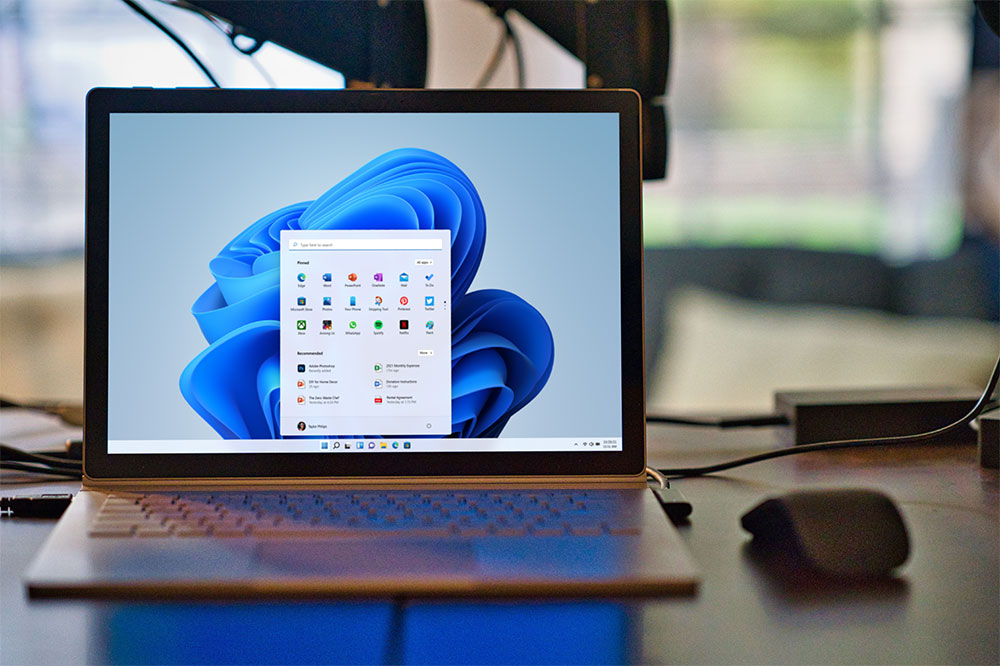
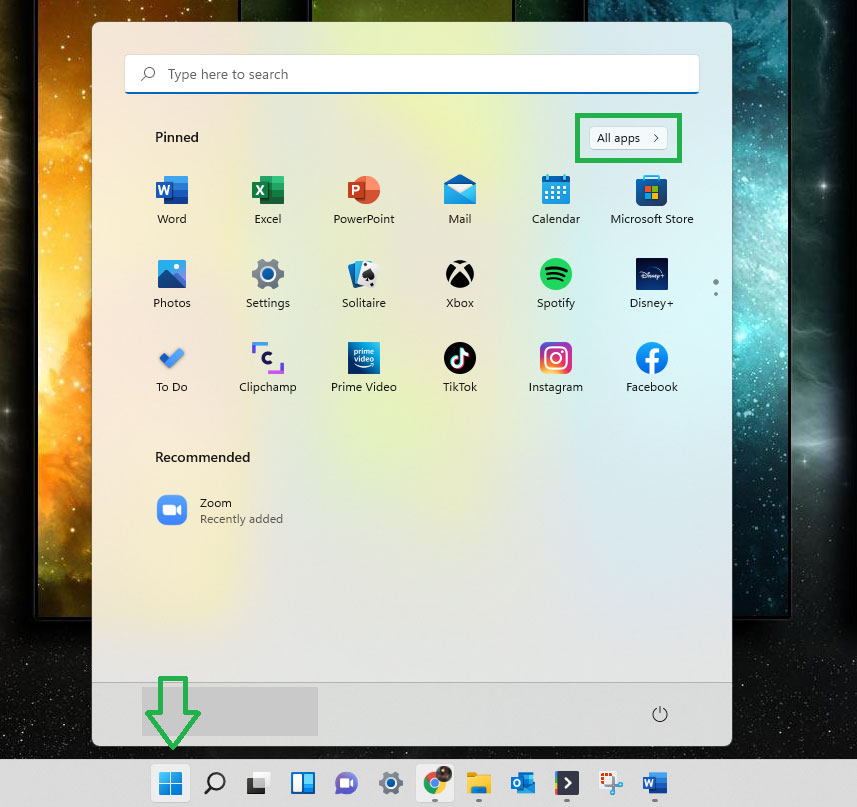







Hi Paul
Thanks for this. Does Windows 11 still include OneDrive? I find it quite a nuisance as it appears to be duplicating all my files. Is there any advantage in removing OneDrive from my computer and if so, how do I do it without loosing files which may not be duplicated in OneDrive?