Home / Handy Tips /

Many of us have experienced the awkwardness of an iPhone autocorrect blunder – and there’s certainly plenty of memes showing how funny it can be in many situations. While frustrating to be constantly fixing autocorrect’s sometimes baffling, often unhelpful corrections, it can also be embarrassing and potentially unprofessional in the wrong context if you don’t realise it’s happened until after hitting send. Fortunately, there’s a pretty easy solution to fix autocorrect on your iPhone.
How does autocorrect work?
The autocorrect function on iOS – the operating system that runs your iPhone – works just like spellcheck on your word processing software. As you’re typing, the algorithm within the autocorrect software checks each word against its built-in dictionary, suggesting alternatives when it doesn’t match or when you’ve jumbled a word and it’s trying to interpret what you may have meant to type. While the built-in dictionary is fairly extensive and has some learning behaviours built into the algorithm, it can still make mistakes, particularly with colloquialisms and slang.
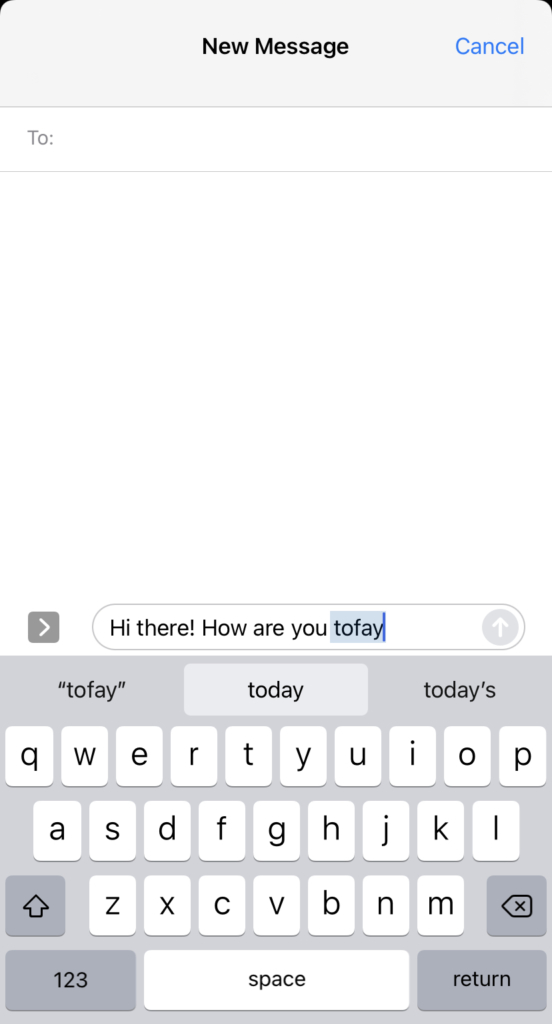
You’ll notice while typing, that if autocorrect thinks you’ve typed a word incorrectly, it’ll highlight the word in blue with three suggestions underneath – the word you’ve typed, and two it believes you may have meant to use. Clicking the space button will automatically choose the word in the middle. While you can keep an eye on this and choose to override it manually each time, often you’ll miss it if in a rush or not paying attention. Luckily, this can be overridden via your iPhone’s Settings, to turn it off and fix autocorrect on your phone automatically.
How to fix autocorrect on your iPhone
When enough is enough and you’re done with it altogether, you can easily fix autocorrect on your iPhone to stop it changing what you’ve typed. Open the Settings app, and choose General and then Keyboards. Then, simply untoggle the Auto-Correction option to turn off autocorrect altogether.
This still leaves the spell-check function working, so while typing in an app like Notes on your iPhone, you’ll see a red squiggly line under words that your iPhone thinks are incorrect. To turn this off, untoggle the Check Spelling option, found directly underneath the Auto-Correction option you just turned off.
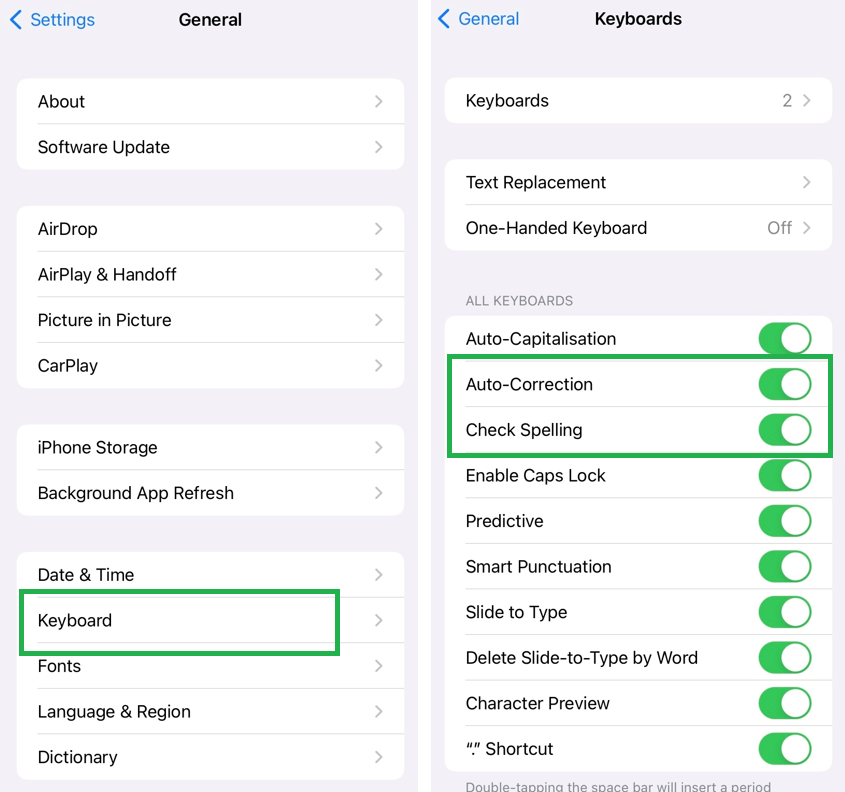
The Keyboards options also allow you to turn off automatic capitalisation, caps lock, and other text options.
Add new words to the autocorrect dictionary instead
If you’re hesitant to turn off autocorrect altogether, and just want it to stop autocorrecting words it doesn’t recognise, you can add them to the dictionary instead. This is a great way to also add shortcut text and slang, to save you typing a word all the way out each time.
To do this, choose Text Replacement under General > Keyboards, and enter the word or phrase you want autocorrect to remember, or not correct.
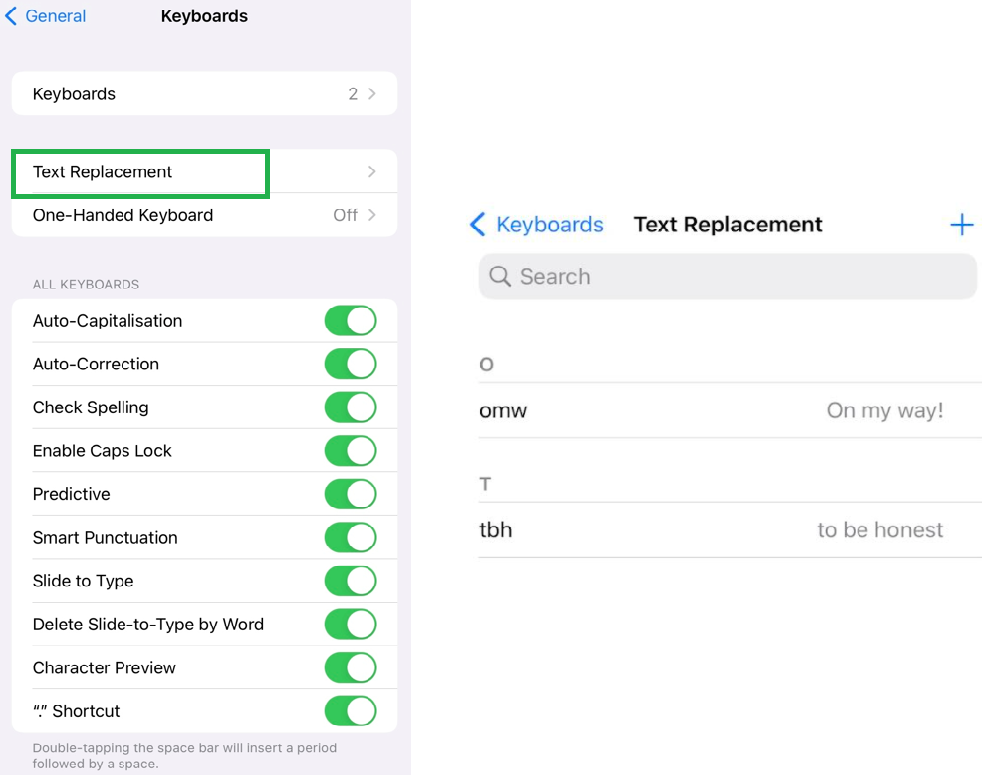
Setting up your iPhone to get more from it
Your iPhone is an incredibly useful and powerful tool with many capabilities. While knowing how to fix autocorrect on your iPhone, turn spellcheck on or off and add text to the built-in dictionary are very simple to do yourself, there are many other setup tasks, customisations and apps that can be set up to help you get more from your iPhone.
Here at Computer Cures, we help clients every day set up their mobile devices with the latest updates, new Apple IDs, iCloud backups, email accounts and more, and can also show you how to use your new phone if you’re looking for iPhone training.
Setup your iPhone or Android smartphone
Want to know more about your new mobile device, load your favourite apps or set it up to get the most from it? Our friendly team are here to help. Give us a call on 1300 553 166 or fill out our contact form, and get more from your iPhone or Android device.








Leave A Comment