Home / Handy Tips /
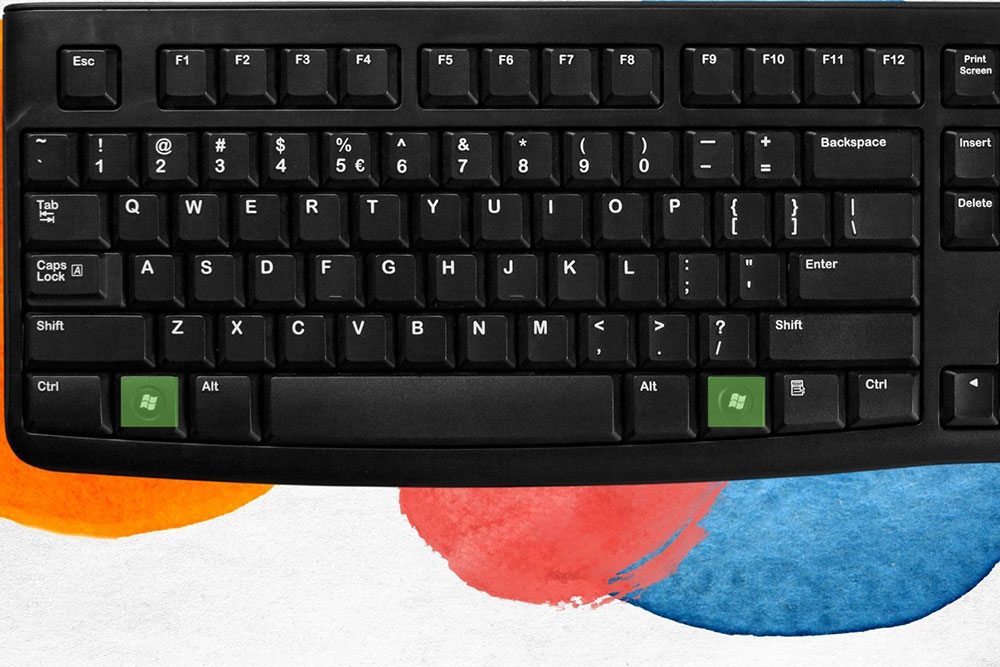
You might have used Windows for years, but what does the Windows key do?
Are you a Windows user? Ever wondered what the key with the Windows logo does? In short, one single press opens the Start Menu – go ahead and give it a try. It’s a handy shortcut that will fast become second nature.
The Windows key does a whole lot more than open the Start Menu, too. Let’s take a look at the Windows key, where it came from, and what it does.
The history of the Windows key

The Microsoft Natural Keyboard released in September 1994
Believe it or not, the Windows key was introduced just over 25 years ago in 1994 with the debut of the Microsoft Natural Keyboard. Similar to the Apple Adjustable Keyboard, the ergonomic design split the QWERTY keyboard clean in half and positioned each section at gentle angles to minimise wrist strain. Hindsight is a beautiful thing, and as you can probably guess, the ergonomic design didn’t become the norm, despite its roaring popularity at the time.
But the Windows key – which made its first appearance between the Control and Alt keys on both sides of the space bar – did stick around. One press opened the Start Menu, and Windows+other keys gave users quick and easy access to core tasks.
The Windows key wasn’t limited to the love-it-or-hate-it Microsoft Natural Keyboard. Microsoft engineered a brand-new 104-key standard, which other keyboard manufacturers fast licenced. All of a sudden, the Windows key was everywhere.
Today, Microsoft’s Windows hardware compatibility program requires all keyboards with over 50 keys to include a Windows key, which is sometimes referred to as the ‘Hardware Start Button.’
So, what does the Windows key do?
Press the Windows key, and the Start Menu will open. But that’s not all you can do with the Windows key. When pressed in conjunction with other keys, the Windows key can trigger several Windows 10 tasks.
Here are some of the Windows key shortcuts:
- Windows+A – Opens Action Centre
- Windows+D – Switch between open apps
- Windows+E – Opens File Explorer
- Windows+F – Opens Search
- Windows+Full stop (.) – Opens Emojis
- Windows+I – Opens Settings
- Windows+L – Locks the screen
- Windows+M – Minimises all windows
- Windows+Tab – Shows Task View
- Windows+X – View shutdown options
Is your PC playing up?
Is your Windows computer running slow? Does it crash at the most inconvenient times? Do you need it back at peak performance ASAP? The team at Computer Cures can help. Reach out today on 1300 553 166 to find out more about our leading PC repairs.


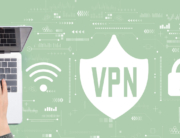





Leave A Comment