Home / Handy Tips /
 Without proper online protection, the internet can be a dangerous place, as your computer, valuable files, and personal information are vulnerable to security threats.
Without proper online protection, the internet can be a dangerous place, as your computer, valuable files, and personal information are vulnerable to security threats.
So, protect yourself online with these seven steps.
1. Use Antivirus Software
Antivirus software is a must, even for the most computer savvy users. The internet is infested with viruses, malware and spyware, and there’s a good chance you’ll unknowingly download one at some point. Here are a few of the devastating consequences of viruses:
- They can cause severe damage to your computer, which could be irreparable.
- Your computer becomes vulnerable to hacking.
- They put you at risk of becoming a victim of identity theft.
When used properly, the best antivirus software can protect you against 99.99% of known viruses. So performing regular scans is essential when it comes to protecting yourself online.
2. Turn on Your Computer Firewall
Both Windows and Mac have free, built-in firewalls, and we recommend keeping them enabled. Firewalls block unfamiliar incoming connections, which protects anything on your computer connected to a network.
In the past, firewalls weren’t so effective, and malware spread rapidly. The Blaster Worm (August, 2003), for example, was a wide-spread ‘computer worm that affected entire networks so quickly that the number of infected devices jumped from 30,000 to 423,000 in just three days. Now, thanks to improved firewalls, this doesn’t happen as frequently.
3. Use Complex, Secure and Unique Passwords
To protect your online accounts from hackers, you’ll need to create complex and secure passwords. Avoid things like birthdays, names, addresses, and consecutive numbers. Here’s what makes a secure, complex password according to Microsoft:
- Contains 8 or more characters
- Does not contain a full word
- Is different from passwords used for other accounts
- Contains characters from the all of following four categories:
- Lowercase letters
- Uppercase letters
- Numbers
- Symbols, e.g. #, $, @
The other thing to remember is to avoid re-using passwords. If you do use the same password for all accounts, attackers could easily access your personal information by logging into your bank account or email address.
It can become a challenge remembering ten or more unique passwords, so it might be a good idea to use a password manager.
4. Keep Your Software Updated Automatically
Believe it or not, the software you use everyday – Mozilla Firefox, Windows, Microsoft Office, Google Chrome, etc. – is subject to security issues. To combat this, software companies release patches and updates regularly, and if you don’t update your software, your computer will be vulnerable to hackers.
If possible, set your software to update automatically, or, at the very least, to notify you when updates are available.
5. Be Selective When Installing Programs
Viruses often find their way onto your computer when you accidentally download and install software that claims to be something it’s not. To avoid this, only download software from trustworthy sources. For example, if you want to download iTunes, do so from the Apple website, not from a flashing banner on a different website.
This goes for email attachments, too. Gmail and other email services scan attachments for viruses before allowing you to download them. However, that doesn’t mean they’re safe. Only download attachments sent by people you know and trust.
6. Don’t Download and Install Illegal Software
Pirating software is much more risky than pirating a movie or song. Software is a code that can be manipulated to infect your machine with malware or spyware, and when you download pirated or cracked software, you are assuming the distributer hasn’t added anything harmful. You probably wouldn’t trust a thief to mind your computer in real life, so why trust them online?
7. Be Aware of ‘Phishing’ Emails
‘Phishing’ emails claim to be a sent by a legitimate company, and ask for your personal details. For example, an attacker may pretend to be the Commonwealth Bank, and ask you via email to ‘confirm’ your bank details. Some users are fooled by the email, and hand over their personal information.
Be very, very carefully when sharing information online, and be sure to only share it with trustworthy companies. In our digital world, email security is vital.
Need Help with your Online Protection?
Has your computer been playing up? Do you suspect you have a virus or need help with malware removal? Or, would you like antivirus software installed, and training on how to use it? Don’t hesitate to get in contact with us about any of your tech issues. Call on 1300 553 166, or fill out the form at the top of this page.

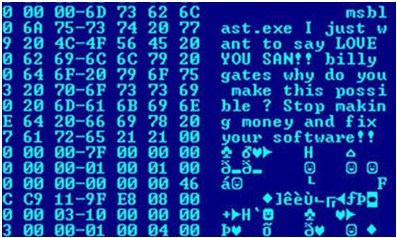


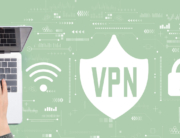




Leave A Comment