Home / Handy Tips /
Just got a new iPhone? Congratulations. We bet you’re excited to get started.
If you’re looking for a little assistance setting things up, you’ve landed in the right place. In this article, we’ll share with you 7 things you should do when first get your iPhone. This applies to any model too – whether you’ve got the latest, or a family hand-me-down.
Let’s get right into your iPhone setup.
1. Create Your Apple ID
Many features on the iPhone – including iTunes and the App Store – require you to be signed into an Apple Account.
If you already have an Apple ID, you can sign into that.
If not, you can create an Apple Account on Apple’s website, or as you are prompted when you first turn on your new iPhone. The signup process is very straightforward. Apple will ask you for an email address, along with basic information, such as your name, country and date of birth.
You may also like to add your credit card information now, to make it easier to purchase apps and music later on.
 2. Setup Your Email Account
2. Setup Your Email Account
Want to check your email on the go? Take the time to sync your email account to the Mail app.
To do this, press Mail. You will be prompted to choose your email provider. If you can’t see you email provider, click Other.
Once you’ve entered your login details, all of your email data will be synced to your new iPhone, and your email setup is complete.
3. Add Your Personal Information
This step isn’t essential, but it can streamline the use of apps such as Maps and Siri.
Open Contacts. Click on the plus sign, and enter your details. Siri will refer to you by the name you put here. You can also add home and work addresses. Then, when using Maps, typing or saying ‘home’ will take you to your ‘home’ address.
When you’ve finished setting up your contact, you will need to head into Settings > General > Siri > My Info, and assign the contact to yourself.
4. Setup iCloud
There are two main benefits of using iCloud.
- iCloud backs up important data on your phone.
- iCloud makes it easy to share content across all iOS devices, such as your iPad and Mac computer or laptop.
Using iCloud to Backup Data
Before we get into the instructions, please don’t use iCloud as your only form of data backup. It’s always a good idea to backup important data (especially photos on your iPhone’s camera roll) on an external hard drive or another cloud-based storage service.
Head to Settings > Your Name (right at the top) > iCloud. Near the bottom on the page, you’ll see ‘iCloud Backup’. Tap this, and turn it on.
Using iCloud to Sync Content Across iOS Devices
Again, head to Settings > Your Name (right at the top) > iCloud. There, you’ll see a list of all your iCloud compatible apps. Simply swipe right to activate iCloud for each app you’d like sync across all devices.
 5. Add Your Contacts
5. Add Your Contacts
Now to add your contacts. To do this, open the Contacts app, and click the + in the top right-hand corner.
In addition to their phone number, you can add all sorts of information to your contacts, including their birthday (this will then appear in your calendar app), address (you can then type their name into the Maps app, and it will send you to their house), email address, social media accounts, and more.
There’s no need to add all of their information at once. You can always edit a contact later.
6. Setup ‘Find My iPhone’
Find My iPhone is a feature you can use to locate, lock, and remotely erase all data off a lost phone.
To set it up, go back to the iCloud settings menu. Near the bottom of the page, you’ll see an option that says ‘Find My iPhone’. Tap this, and then switch it on.
 7. Install Your Favourite Apps
7. Install Your Favourite Apps
Now the fun part – installing your favourite apps.
Open the App store, and search for apps that might be of interest to you. That may include news or weather apps, social media apps, productivity apps (such as photo editing software), or games.
If you’re not sure where to start, browse the ‘Top Categories’ area, or the ‘Top Free’ area. Remember, you can always delete an app if you don’t end up using it.
Need Help with Your New iPhone?
Want some help setting up your iPhone? Or maybe you’d like a pro to walk you through the features on your new device. Either way, get in contact with the team at Computer Cures – we are Apple experts and can help with all of your mac repair needs as well. Call today on 1300 553 166 or fill out the form on this page.

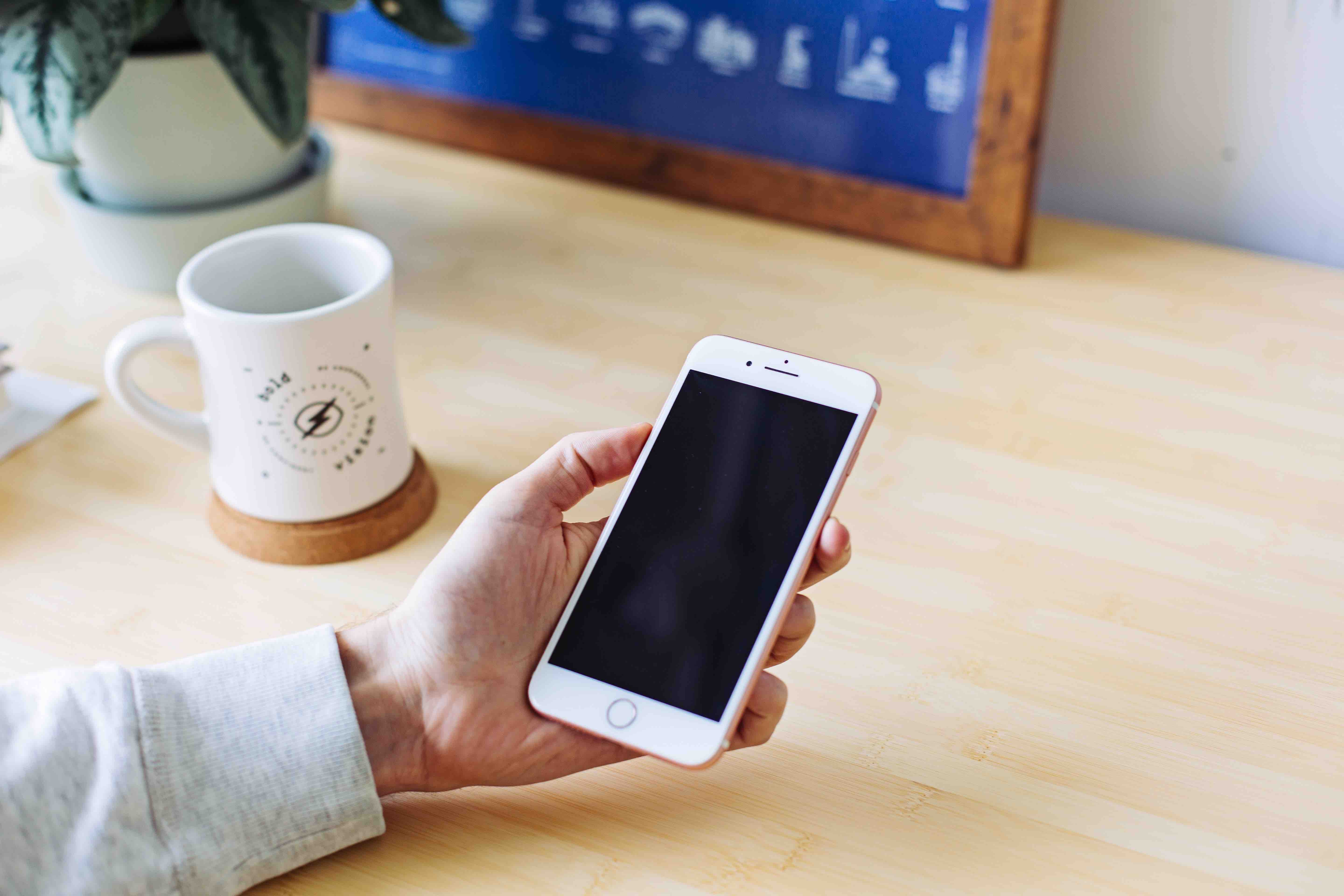
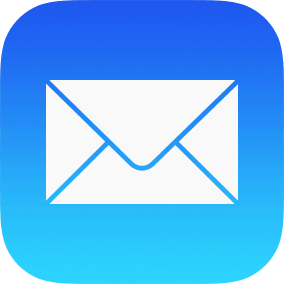 2. Setup Your Email Account
2. Setup Your Email Account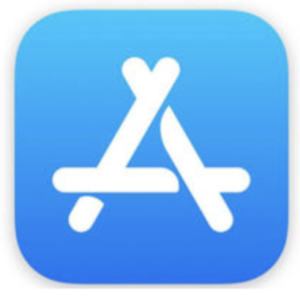 7. Install Your Favourite Apps
7. Install Your Favourite Apps






Leave A Comment