Home / Handy Tips /

Save yourself the headache and ensure everyone’s gadgets are safe, secure, and up to scratch. Here are our top seven family tech support tips.
1. Update operating systems
Whether you use Mac or Windows, it’s always a good idea to keep your computer’s operating system up to date. Updates include critical security patches and bug fixes, which improve your user experience and help protect your personal data. You might also get access to new features and functionalities.
2. Invest in anti-virus software
Anti-virus software minimises the risk of computer viruses and other malware, which can compromise your personal information (everything from passwords to financial data) and even render your device unusable.
With computer-use at sky-high levels, there is no better time than the holidays to invest in high-quality anti-virus software.
Once you have installed the software, run a full scan. This will detect any existing infections. If your device is infected, disconnect it from the internet, shut it down, and contact your trusted IT support professional as soon as possible.
3. Enable two-factor authentication
Passwords are important, but two-factor authentication (2FA) is the best way to protect online accounts. Here’s how 2FA works:
- You input your username or email and password.
- If correct, the website will send a unique code to an authenticator app on your phone or via SMS. You must enter the code on-screen to access your account.
This is the most robust form of 2FA. Things like secret questions (What was your first pet’s name?) are also common, but not as secure.
You can enable 2FA on all kinds of online accounts: Google, Apple, Amazon, Instagram, Office 365, Facebook, Dropbox, and more.
4. Remove unused apps
Unnecessary apps take up valuable storage space and potentially slow down your device. What’s more, people often forget to update the apps they never use, posing a very real security risk. So, take the time to look through your applications and uninstall those you don’t need anymore.
This tip doesn’t just apply to your computer, either. Trawl through the apps on your mobile phone, too. Phones typically have less storage space than computers, so you certainly don’t want to waste it.
5. Ensure all apps are up to date
Now that you’ve cleaned out your computer and smartphone, it’s time to spruce up the remaining applications. Check for software updates and take the time to install them. You might like to enable automatic updates while you’re at it, too.
6. Check your backup
First, if you don’t back up your important photos and files, now’s the time to do it. Your computer won’t last forever, and when it dies, it’ll take all of your precious data with it.
If you already have a backup strategy in place, take the time to check it. Ensure the files are accessible. Whether you use a cloud-based or physical backup (ideally, you’d use both), see how much storage space you have left.
7. Implement internet filtering and parental controls
Tech is great, and it’s amazing to see just how easily kids learn to use computers, smartphones, and tablets. But excessive time spent online can impact schoolwork, sleeping patterns, and family time – that’s where parental controls come into play.
Parental controls allow you to cap internet usage and protect kids from unsuitable, even dangerous online content.
Need family tech support?
The team at Computer Cures can take care of the tech stuff so that you and your family can get back to relaxing. It’s the holidays, after all! If you’d like help with parental controls or other IT issues, get in touch. Phone on 1300 553 166 or fill out the form on the contact us page, and we’ll reach out as soon as possible.






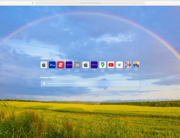


Leave A Comment