Home / Handy Tips /
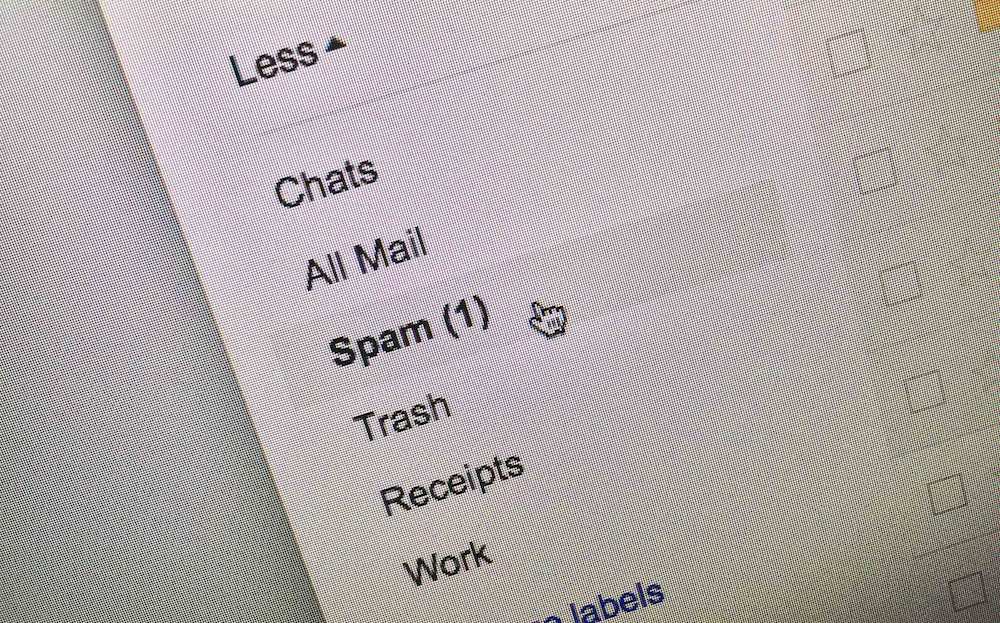
Most email services automatically sort legitimate emails from what they consider to be ‘spam’. For the most part, they do a great job. However, these spam filters aren’t perfect, and sometimes you’ll find important emails hidden away in your junk folder.
In this article, we’ll walk you through how to stop legitimate emails from being marked as spam. Unfortunately, there’s no one-size-fits-all solution, so we’ve picked the most popular email service providers to cover.
Let’s get started.
Gmail
In Gmail, navigate to the email that was sent to spam. Open it, and click the ‘Not Spam’ button at the top of the page.
You may also like to add that sender to your contacts – this will prevent future messages ending up in your spam folder. To do that, click the menu button at the top right-hand corner of the email, and press ‘Add [Name] to Contacts list’.
Outlook
In Microsoft Outlook (we’ll cover outlook.com in the section below), open the email that was sent to spam. Click the delete drop-down menu in the top toolbar/ribbon, and select ‘Never Block Sender.’
Outlook.com
Outlook.com prioritises emails sent from your contacts. So, you can try adding the sender that ends up in spam to your contacts list.
To do this, open an email from that sender, click the sender’s email address at the top of the page. Then, click ‘Save’ to add the address to your contacts.
Outlook.com will still send emails from your contacts that look particularly spammy to your junk folder. So, if you’ve added someone to your contacts, but they’re still getting marked as spam, add them to your ‘Safe Senders’ list.
To do this, navigate to the gear menu at the top right of the page. Click ‘options’ and then ‘Safe Senders’ under Junk Email. Add the sender’s email address to the list.
Yahoo! Mail
The best way to ensure legitimate emails end up in your inbox is to add the sender to your contacts list.
To do this, open an email from that sender, and click their email address at the top of the email. Hover over the three-dot menu at the bottom of the popup and select ‘Add to contacts’. Enter their details and click ‘Save’.
Need help with email?
Our team of email experts can help you set up a personal or business email solution that meets your unique needs. Get in contact today on 1300 553 166 or fill out the form on this page, and we’ll get right back to you.








Leave A Comment