Home / Handy Tips /
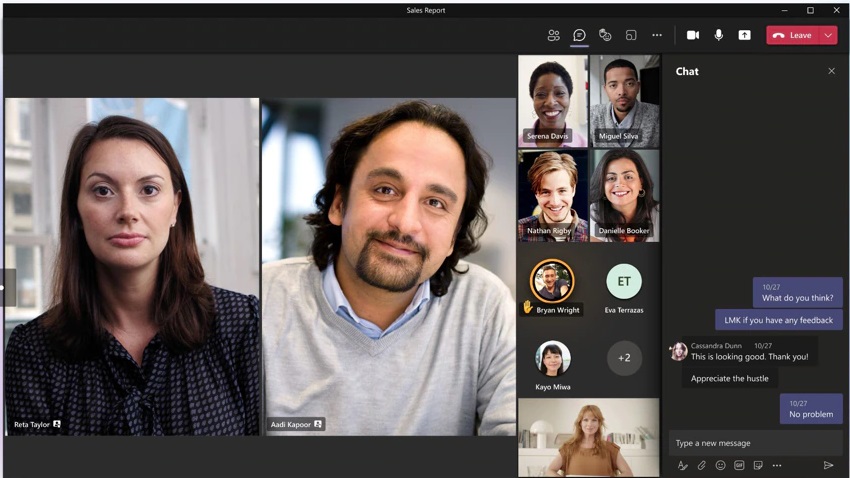
Apps for collaboration and communication are becoming a mainstay of our business and personal lives. Microsoft Teams is already a key player in the market as more people need the flexibility to work remotely while staying connected to their business. Its steady evolution has made it a solid alternative to Slack and Zoom, and Microsoft Teams features include integrations and productivity add-ons that make it a go-to for many small businesses.
What is Microsoft Teams?
Microsoft Teams is now an integral part of the Office 365 software bundle. Teams is a collaborative workspace that aims to boost productivity by providing a centralised hub for team communication, video conferencing, messaging and sharing files and documents. Its main function is to unify tools in order to make working with others in your business from any corner of the office, city, country or globe more open, collaborative and streamlined.
How has Microsoft Teams gained in popularity?
Teams has gained momentum steadily since the global COVID-19 pandemic made working from home a reality, pushing the need for productive collaboration over distance. As more and more businesses have had to make the move to remote workplaces, video calling has increased exponentially, and Microsoft Teams has seen a doubling in the number of active Teams users because of the need to stay connected for business continuity and productivity. And with fun features like custom backgrounds and “together mode”, Teams makes remote working feel much more connected and fun.
Teams vs Slack vs Zoom
Unlike Slack, which features many of its own tools for collaboration, Teams natively integrates with Office 365, which is more often than not the product of choice for most small businesses. This is what gives Microsoft Teams the advantage in an Office 365 business environment – its seamless integration with the tools you use day to day to communicate, create and share information with customers, suppliers, and your colleagues. And given that Zoom’s main offering is focused on video conferencing and chat, Microsoft Teams features far surpass what you can do with Zoom for collaboration and improving your business productivity.
How does Microsoft Teams work?
Within a Microsoft Teams workspace, individual ‘teams’ are set up as channels to focus projects and working groups so they can collaborate, communicate and use apps within a virtual office space.
Teams can be accessed via your online web browser, mobile app (Android or iOS), or downloaded as a desktop app for your PC (Windows or macOS). Once you have Teams open, click Join or create team in the bottom left hand corner. If you are creating a new Team, choose the Create a team option from the next screen.
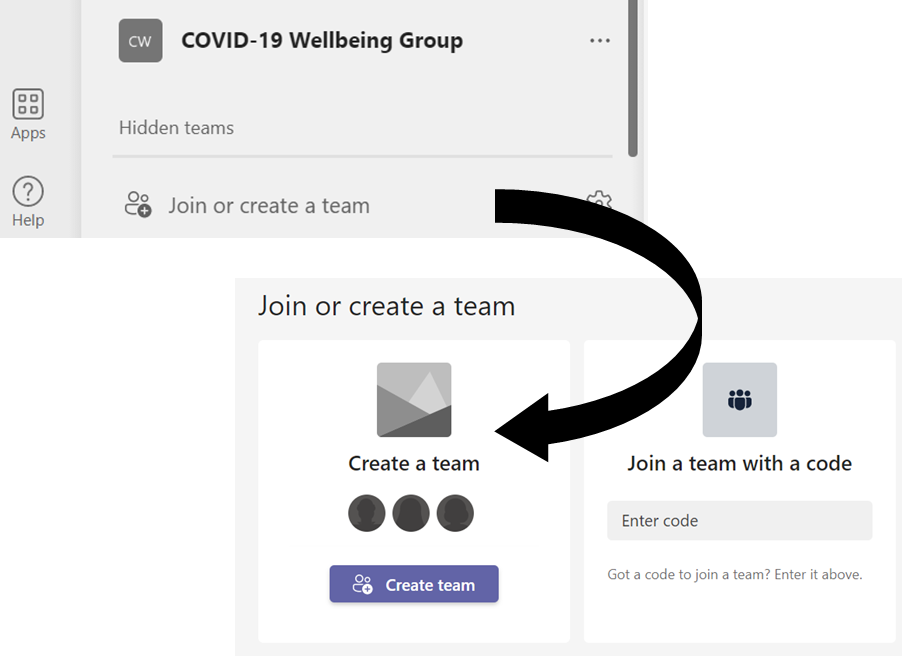
You are given a number of different customised options for creating your team, or can choose to create the team from scratch. Add in some details – Team name and purpose, and then select members at the next screen (or Skip, to do this later).
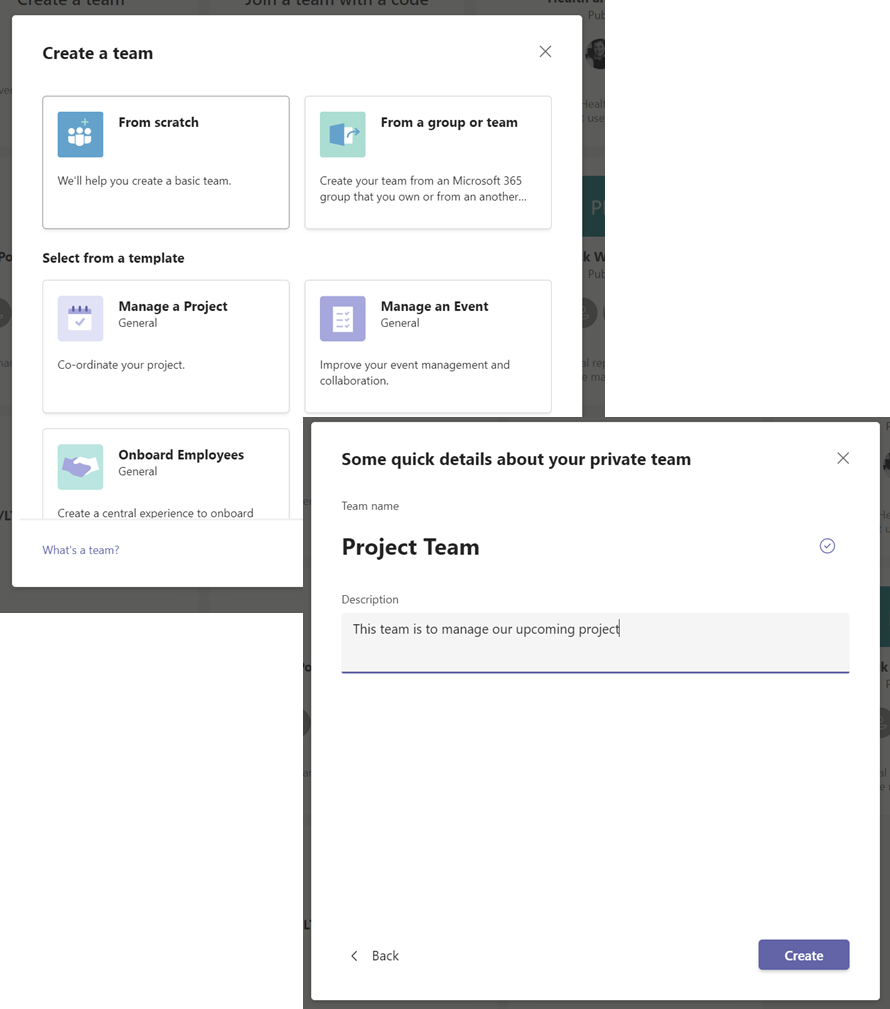
And your Team is now created! The default set up includes tabs at the top for Posts (notifications and activity, as well as chat conversations which feature emojis, GIFs, @mentions, bots and file sharing), Files for storing and sharing documents, and a Wiki, for creating a knowledge base. To add more, click on the + icon next to Wiki to join additional apps to customise your team channel to fit your requirements.
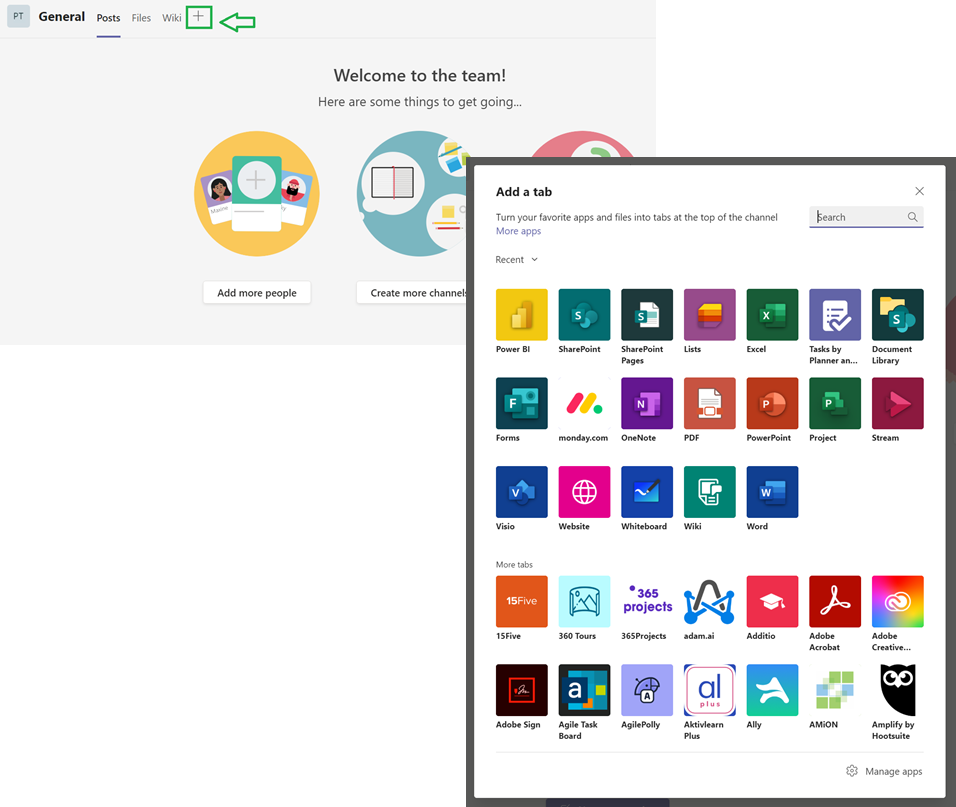
Collaboration improves productivity
When a team is created, it also creates a Group in Office 365 which connects related features and services like OneNote, OneDrive and SharePoint, which enables the collaborative Microsoft Teams features.
Core Microsoft Teams features include:
- Teams calendar syncing with Outlook, so schedules and meetings can be shared and joined easily within the platform
- Chat and messaging via Yammer
- Real time document editing within Excel and Word (along with other Microsoft products in the suite) with OneDrive
- Access to files and content in SharePoint
- App integration with other business tools such as Power BI for sharing reports and dashboards
- Planning and to-do lists via Tasks (formerly Planner)
- Database and spreadsheet style planning and record management via Lists
- Video and audio conferencing, including screen sharing and recording (formerly offered through Skype)
Microsoft Teams also integrates seamlessly with add-on apps like Polly, Trello, Wiki, MeisterTask, Adobe Creative Cloud, YouTube, GitHub and many, many more. Even Zoom has an app for Teams, so you can make Zoom calls without leaving Teams – handy for meetings, notifications and calendar sharing with people outside of your organisation that prefer Zoom. Third party app developers can also create their own software to integrate with Teams.
If your business has enabled Microsoft Teams with their Office 365 product, it will likely run on start up. If Teams isn’t for you, you can disable it easily by right clicking on Teams in the bottom right of your taskbar, and choose Settings. Under General, untick Auto-start application. If you prefer to keep it running but disable or minimise notifications, you can do this in the same Settings menu under Notifications.
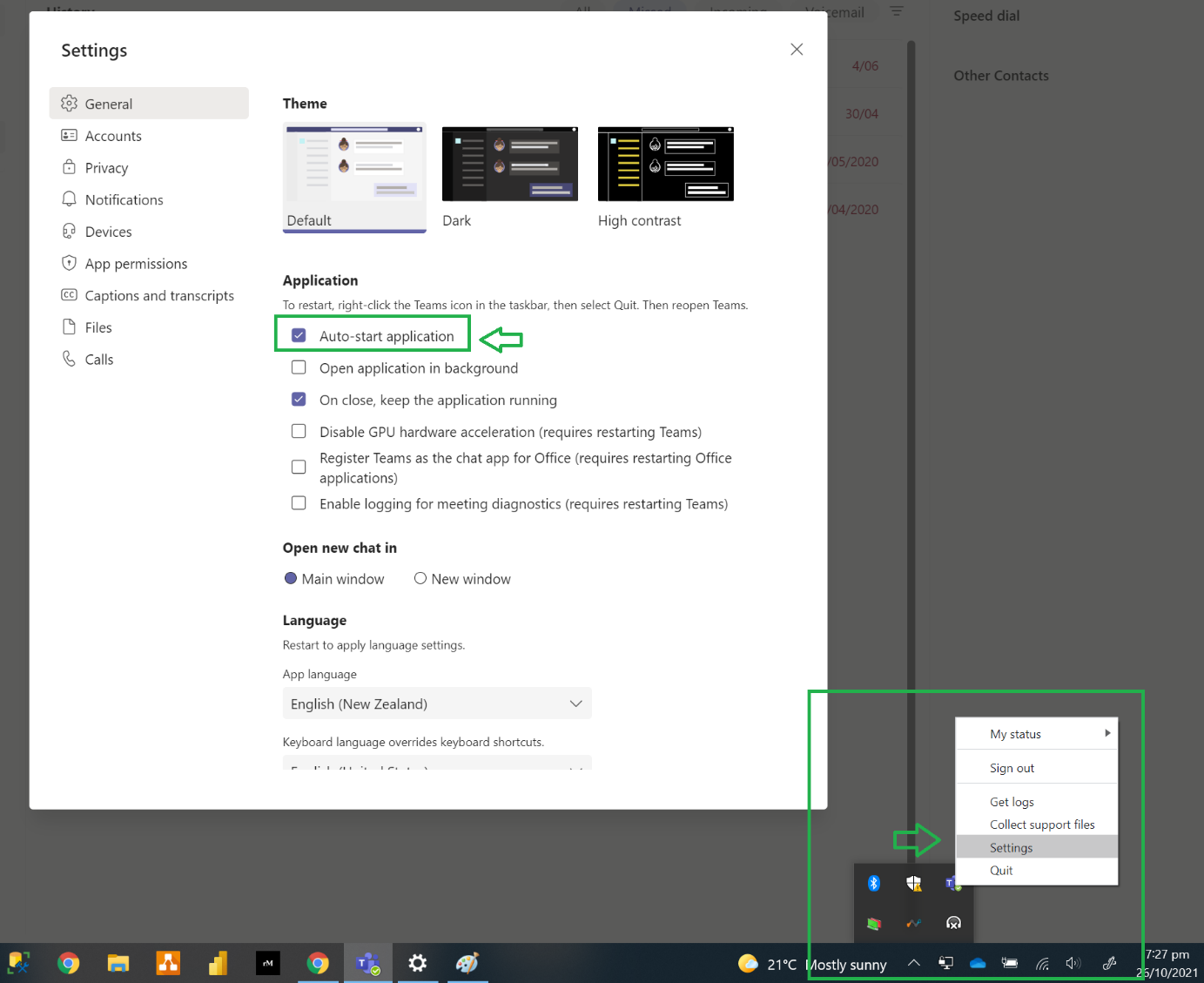
Setting up Teams for your small business
If you’re looking to start using Microsoft Teams for your small business, or want to know more about what Teams features can help your business run more productively, Computer Cures offers reliable and experienced advice and technical support to get you up and running. Get in touch to discuss how we will set up Teams to help your business collaborate more successfully. Give us a call on 1300 553 166 or fill out our contact form, and keep your business running smoothly.








Leave A Comment