Home / Handy Tips /
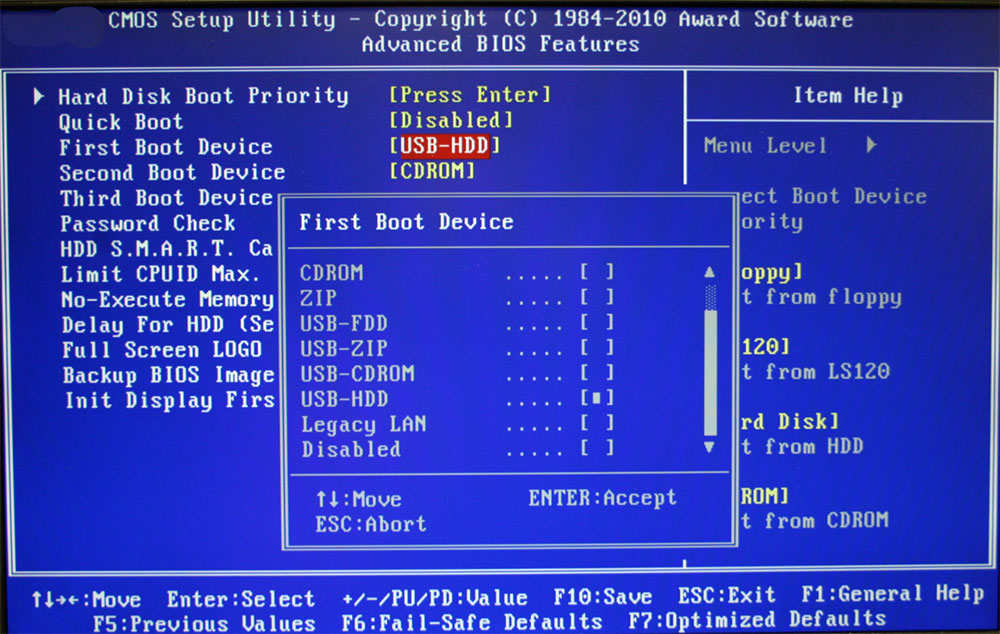
Ever heard of the BIOS? It’s a hidden software found on older desktop and laptop computers. Tweaking the BIOS can help optimise how your computer runs – or prevent it from operating altogether.
So, what is the BIOS? How do you get to it? What changes are worth making, if any? Let’s find out.
What is the BIOS?
The basic input/output system – commonly referred to as BIOS – is located on a chip inside of your computer. Put simply, it’s the low-level software that starts running as soon as you boot up your device. It performs several critical tasks, including:
- A power-on self-test (POST)
- The initialisation of your hardware
- The start-up of your operating system
Although these tasks run automatically, the BIOS can be accessed via a setup screen. On this screen, you can make changes to a whole host of low-level settings, such as:
- Video memory
- Power management
- Boot order
- Overclocking
- Fan management
- And more
The BIOS we are discussing in this article is slowly but surely being replaced by UEFI, so keep that in mind if your computer was purchased after 2010.
Before we go any further, you must understand the golden rule of the BIOS: Don’t make any changes in BIOS unless you know exactly what you’re doing. Click the wrong thing and the wrong time, and you could end up in all kinds of trouble.
How to access the BIOS
First, restart your computer.
You’ll then need to press the appropriate key at the beginning of the boot-up process. Which key to press should appear on your screen.
NOTE: If your computer is not connected to a keyboard, you won’t be able to access the BIOS.
Usually, you’ll be prompted to hit the Delete key. Some computers use other keys, including F1, F2, F10, or Escape.
If you can’t see which key to press on-screen, check your computer’s manual. Or, Google ‘YOUR COMPUTER MODEL BIOS key’.
How to navigate the BIOS
Every computer’s BIOS is different, which means every computer user will be faced with different options and settings.
In most cases, you’ll use the arrow keys to move around the BIOS:
- Left and right arrow keys switch between settings
- Up and down arrow keys select an option that is on-screen
- Plus (+) and minus (-) keys shift items up and down in a list
- Enter makes a selection
What to change in the BIOS
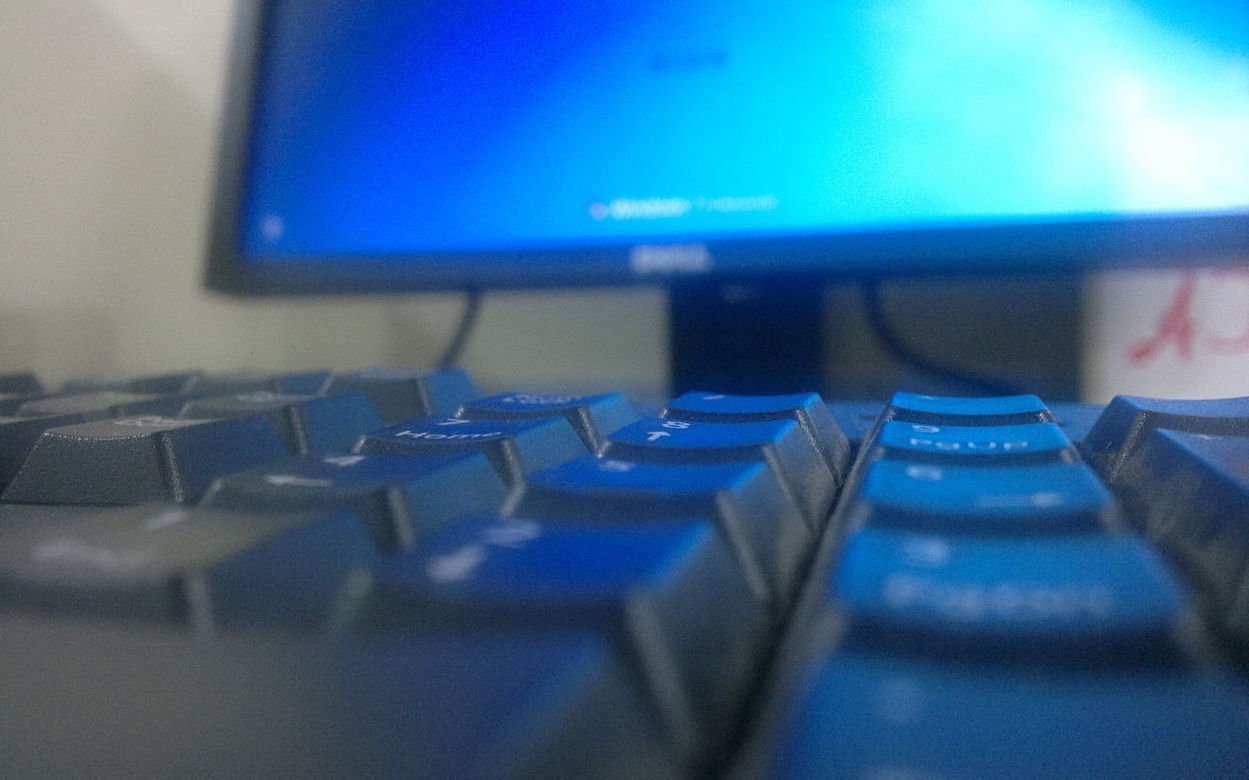
You’re in – now what? In the BIOS, you’ll find a whole bunch of settings that are best left alone and a few that may be worth changing. Let’s take a look at the three most commonly adjusted BIOS settings.
Changing video memory in the BIOS
Computers with integrated graphics hardware – that is, computers without a dedicated graphics card – may have video memory settings in the BIOS. This setting allows you to control how much of your computer’s RAM is allocated to video.
Changing boot order in the BIOS
Boot order is another commonly changed setting. After the BIOS initialises your hardware, it hands control over to a boot loader, which then kick-starts your OS. Boot order determines which device the BIOS passes control to.
Changing the BIOS password
Security is critical. Instead of just relying on the operating system’s login password, some computer users choose to set a BIOS password. This password can be used to secure the BIOS itself or be added to the boot-up process.
What to do if you make a mistake
If you hit the wrong button or make a mistake when exploring the BIOS, the best thing to do is contact your trusted computer repairs specialists. Here at Computer Cures, we can help you overcome BIOS troubles – as well as other computer mishaps – so that you can enjoy optimal performance. Contact our friendly team today on 1300 553 166.


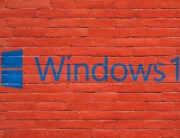





Leave A Comment