Home / Handy Tips /
 Computers fill up eventually, and sometimes we have no idea what’s taking up so much space. This can be so annoying, especially if you’re trying to install new software, updates, or even save photos or movies to your computer.
Computers fill up eventually, and sometimes we have no idea what’s taking up so much space. This can be so annoying, especially if you’re trying to install new software, updates, or even save photos or movies to your computer.
In this article, we are going to talk you through 5 effective ways to free up disk space on your Mac. If you’re a PC user, head over to 5 Ways to Free Up Disk Space on Your PC, if not, keep reading for tips on how to perform some simple mac repairs at home.
1. Empty the Trash Can
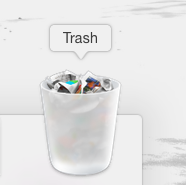 Emptying the trash can is simple, effective, but often forgotten. If you tend to leave your trash can full for months and months at a time, the unwanted files inside could be taking up precious space on your hard drive.
Emptying the trash can is simple, effective, but often forgotten. If you tend to leave your trash can full for months and months at a time, the unwanted files inside could be taking up precious space on your hard drive.
To empty the main trash can, either click on the trash can, and then in the right hand corner of the finder window click ‘Empty Trash’. Alternatively, right-click on the trash can, and again select ‘Empty Trash’. Go ahead. Give it a go right now.
In addition, iMovie, iPhoto, and Mail have their own trash cans, so if you’ve deleted files in these applications, they will be sent to that application’s trash. To get rid of these files, right-click the ‘Trash’ icon or option in the application, and select ‘Empty Trash’.
2. Locate and Delete Duplicate Files
Duplicate files are hard to find, and end up taking up a ton of space on your hard drive – especially if your computer is a few years old.
The best way to get rid of duplicate files is to use an application, such as Gemini. You can purchase this from Apple’s app store, but if you go directly to their website, you can download a free trial.
Gemini is Apple’s ‘Editor’s Choice’ for this type of software. Feel free to give others a go, but Gemini is a safe bet.
3. Get Rid of Temporary Files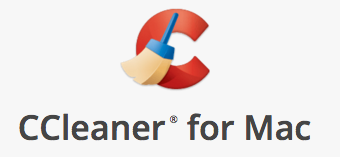
Just like on PC computers, Macs can become cluttered with temporary files. While Mac OS X does try and remove temporary files, it is not as effective as a dedicated application.
You might have heard us mention CCleaner a few times before. It’s a great app for clearing out PC computers. Lucky for all the Mac users, they now have a version just for you: CCleaner for Mac. It’s free and works great.
4. Uninstall Applications You Don’t Use
If there are applications on your Mac computer that you just never use, uninstall them. Some applications take up a huge amount of space, space that you’ll need to install applications that you do use regularly.
The first thing you should do before deciding which applications to delete is to look at which applications are taking up the most disk space. To do this, open Finder, and select ‘Applications’. View items in a list, then order them by size by clicking on the ‘Size’ heading.
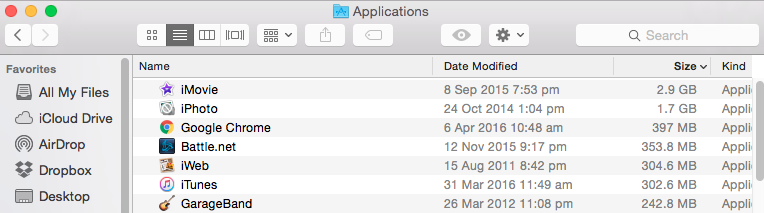
As you can see, things like iMovie and GarageBand take up a lot of space. Most people won’t use GarageBand or iMovie on a day-to-day basis, if at all.
You can delete the applications you don’t use by dragging them into the trash can, and emptying it.
5. Delete Unused Language Files
Mac applications support a bunch of different languages, and each of these languages take up space on your hard drive. Most people use just one language on their Mac computer.
To remove unused language files, you can download an application called Monolingual. Check out the screenshot below; this application makes it quick and easy to remove language files.
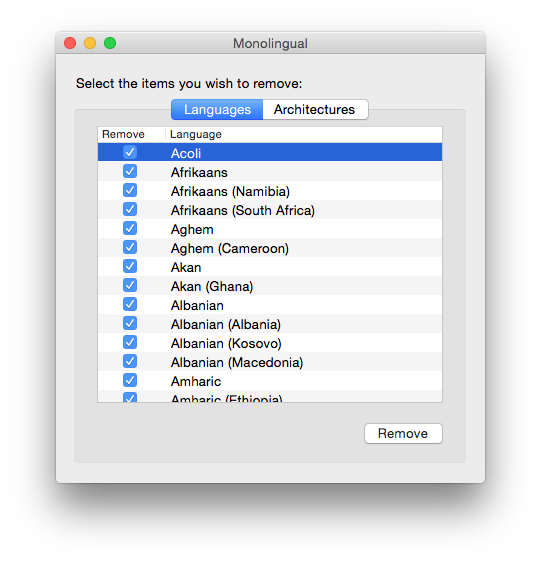
While this won’t free up too much space, if you’re trying to cram as much as you can onto your Macbook or Macbook Air, this may help.
Need Help to Free Up Disk Space on Your Mac?
If your Mac is running slow, and you can’t bear to sit through another five-minute rainbow spiral, please don’t hesitate to give us a call. We know slow Macs can be a nightmare to use, so we’ll do everything we can to fix them for you. We deal with computer maintenance and computer repairs for all types of systems. We can also help with your iPad and iPhone setup. Give us a call on 1300 553 166 or fill out the form on this page.


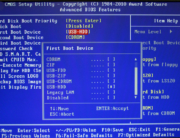
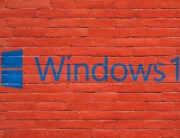




Leave A Comment