Home / Handy Tips /
 So you’ve just bought a new Apple TV – congrats! Apple TV is a fantastic way to browse photos, listen to music, and watch your favourite streaming services on your home theatre setup.
So you’ve just bought a new Apple TV – congrats! Apple TV is a fantastic way to browse photos, listen to music, and watch your favourite streaming services on your home theatre setup.
Now comes the setup. As far as tech goes, the Apple TV setup process should be fairly pain-free. In this article, I’ll share with you the five things you should do before you start enjoying your Apple TV. These quick and easy tips will ensure you get the most out of your new toy.
Ready? Let’s get started.
1. Get the Basics Out of the Way
First, get the basics out of the way.
Step one is, of course, to plug your Apple TV box into your television. The easiest way to do this is to plug the HDMI cable directly into an empty port on your TV.
Once it’s plugged in, switch your TV to the corresponding input (most often this is labelled as HDMI or HDMI1 on your TV’s menu). You’ll then see a screen asking you to hold down Menu and + on your Apple remote. This will connect your wireless remote with your Apple TV. When connected, you’ll be asked to select your language and country. So far, so simple.
Now, connect the Apple TV to your wireless home network. This can be a little fiddly. The Apple TV will try to grab your Wi-Fi info from your iPhone via Bluetooth, but this will only work if your device is operating on iOS 9.1 or later. If your iPhone is older, or if you use a different kind of phone, you will have to enter your network and password manually. If you’re having serious trouble connecting the Apple TV to your Wi-Fi, you can plug an Ethernet cable directly into the box.
When you’re online, you will need to sign in with an Apple ID. Keep in mind that you can only connect one Apple ID to you Apple TV at a time. So if you use one Apple ID for iCloud, and another for iTunes, you will have to switch between the two.
Then you’ll be asked whether or not to enable Location Services and Siri. We suggest saying yes to both.
And that’s it for the basics. Let’s move on to something a bit more fun.
2. Install Some Apps
Now it’s time to deck out your Apple TV! Apple TVs come with iTunes, Movies, iTunes TV Shows, Photos, Music, Settings, Search, and the App Store, but there are a ton of apps available that can really improve the functionality of your Apple TV. Head to the App Store and start browsing.
To start, you’ll probably want to download the apps for the streaming services you are subscribed to (such as Netflix, Stan, and Amazon Prime) and YouTube. You can also select ‘Restore Purchases’ to install any apps you have already purchased with your Apple ID
3. Arrange Your Icons
Just like on an iPhone or iPad, Apple TV allows you to rearrange the app icons.
To do this, select the icon you’d like to move, and click and hold the Siri Remote touchpad. The icon will start to shake. Then, use the touchpad to move the icon up, down, left, and right.
Position your most-used apps at the top for quick and easy access.
4. Adjust Your Settings
Before you give your family free reign over the Apple TV, you might want to make some changes to the settings using the Settings app.
Apple TV offers a number of restriction settings, including:
- No in-app purchases, or purchases/rentals from iTunes
- No explicit music or podcasts
- No R-rated movies or M-rated TV shows
- No apps outside of a certain age range
These can be useful, especially if you’d like to avoid accidental purchases, or stop younger users accessing inappropriate content.
5. Try Out Siri
Since typing with the Apple Remote can be a slow process, try using Siri to search for content or apps on your Apple TV. Hold down the microphone button and speak into the Apple remote to search for specific TV shows, movies, songs, or games.
If Siri isn’t your thing, but you’re having trouble typing using the Apple Remote, you can download the remote App on your smartphone. From here, you can use your phone’s keyboard to type.
Want Apple TV Setup Help?
Although the setup process is designed to be simple, things can go wrong. If you’d like to leave your Apple TV setup to the professionals, get in contact today. We can aslo help you with your wifi setup and any mac repair needs you may have. Give us a call on 1300 553 166 or fill out the form on this page, and we’ll get right back to you.

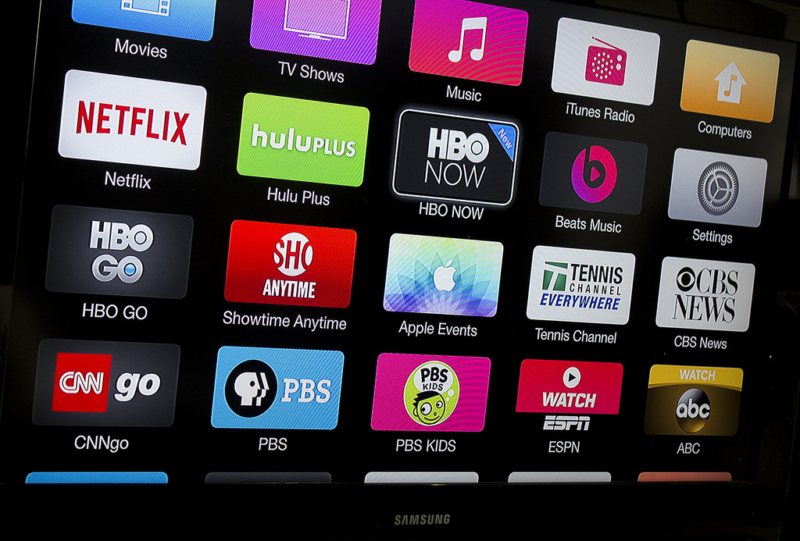








Leave A Comment