Home / Handy Tips /

Why is Backing Up Important?
Like computers, iPhones and iPads have a limited lifespan. Unlike computers, we tend to purchase new iPhones and iPads before their lifespan is up.
Whether your device crashes, or you get a new one, data backup is incredibly important, and here’s why:
- When your device crashes, all your precious photos and files are deleted. If you back them up, you can easily retrieve them again.
- When you buy a new device, you can sync all the photos, contacts, notes, and more from your old device. This will make your iPhone or iPad setup much easier and faster.
In addition, because iPhones and iPads are expensive, small, and portable, they are stolen more often than computers. Backing up is an essential safety measure that will ensure your photos and documents are secure, even if your device itself isn’t.
The good news is, learning how to back up an iPhone and iPad is straightforward and free. There are two main ways of backing up:
- You can use Apple iCloud to save your device’s contents to the ‘cloud’. In other words, your photos, documents and more will be stored privately online.
- Or, you can back up with iTunes. This will save your device’s contents to your computer.
In this article, we’ll walk you through both ways of backing up, so you can choose the method best suited to you.
How to Back Up an iPhone and iPad with iCloud
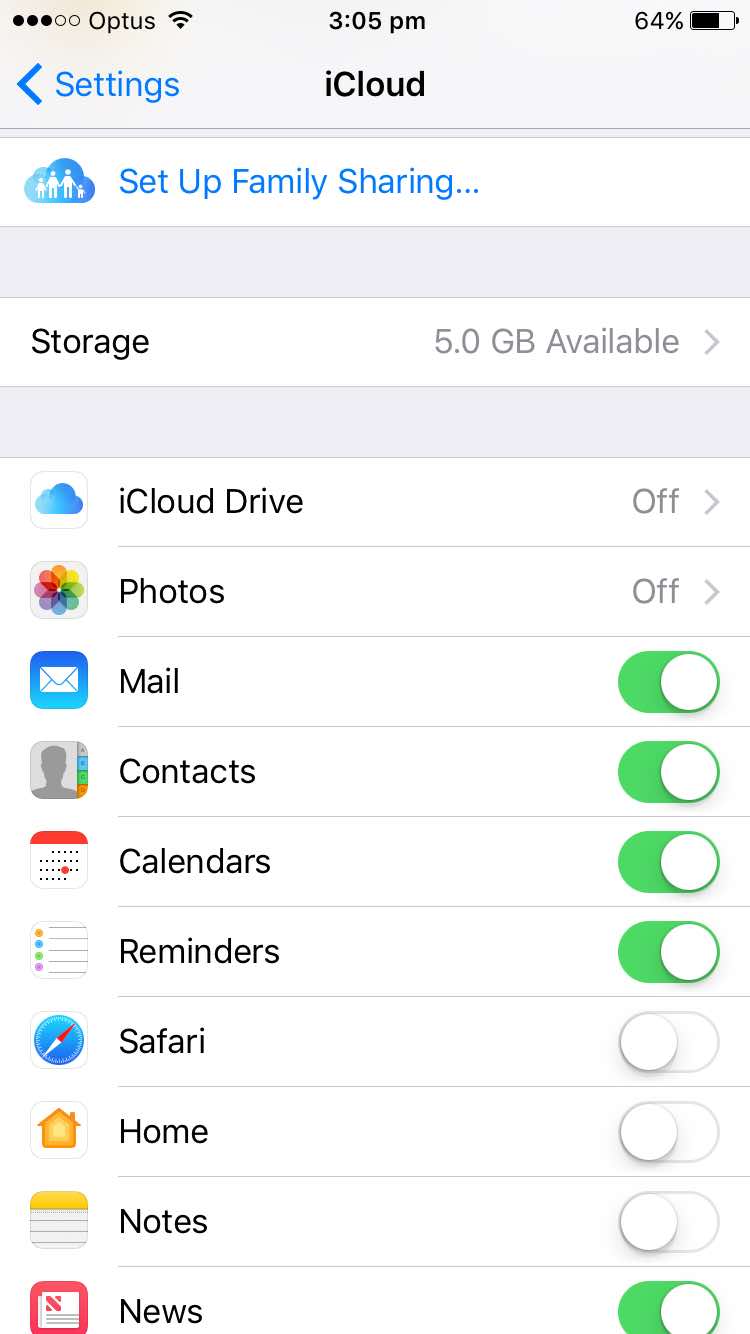
All Apple IDs come with 5GB of iCloud storage. You can use this to store photos, contacts, bookmarks, notes, and more. If you tend to take a lot of pictures and videos, all of which you plan to save to iCloud, you will need to upgrade your iCloud storage. For just $1.49 (AUD) per month, you get 50MB 50GB of storage. Or, you can go all out for $29.99 (AUD) per month, which will give you a huge 2TB. Of course, there are a few more iCloud solutions. Visit the Apple website for more information.
To begin using iCloud, you will need to create an iCloud account, which usually happens when you first set up your iPhone or iPad.
Then, on your device, go to Setting > iCloud > Backup. Here, you see an option to upgrade your storage. You’ll also see a list of apps that work with iCloud. You can turn these on and off. For example, you may not want to save your emails to iCloud.
How to Back Up an iPhone and iPad with iTunes
Not everyone feels comfortable trusting cloud storage. In fact, the most secure way to back up your data is using cloud backup and local backup.
You can use iTunes to create a local backup of your iPhone and/or iPad. Firstly, you’ll need to plug your device into your Mac or PC computer. iTunes should open automatically (if not, open iTunes manually). In the top left-hand corner, you should see an icon representing your device. Click on this.
Select the ‘Summary’ option in the lefthand column. There will be three boxes, and the middle one will be titled ‘Backups’.
From here, select ‘This computer’. Each time you plug in your device, iTunes will automatically backup your data. Alternatively, you can hit the ‘Back Up Now’ button, to manually perform a backup.
This process will back up your photos, contacts, bookmarks, documents, notes, and more. If you’d also like to backup your Wi-Fi settings, saved passwords, web browser history, and health data, you’ll need to create an encrypted backup in iTunes.
How to Create an Encrypted Backup in iTunes
An encrypted backup encodes certain data, ensuring it is safe, secure, and hidden from potential threats. This is particularly important if you have an Apple Watch.
To turn on automatic backup encryption, check the ‘Encrypt iPhone (or iPad or Apple Watch) backup’ box below the ‘This computer’ option mentioned above. You will be prompted to type your password. After confirming, an encrypted backup will begin immediately.
Get Help with iPhone and iPad Backups
Sometimes things aren’t as easy as they sound. Don’t worry – we’re here to help. If you’d like to protect your important documents and treasured photos, get in touch. We can also help you with everything from mac repair to your wifi setup. Give me a call on 1300 553 166 or fill out the form on this page, and I’ll get back to you ASAP.

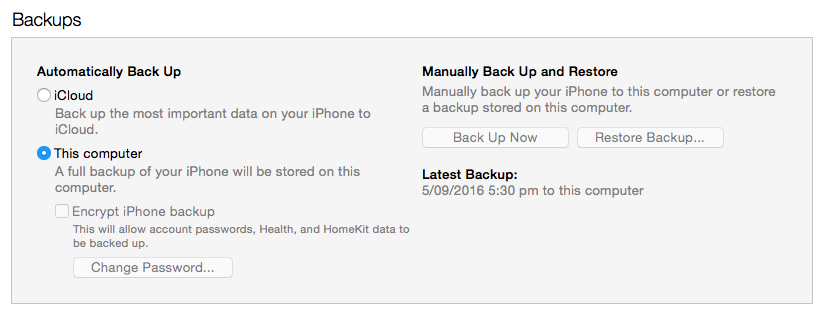







Leave A Comment