Home / Handy Tips /
 It’s true. Mac computers are not as easy to upgrade as PCs. That being said, upgrading some components – such as RAM – is quick and straightforward, especially if you use an iMac or older laptop.
It’s true. Mac computers are not as easy to upgrade as PCs. That being said, upgrading some components – such as RAM – is quick and straightforward, especially if you use an iMac or older laptop.
In this article, we’ll help you answer the question, ‘Can I upgrade the RAM in my Mac?’
Let’s jump right into it.
A warning before you start
Before you rip open your brand-new MacBook Pro, make sure you know what you are doing. If you’re working with an old laptop or iMac that’s long out of warranty, you have much less to lose.
Remember, you can always hand your Apple computer over to a team of Mac specialists and have them perform the upgrade for you.
Can I upgrade the RAM in my Mac? Let’s find out
Old Mac desktops and laptops may not look that different from their contemporary counterparts on the outside, but on the inside, they are two totally different computers.
The first step in upgrading your Mac’s RAM is to figure out which Mac you have. To do this, click on the Apple logo at the top left of your screen. Then, select ‘About This Mac.’
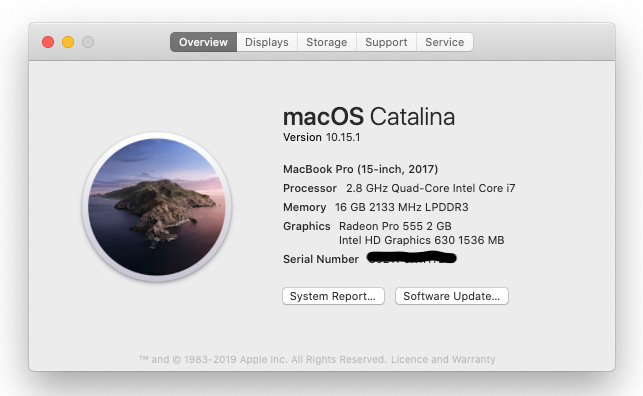
Under the Overview tab, you’ll see which Mac you are using. In the example above, it’s a MacBook Pro (15-inch, 2017).
Which Macs let you upgrade the RAM?
Some Mac models don’t let you upgrade the RAM at all, or make it extremely difficult. With others, the upgrade process couldn’t be easier.
For example, all 27-inch iMac models have an access panel dedicated to adding RAM. You can install additional memory in a matter of seconds. Newer, smaller models, like the latest 21.5-inch iMac, requires you to remove the screen and logic board. That’s something best left to those with hardware training and experience, and even then, will take at least a couple of hours.
So, which Macs let you upgrade RAM? Here they are:
- iMac 17” (all models)
- iMac 20” (all models)
- iMac 21.5” (all models)
- iMac 24” (all models)
- iMac 27” (all models)
- Mac Mini (mid 2010-late 2012)
- Mac Pro (all models)
- MacBook Core 2 Duo
- MacBook Unibody
- MacBook Pro 13” (mid 2009-mid 2012)
- MacBook Pro 15” (late 2008-mid 2012)
- MacBook Pro 17” (all models)
Unfortunately, Apple has recently taken to soldering the RAM to the computer’s motherboard. You just can’t upgrade the RAM on these Mac computers:
- MacBook Pro 13” with Retina Display (all models)
- MacBook Pro 13” with Touch Bar (all models)
- MacBook Pro 15” with Retina Display (all models)
- MacBook Pro 15” with Touch Bar (all models)
- iMac Pro (all models)
- Retina MacBook (all models)
- MacBook Air 11” (all models)
- MacBook Air 13” (all models)
How do I upgrade the RAM in my Mac?
Depending on the type of Mac you have, this process will vary. If you are confident, you could research DIY methods online. Watching a few videos is probably the best method.
If you’ve never upgraded the RAM in a computer before, don’t risk it. Adding new RAM isn’t always easy, and if you mess up, you could end up with a computer that doesn’t work at all.
Get help from a Mac expert
Is your Mac running slow? No worries. Here at Computer Cures, we are Mac experts. We know exactly how to boost the performance of a sluggish Mac laptop or desktop computer – whether by upgrading the RAM or performing other repair and maintenance services. Get in touch today on 1300 553 166 or fill out the form on this page, and we’ll get back to you ASAP. Click here to read more about our Macbook Repair Melbourne Services.




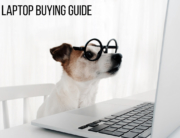



So even a guru tech guy can’t un-solder the RAM and add more? You know if I go into the back room and offer extra cash to “take care of things”. So annoyed I’m stuck with an 8GB 2017 MacBook. Now I have to get a Mac Mini or something to use the programs I want.
So even a guru tech guy can’t un-solder the RAM and add more?