Home / Handy Tips /
 Img via Microsoft
Img via Microsoft
When you first install Windows 10, you’re inundated with a whole bunch of annoying, performance sabotaging features and apps. You’ve got Candy Crush installed, you’ve got ads everywhere, and you can’t find any way to remove the clutter and start fresh.
We are here to help. In this guide, we’ll show you how to clean Windows 10 and rid your PC of all of those pesky annoyances. Let’s get started.
How to get rid of Candy Crush, FarmVille, and other apps
 Every Windows 10 installation includes a Candy Crush game (like Candy Crush Soda Saga) and other annoying apps and games. You might have Bubble Witch 3 Saga or FarmVille 2: Country Escape.
Every Windows 10 installation includes a Candy Crush game (like Candy Crush Soda Saga) and other annoying apps and games. You might have Bubble Witch 3 Saga or FarmVille 2: Country Escape.
Hey – if you like these games, then by all means, keep them, play them, enjoy them. We aren’t here to judge. But, if you’re like most people and want them gone, read on.
To remove these apps, open your Start menu and scroll through your applications. Here, you’ll see almost all of the software installed on your computer. If you see an app you don’t want, right-click and select ‘Uninstall.’
How to remove Windows 10 bloatware
Candy Crush is gone, but your attempt to clean Windows 10 is not over. Right out of the box, your PC will be crawling with what’s known as ‘bloatware.’ Bloatware is software that runs in the background doing little more than stifling your computer’s performance.
To remove this unnecessary software, navigate to the Control Panel. Select ‘Uninstall a Program,’ then ‘Apps,’ and then ‘Apps & Features.’ From there, you can uninstall manufacturer-provided applications that you don’t want.
How to disable ads in Windows 10
To the dismay of users, Windows 10 is choc-full of built-in advertisements. They’re everywhere: on your lock screen, in your taskbar, in your notifications section, in your Start menu, and even before you can play a game of Solitaire. That list is by no means exhaustive, either.
As you would expect, Microsoft hasn’t made disabling these ads easy. Settings that control advertisements are scattered across all corners of the operating system, and it can be tricky to get rid of them all.
This Business Insider article is a good place to start.
How to clean the Windows 10 taskbar
When you first turn on your computer, you’ll notice that the Windows 10 taskbar is cluttered. You’ll see a People icon, the Task View shortcut, and a Cortana search box, among other apps and features.
To clean your Windows 10 taskbar, right-click the icon you don’t want and follow the relevant prompts. For example, if it’s Cortana you want to remove, right-click and select ‘Hidden.’
How to uninstall OneDrive from Windows 10
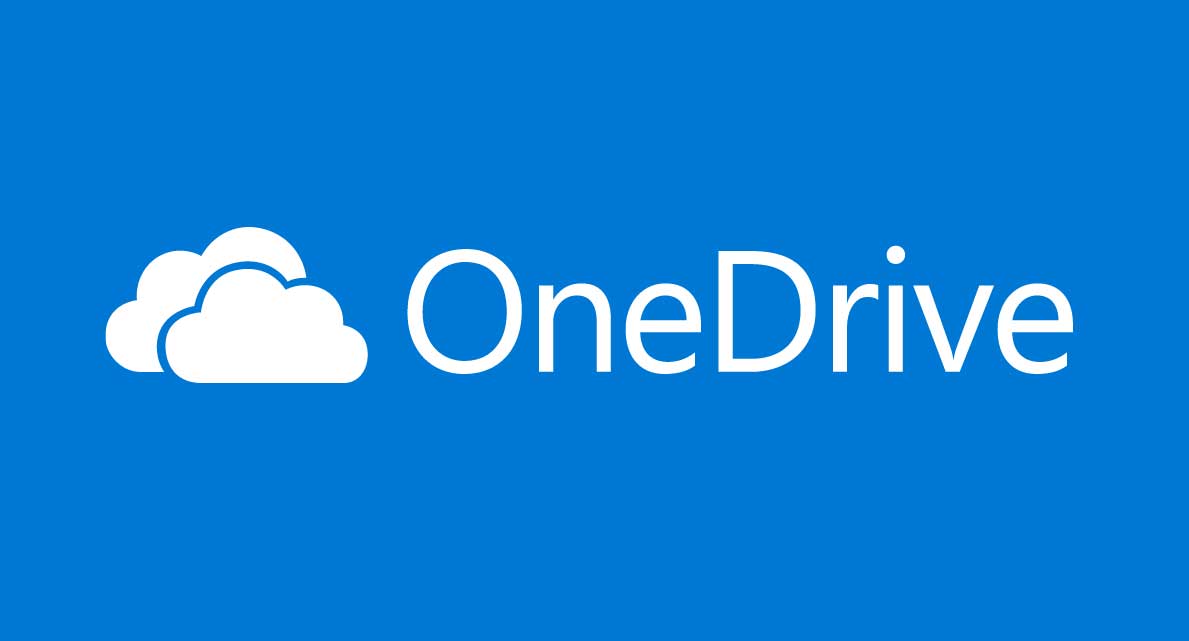
To uninstall OneDrive, right-click on it in your applications menu and click ‘Uninstall.’ Alternatively, stop OneDrive from opening at boot – that way, you can jump on the OneDrive bandwagon at a later date.
How to replace Edge as your default browser
The vast majority of Windows users chose to replace Edge as their default browser with either Firefox or Chrome. We’ve detailed this process from start to finish in our article, How to replace Edge as the default browser in Windows 10.
PC still running slow?
You’ve learnt how to clean Windows 10, but your PC is still sluggish. If you’ve noticed a sudden drop in performance, strange pop-ups and toolbars, or a significant decrease in drive space, get in contact ASAP. You could be infected with malware. Call our expert technicians on 1300 553 166 or fill out the form on this page to schedule your urgent virus removal.





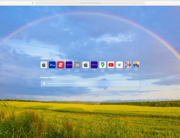


Leave A Comment