Home / Handy Tips /

Poor laptop battery performance is one of the greatest banes of modern life, especially when there’s no way to charge it quickly or you’ve left home without your portable power bank. Windows 10 is a power-hungry battery consumer, and many background apps and processes can be responsible for draining battery life steadily through the day. Luckily, we’ve got five handy tips on how you can improve your laptop battery performance and stay free from the power outlet a little longer each day.
Handy Tip #1: Change the power mode
When your Windows laptop battery gets critically low, it’ll automatically switch into battery saver mode. However, you can change the power mode yourself to quickly improve your laptop battery performance so it runs more economically. This can be handy if you know you’re in for a long day of computer use and won’t have time to stop and charge.
To quickly access your battery settings, click on the battery symbol on your laptop’s taskbar. Click on Battery Settings and then click the Battery Saver toggle to put your laptop into battery saver mode. You can also set your computer to turn battery saver on automatically at set percentage levels, or always.
Handy Tip #2: Change the Sleep mode settings
Changing the Power and Sleep settings on your Windows laptop is a quick and easy way to improve your laptop battery performance. To do this, click on the battery symbol on your laptop’s taskbar and then click on Battery Settings. Choose Power and Sleep Settings and change the settings for when your laptop will sleep using the dropdown boxes.
Handy Tip #3: Check what apps are impacting your battery
Your Windows laptop may be running a lot of apps automatically on start up or in the background without you realising it. Checking the battery usage by app is a good way to improve your laptop battery performance by checking each one and modifying its defaults to limit its drain on your battery.
To access this, click on the battery symbol on your laptop’s taskbar and then click on Battery Settings. You can then review each app’s battery usage, and tweak the settings on those apps that can be set to not run in the background. This is a handy way to identify any apps that are high-drain and impacting your daily battery life.
Handy Tip #4: Turn down your screen brightness
Running your Windows laptop display on full brightness drains a lot of battery. One instant way to improve your laptop battery performance is to turn the screen display brightness down. To quickly access and change your screen brightness, click on the Action Centre button (the small square icon in the bottom right of your taskbar), and drag the slider to the left to dim the brightness.
Handy Tip #5: Turn off Bluetooth and Wifi
Wireless networking can drain your Windows laptop battery through the day when left on. Turning either Bluetooth or Wifi off when not in use can help dramatically extend and improve your laptop battery performance.
To turn wireless networking options off or on, click the Action Centre button (the small square icon in the bottom right of your taskbar). Click either the Bluetooth button, or the Network button, and disable as desired.
Bonus Tip: Being prepared when all else fails
When all else fails, carrying a portable power bank can get you a bit more battery life to get you through until you can find a power outlet to charge your laptop battery. Portable power banks are handy devices that you charge ahead of time and keep on hand to plug into your laptop via USB, to give you an extra power source. These are available from electrical stores and online and give you the assurance of having backup power in emergencies for your devices.
Laptop battery performance: repairs and maintenance
Over time, laptop batteries deteriorate and even the handy tips suggested above won’t be as effective to improve your laptop battery performance. Here at Computer Cures, we offer reliable, fast and friendly laptop repairs, including helping diagnose battery performance issues and offering replacement battery service.
Book a laptop battery performance check
Contact our friendly team to check and diagnose your laptop battery performance issues, and get them fixed. Give us a call on 1300 553 166 or book your mobile repair online and we’ll be in touch shortly.

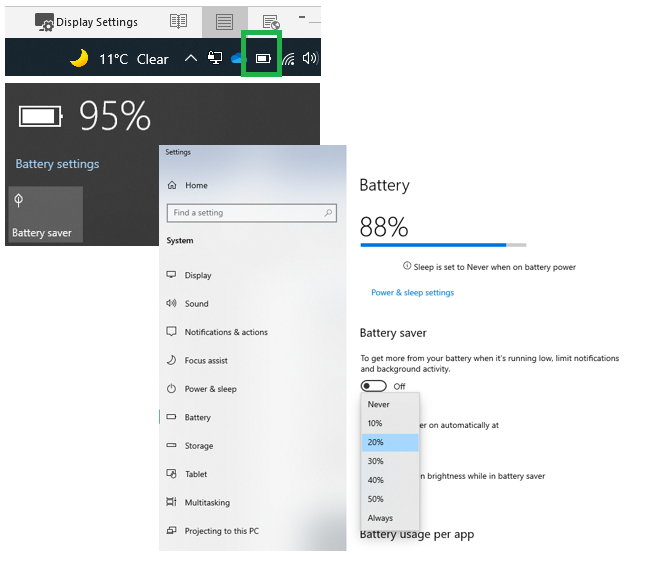
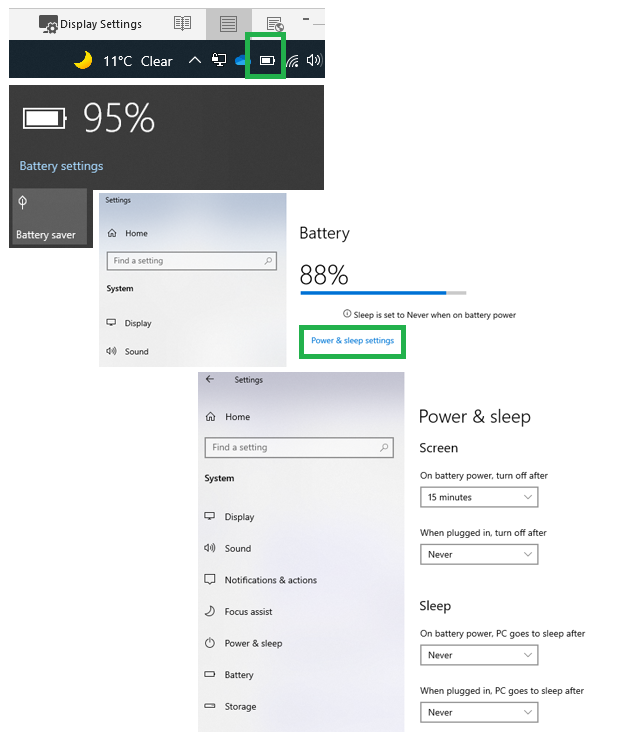
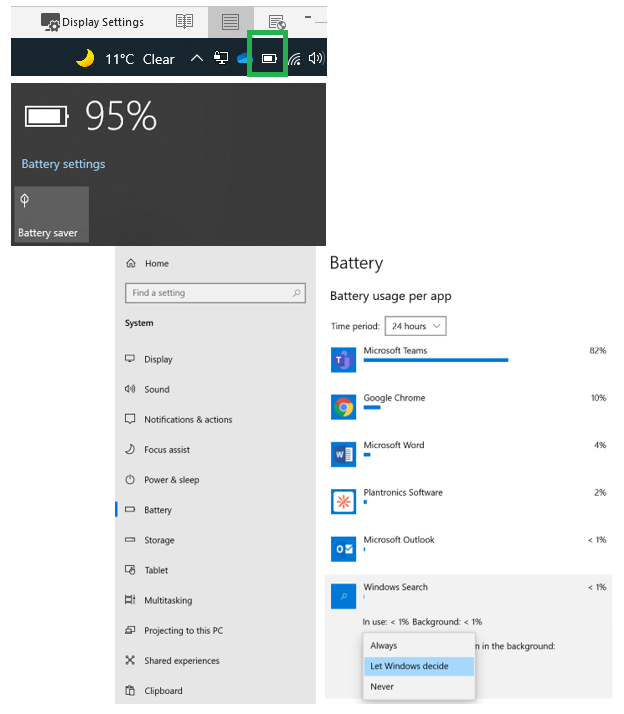
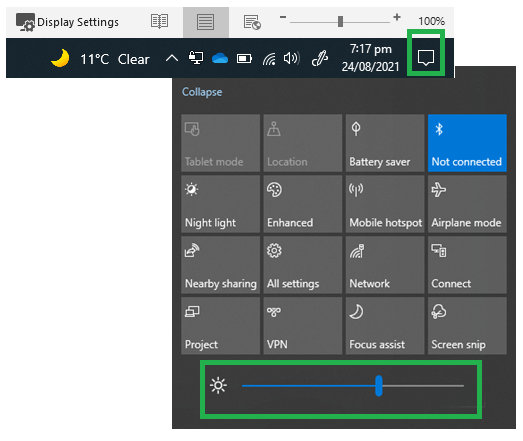
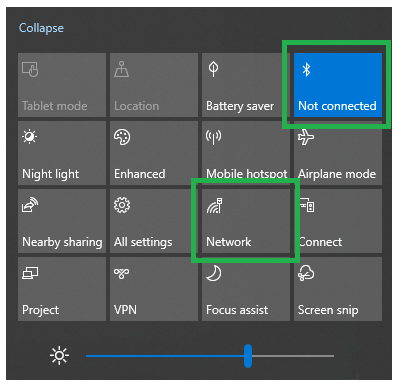







Leave A Comment