Home / Handy Tips /

Do you ever worry about your children accessing inappropriate content online? While you can’t always be there looking over their shoulder, you can set up parental controls that block certain websites, text, and images.
In this article, we’ll share a few ways you can make the internet a safer, more positive place for your kids. Let’s get started.
How to set up parental controls from your router
One of the easiest and most effective ways to block offensive content is to add parental controls to your router.
Think of your router like a train station. All internet traffic passes through the central train station before travelling to the final destination – your browser. When you set up parental controls on your router, your router will block certain websites from travelling through. It’s as if each web address needs a ticket to ride, and without a ticket, they are not permitted to continue on their journey.
Adding parental controls to your router will prevent inappropriate content from appearing on all internet-connect devices – smartphones, tablets, gaming consoles, desktops, and laptops.
Some routers have inbuilt parental controls. In this case, your best bet is to follow the instructions in your router’s manual, or by visiting your router’s manufacturer’s website.
If your router does not come with parental controls built in, you can use something called OpenDNS. OpenDNS is a free way to set up security features and filtering on your router. Click here for a comprehensive set up guide.
Do keep in mind that parental controls connected to the router itself are relatively easy to get around, so work best for younger kids. A few Google searches, and your teenagers will soon have access to the content you set out to block.
How to set up parental controls on Windows 8 and 10
If your child only accesses the internet via a computer setup running Windows 8 or 10, this option is for you. Windows 8 and 10 have fantastic inbuilt parental controls, including content filtering, time limits, and program access.
To set up filtering and other web browsing boundaries, head to Microsoft’s Family Safety website. From there, you can sign in with your Microsoft account, and start configuring parental controls.
How to set up parental controls with software
Many internet security software providers offer family security application with parental controls. If you have a security suite or anti-virus software installed on your computer, it’s worth checking if it has built-in filtering.
If not, explore other third-party paid and non-paid software solutions:
- If you are happy to pay for parental control software, Net Nanny is an incredibly popular option that comes highly recommended by PC Mag. So, too, is the Norton Family app, which also comes with PC Mag’s seal of approval.
- If you’re not looking to pay, there are a ton of effective parental control apps available. You might like to check out Tech Radar’s top picks for 2018.
Get professional help with internet filtering and parental control setup
Here at Computer Cures, we can take the guesswork out of internet filtering by setting up practical, easy-to-use parental control systems on all their devices. We can also help you with any computer repairs, mac repairs, as well as get your email security sorted. Give our friendly team a call on 1300 553 166 or fill out the form on this page, and we’ll get right back to you.




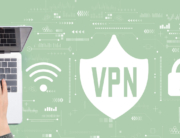



I need someone to put parenting control on my child’s laptop and phone. Located in Melbourne
Do you have technicians in or near Ooficer please?
Hi Susan, yes we service Officer in Victoria.
I really need a profissional to put parenting control on my child’s laptop and phone. Located in Melbourne Florida.