Home / Handy Tips /
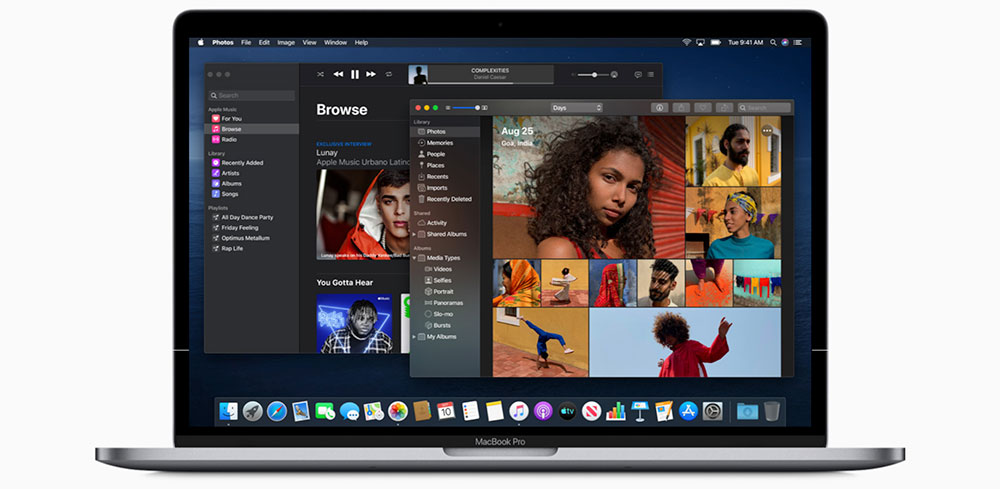 Most computer users feel a little apprehensive when a new operating system (OS) update is released. Experience has taught us that what’s new isn’t always as good as what came before – especially if you are using an older model device.
Most computer users feel a little apprehensive when a new operating system (OS) update is released. Experience has taught us that what’s new isn’t always as good as what came before – especially if you are using an older model device.
If you are a Mac user deciding whether or not to upgrade to macOS Catalina, you’ve landed in the right place. While the relatively new OS brings some vital changes to the way you use your computer, upgrading may not be the wisest decision for everyone.
Let’s take a look at the update in a little more detail, so you can make an informed, and hopefully beneficial, choice.
First, is your Mac compatible with macOS Catalina?
Not all Macs can support the latest software update. You’ll need one of the following models to download and install macOS Catalina:
- MacBook (Early 2015 or newer)
- MacBook Air (Mid 2012 or newer)
- MacBook Pro (Mid 2012 or newer)
- Mac mini (Late 2012 or newer)
- iMac (Late 2012 or newer)
- iMac Pro (2017)
- Mac Pro (Late 2013 or newer)
Does your Mac meet the minimum requirements?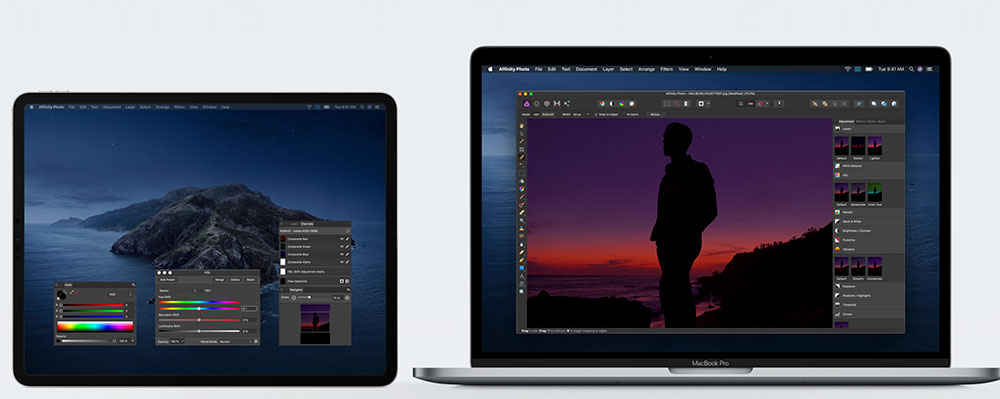
There are several new features offered by macOS Catalina that have special or minimum requirements. Sidecar, for example, enables you to use your iPad in conjunction with your laptop or iMac. You will, however, need to ensure your iPad is running iPadOS 13.
iPadOS 13 is supported on the following devices:
- 9-inch iPad Pro
- 11-inch iPad Pro
- 5-inch iPad Pro
- 7-inch iPad Pro
- iPad (7th generation), iPad (6th generation), and iPad (5th generation)
- iPad mini (5th generation)
- iPad mini 4
- iPad Air (3rd generation)
- iPad Air 2
Another exciting feature of the new OS is 4K streaming of movies and TV shows from the TV app. To take advantage of this, you’ll need a laptop or desktop that supports 4K resolution.
What will happen to your iTunes library?
In case you haven’t heard, iTunes is out. Starting with macOS Catalina, Apple has reimagined the way Mac users listen to music and podcasts, read books, and watch movies. Instead of housing these capabilities in one app – iTunes – each function will have its own app, just like they do on the iPhone.
If you have an expertly curated, meticulously organised iTunes library of songs that you’ve been collecting since the days of burning CDs, don’t fret. Your iTunes library should relocate to the new Music app. Do keep in mind that some of the data you entered manually (such as tags and other information) may be lost. Because of this risk, you might like to back up your iTunes library before you upgrade.
What about security?
As with most software updates, macOS Catalina brings with it some great security improvements. Here’s a quick overview:
- You’ll receive more alerts and notifications about apps accessing data – the OS will request your permission to use apps more frequently.
- Activation Lock is a new feature that makes it trickier for someone malicious to wipe your data.
- Stricter security measures may make Gatekeeper re-think security permissions, meaning it may re-request permission to open and run apps you’ve already permitted.
What if you don’t like macOS Catalina?
Leaping into the unknown is always a risk and committing to a computer upgrade is a significant step that can cause stress and confusion. While you might be excited – or, at the very least, curious – about what macOS Catalina can do, you may find that’s it just not right for you in practice.
Before you do anything, you must back up your Mac. You should be doing this regularly anyway. From there, you might like to consider partitioning your Mac so that you can install macOS Catalina in tandem with your current operating system. This approach enables you to put Catalina to the test before committing fully. If you decide you don’t like Catalina, it’s simple and easy to delete the software.
If you have already downloaded macOS Catalina without partitioning and you want out, there is a solution. You can downgrade to a previous operating system, but this is a task that you’ll probably want to ask your trusted Mac technician to do for you.
Need help with your Mac?
Have you upgraded to macOS Catalina and need help making the most of the many new features? Is your Mac running slow after upgrading? Would you like an expert to take care of the upgrade process for you, so you don’t risk losing precious files and photos? No worries – the dedicated team of Mac specialists behind Computer Cures can help with all things Mac, including Mac repairs. Get in touch today on 1300 553 166.








Leave A Comment